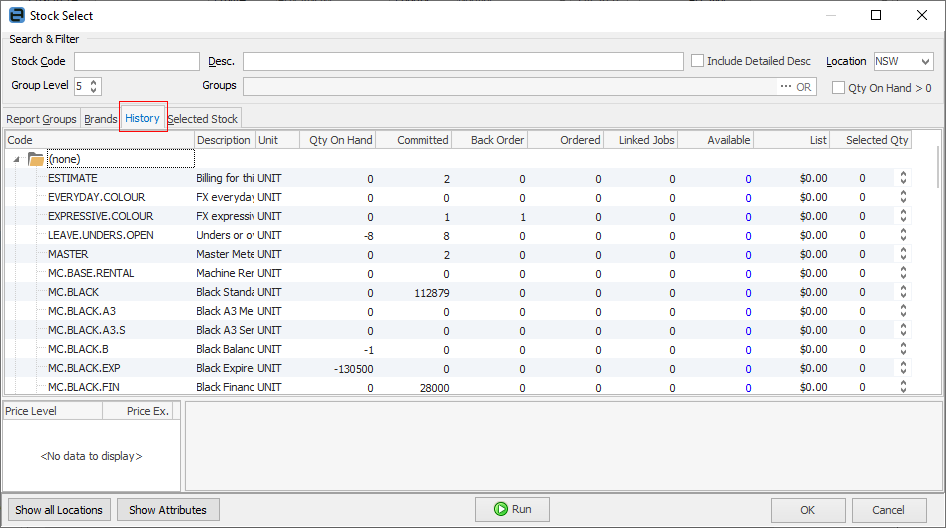Stock Select allows selection of multiple stock codes, along with the quantity of each required. This opens the Stock Select screen from the stock line of the job to select one or more stock codes and enter how many of each is required, then automatically add the list of selected stock to a quote or job.
To select multiple stock codes, open the Stock Select form within a job (select the ellipsis [...] in the Stock Code field) and enter the quantity required in the Select Qty column. Use the up/down arrows to increase/decrease the quantity required.
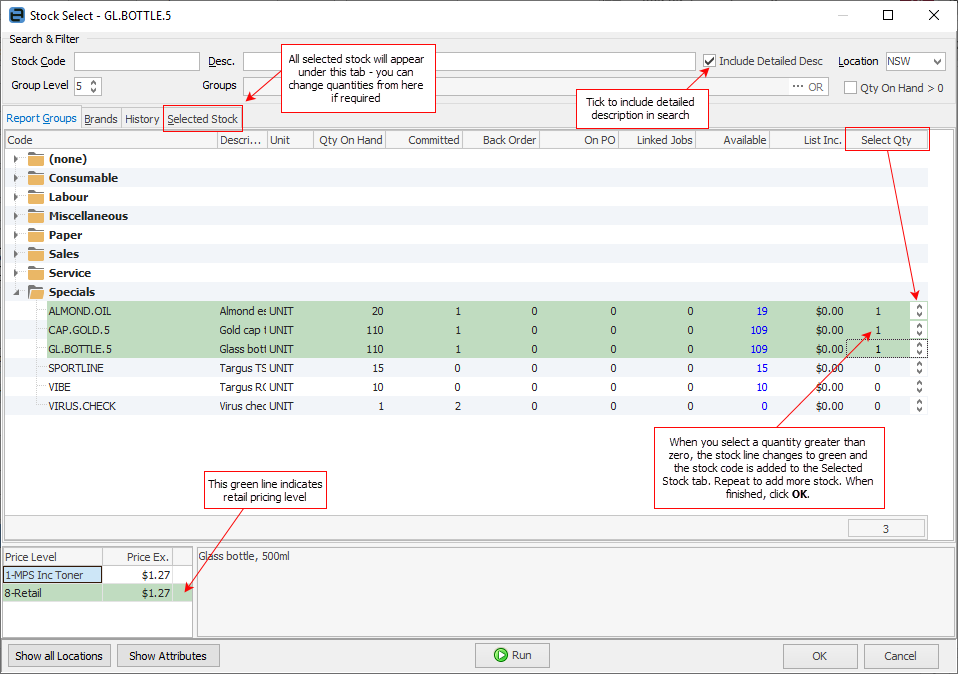
Once stock is selected, the line will turn green, and it will be added to the list of stock under the Selected Stock tab.
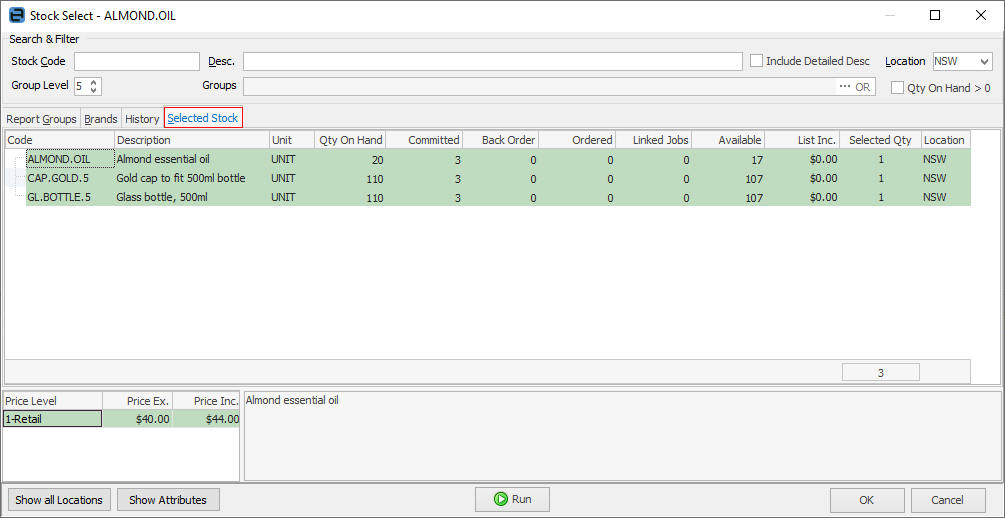
Stock remains in the list of Selected Stock until it is unselected (by changing Selected Qty to 0).
Run Stock Select filtering by Specials, for instance, and choose some stock. The selected stock appears under the Selected Stock tab. Run Stock Select again, filtered by, say, Sales and add some more stock to the Selected Stock list.
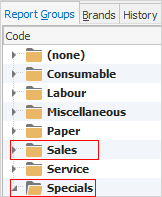
When ready, selecting OK will add all of the selected stock to the current object.
|
The selected stock will replace the line of stock that the Stock Select was opened from. When multiple stock has been selected, the current stock line will be replaced with multiple lines of stock. |
Within the Stock Select screen the history relating to stock is available, showing what stock has been sold to that customer in the last 365 days. However, it will only show stock that is part of a report level group.