
When Jim2 creates an invoice, it can be printed immediately or it can be sent at a later stage.
On the Customer tab of the customer cardfile, Send Invoice via should be set to Email. Statements can also be sent the same way. Simply change the Send Statement via to Email as well.
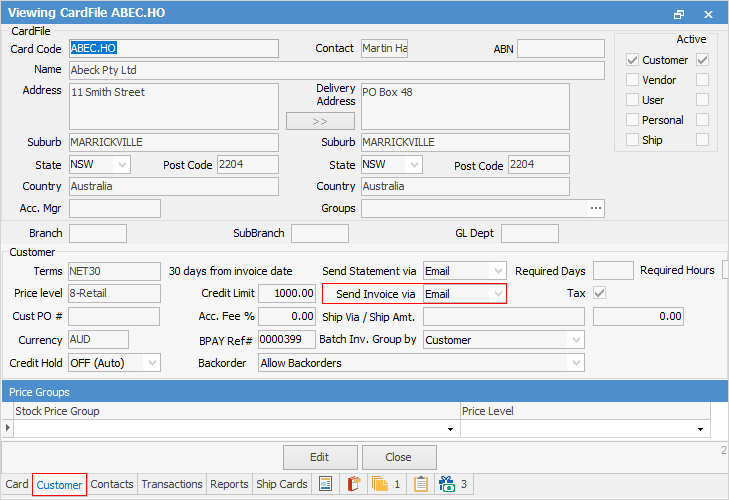
When invoicing a job, Print also means to Email.
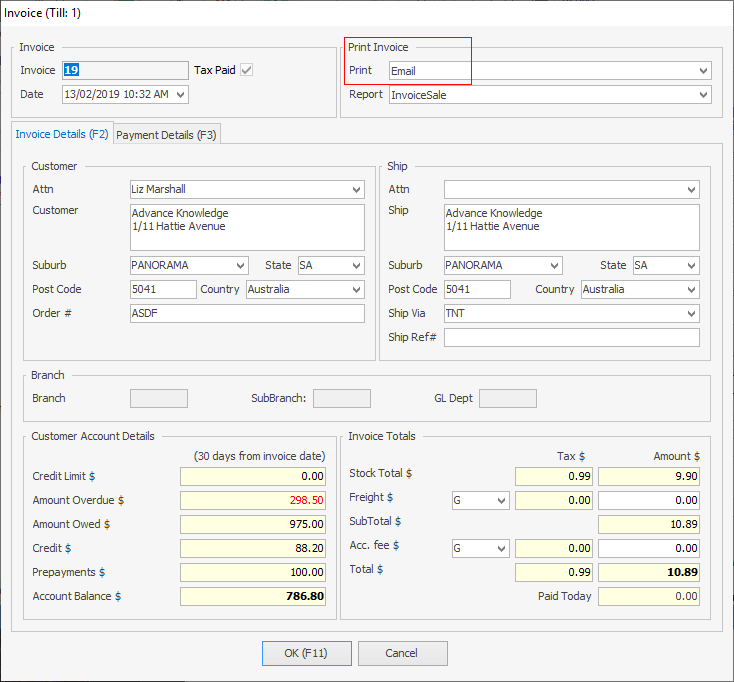
 |
The word Print will change colour to indicate that the option chosen here differs from what the default is set to on the customer cardfile.
 |
An email window will open and the invoice will be attached. It is good practice to set up a standard Email template for invoicing which will always be used when emailing invoices, and saves having to enter information into the body of the email each time an email is sent.
Selecting Email will send the invoice and print a copy if Printer 2 is set up to print 1. If not, Email will send only.
If you wish to display the Invoice number only on the invoice report name when emailing, set UseInvoiceCompanyName to False and UseInvoiceNoEmailFilename to True via Global Variables.
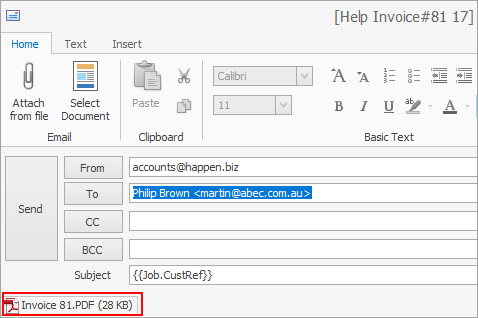
If you wish to display the Company name and Invoice number, set both variables to True.
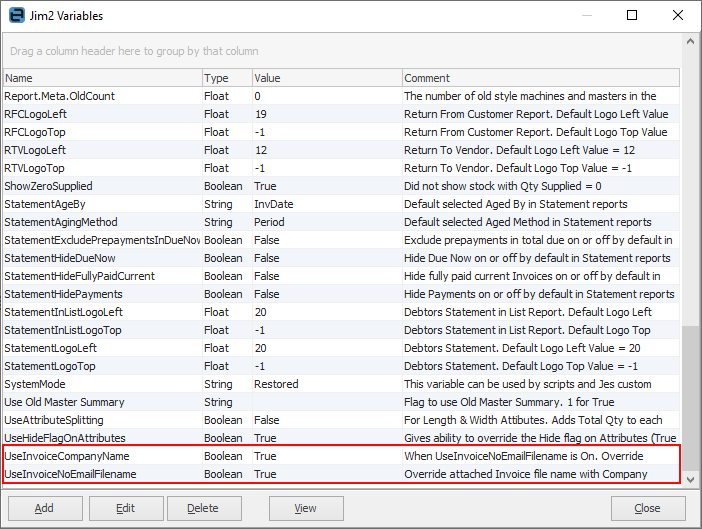
Attaching other documents to invoice email
In the Email screen, under the Home tab, select Attach from file and add whichever documents are required.
For a document to be automatically attached when the invoice email is generated, add the document to the appropriate email template.
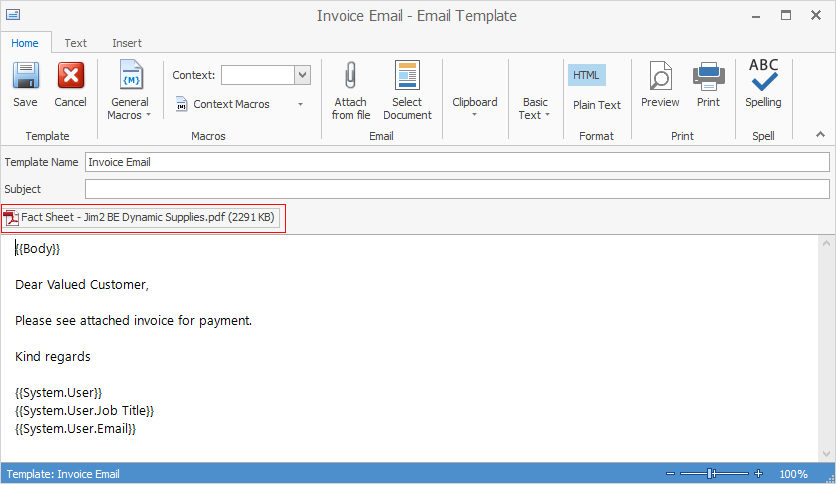
Then update the Editor Rules to use that template when generating the invoice email.
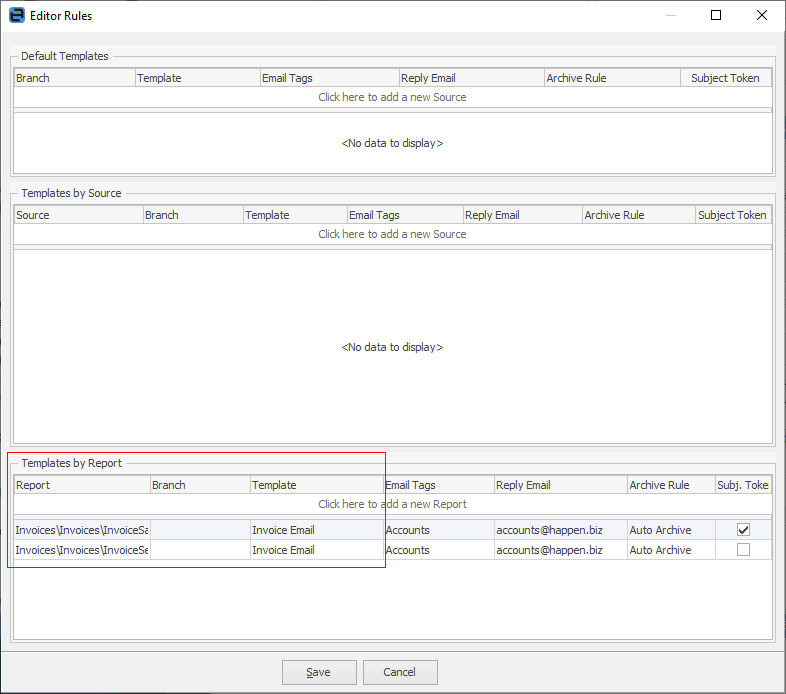
Nominate multiple email contacts for invoicing, statements, purchases, etc.
Jim2 can ascertain who should receive certain emails, eg. email invoices or email statements. These email contact types can be added to multiple cardfile contacts and the email will be sent to all those contacts.
For example:

Contact Name |
Type |
Value |
|---|---|---|
John Smith |
Email Invoices |
jsmith@abec.com.au |
Mary Brown |
Email Invoices |
mbrown@abec.com.au |
In the above example, invoices will be emailed to both John and Mary.
The following email types support this functionality:
▪Email Accounts
▪Email Creditors
▪Email Debtors
▪Email Invoices
▪Email Photocopier
▪Email Purchases.
More than one email address can be added against the same type, using a semi colon (:) between the email addresses, ie. accounts@sample.cominvoices@sample.com

Further Information