
When Jim2 creates an invoice, print immediately or reprint at a later stage.
Job Options – Invoice allows setting whether an invoice is automatically printed once created.
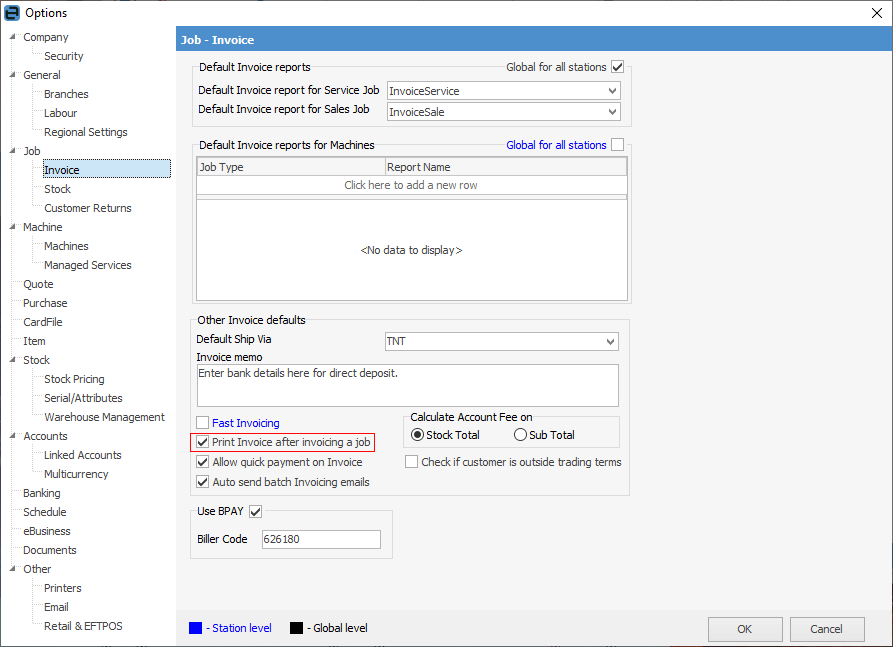
To print the invoice after it has been created, there are three methods:
| 1. | On the ribbon, go to Jobs > Create Job List. |
▪Enter the invoice number, customer, or alternate search criteria.
▪Double click on the job to open it.
▪Click the ellipsis [...] in the Invoice# field.
▪Select Preview, Email or whatever required.
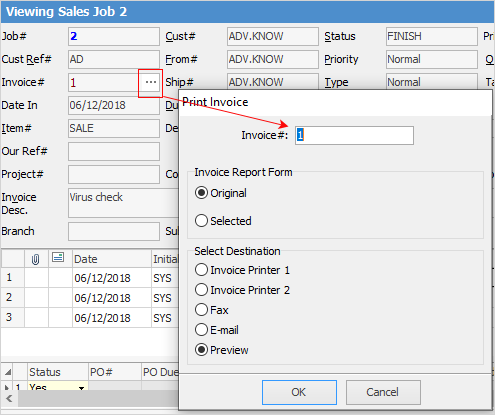
| 2. | On the ribbon, go to Jobs > Sales Register. |
▪Run the list.
▪Search this list using any of the available search filters to find the invoice to be printed.
▪Right click on the invoice number and select Print Invoice#
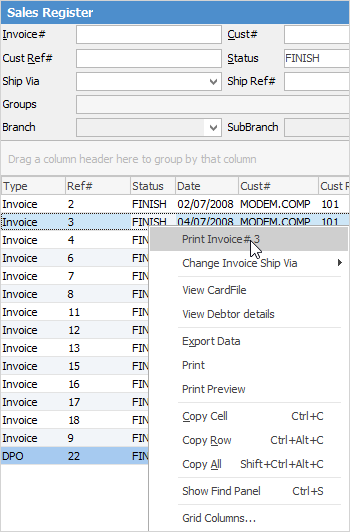
| 3. | On the ribbon, go to Jobs > Sales Register. |
▪Enter the invoice number in the top left field.
▪Double click on the invoice or job in the resulting list, then, using the ellipsis [...] in the Invoice# field, print the invoice. This method is often more useful when reprinting an invoice relating to multiple jobs.
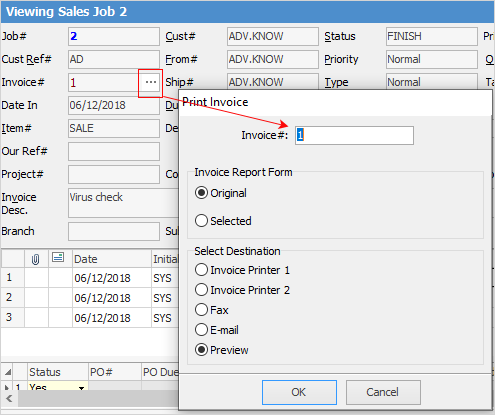
Reprint multiple invoices
Selecting the invoice report x – Invoice From List (Multi) will allows for printing multiple invoices at a time.
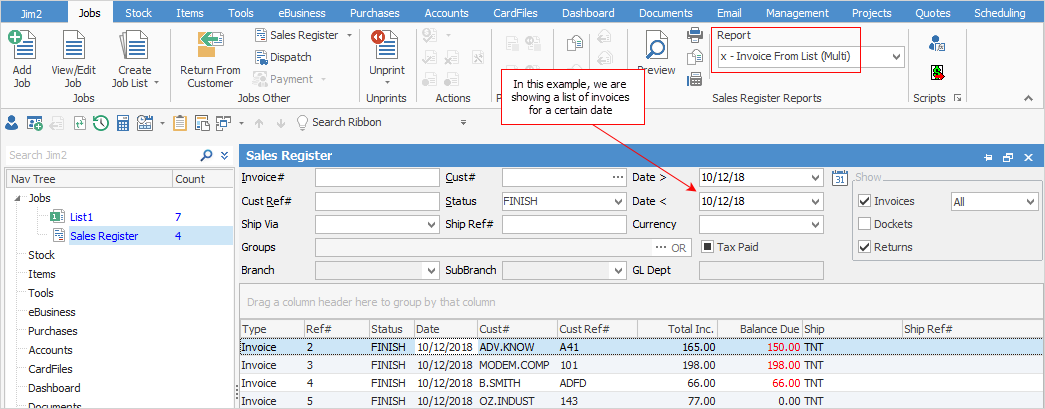
Choose either the original invoice layout that was used when the invoice was created or a different layout. The multiple invoice report cannot be previewed – it will be sent directly to the printer.
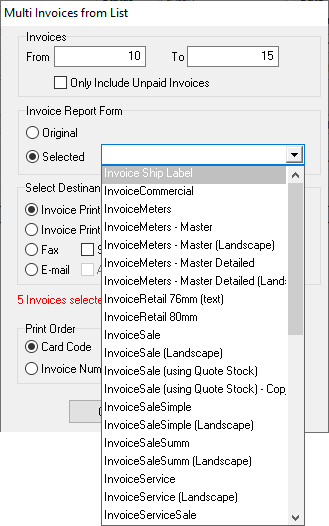
Further Information