
The following explains how to print general ledger transactions for a single account or range of accounts for a specific date range.
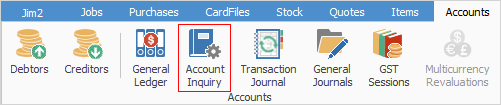
On the ribbon, go to Accounts > Account inquiry, then select a general ledger account and choose an appropriate date range or period, then click Run to populate the grid.

Go to the Report section on the ribbon:
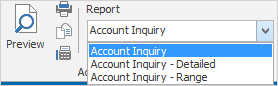
Choose the type of account inquiry required:
•Account inquiry or Account inquiry Detailed to report on a single account. Click Preview, Print or Email as required.

•Account inquiry Range to report on multiple accounts. Select this report, then click Preview Print or Email on the ribbon.
Enter your required account range, date range and choose document Date or Transaction Date, then click OK.


Export a report (print to file)
Click the Print icon next to the report.
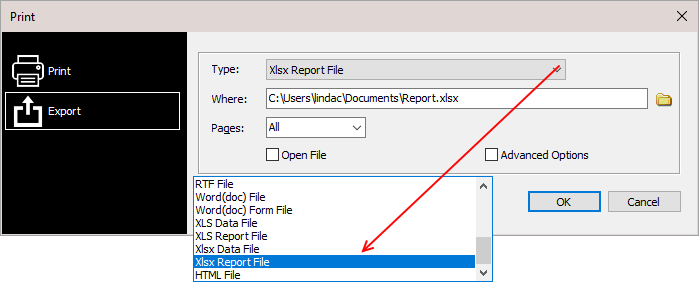
Not all types are shown here
Tick Print to File, select the type of file to produce, then select where to save the file. In this instance, produce a PDF file. This can be emailed as required. Print to File types:
▪Archive File ▪Text File ▪Report Emulation Text File ▪PDF File ▪Bitmap File ▪JPEG File |
▪GIF File ▪Metafile ▪PNG File ▪PDF/A File ▪RTF File ▪Word (doc) File |
▪Word (doc) Form File ▪XLS Data File ▪XLS Report file ▪Xlsx Data File ▪Xlsx Report File ▪HTML File |
How to