
Included Templates (template inheritance) allow values configured in one template to be inherited by another template, and combine to be used as part of the job creation process. The use of template inheritance is optional, but as the quantity of projects grow, the greater the case for using template inheritance becomes.
When viewing the Consumable Template, it has an included template called the Default Template.
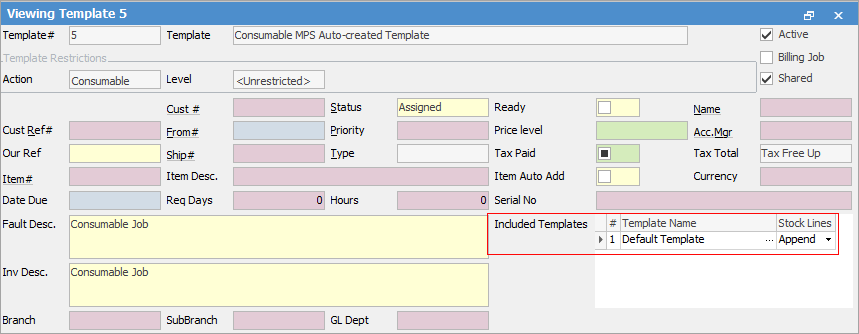
The included template can be changed to any other shared template that has been created. There can be an unlimited number of completely separate sets of inheritance trees in place, and an unlimited number of included templates applied to a template. In addition to Contract header value inheritance, stock lines and associated values can also be inherited.
Examples:
▪All non-billing jobs that are linked to a contract are to be created with a Job status of Assigned, rather than Booked. The most efficient way to achieve this is to change the value of the status in the Default Template to Assigned. A status of Assigned may need to be set up first, via Tools > Status > Job.
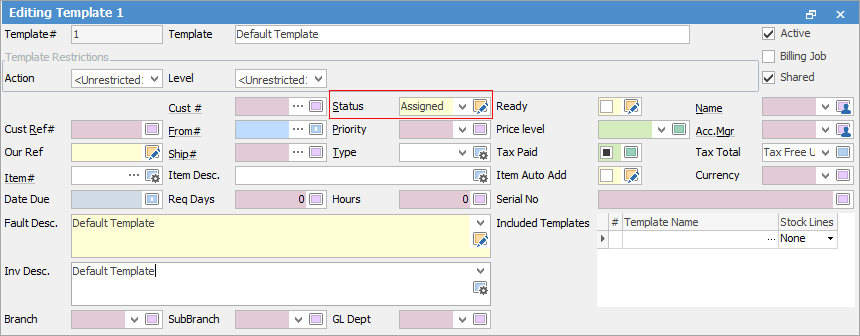
▪There are numerous contracts that have exactly the same stock and stock quantity. In this case, create a single contract template with the stock and quantity configured, link all contracts (using the Action Wizard in the filtered contract list) and they will inherit that stock data, rather than configuring it specifically at each contract-specific template. Then, should there be a need to change or add stock to this type of project, the change can be made in one place (this newly created template), rather than having to update all contracts individually. It is worth noting that the template to job creation process will use normal Jim2 pricing rules. It is not necessary to set a specific price override at template level, unless desired. When the consumable job creation is performed, all the jobs are created with the same stock, quantity and selling price, based on whatever has been set up in the Jim2 pricing rules.
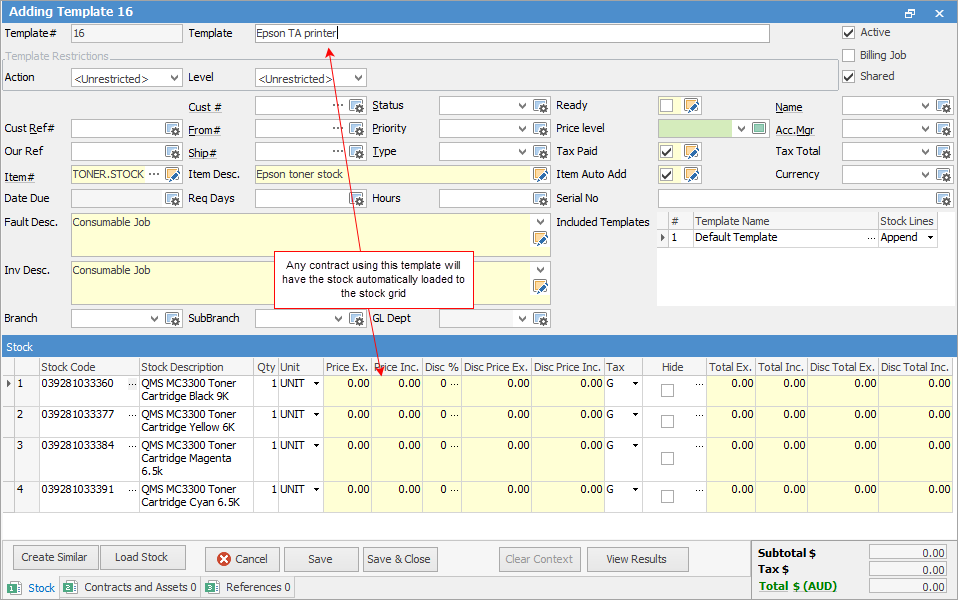
When a job is created from a template, the creation process first checks the contract-specific template. If it finds a value for a particular field, it will be used. It then checks for any included templates. If found, it will look for any value it did not find in the project-specific template. If found in the first included template, this will be used.
The order of inheritance for a particular field value is as follows:
1.A value configured on the template, either explicitly or from the linked project.
2.A value found in the first included template in the included templates list on the template.
3.A value found in the first included template in the list of included templates on the template. This extends to as many included templates as are found.
4.A value found in the next included template in the included template list on the template.
5.And so on, as Jim2 works through the configured included templates until it either finds a value or doesn’t.
6.The first value found in the process is used, and the process stops.
Example 1
Contract Template (has no value for Status configured)
Included template1 within Contract Template
First included template within included template1
Second included template within included template1
Included Template2 within Contract Template
First included template within included template2
Second included template within included template2 (Status value of XYZ configure)
Status value shown on Contract Template and used in job creation: XYZ
Example 2
Contract Template (has no value for Status configured)
Included template1 within Contract Template
First included template within included template1
Second included template within included template1 (Status value of UVW configure)
Included template2 within Contract Template
First included template within included template2
Second included template within included template2 (Status value of XYZ configure)
Status value shown on Contract Template and used in job creation: UVW
Example 3
Contract Template (has no value for Status configured)
Included template1 within Contract Template (Status value of EFG configure)
First included template within included template1
Second included template within included template1(Status value of UVW configure)
Included template2 within Contract Template
First included template within included template2
Second included template within included template2 (Status value of XYZ configure)
Status value shown on Contract Template and used in job creation: EFG
Example 4
Contract Template (Status value of ABC configure)
Included template1 within Contract Template Status value of EFG configure)
First included template within included template1
Second included template within included template1 (Status value of UVW configure)
Included Template2 within Contract Template
First included template within included template2
Second included template within included template2 (Status value of XYZ configure)
Status value shown on Contract Template and used in job creation: ABC
|
The value and where it is found is displayed by hovering over a template value when in View mode:
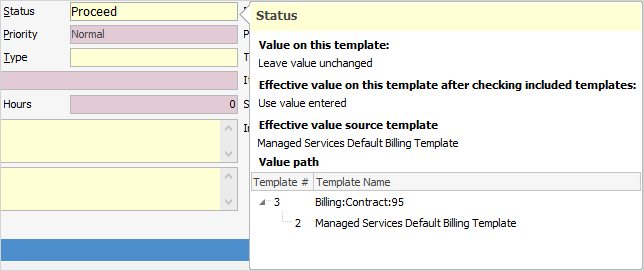 |
Further information
