
On the ribbon, go to Contracts > Template List, and click Run.
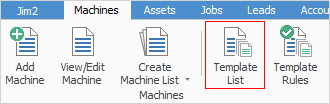
|
If no templates are displayed, this means there are no contract-specific templates and the merge function is not applicable. |
All the templates that have been created will appear in the list.
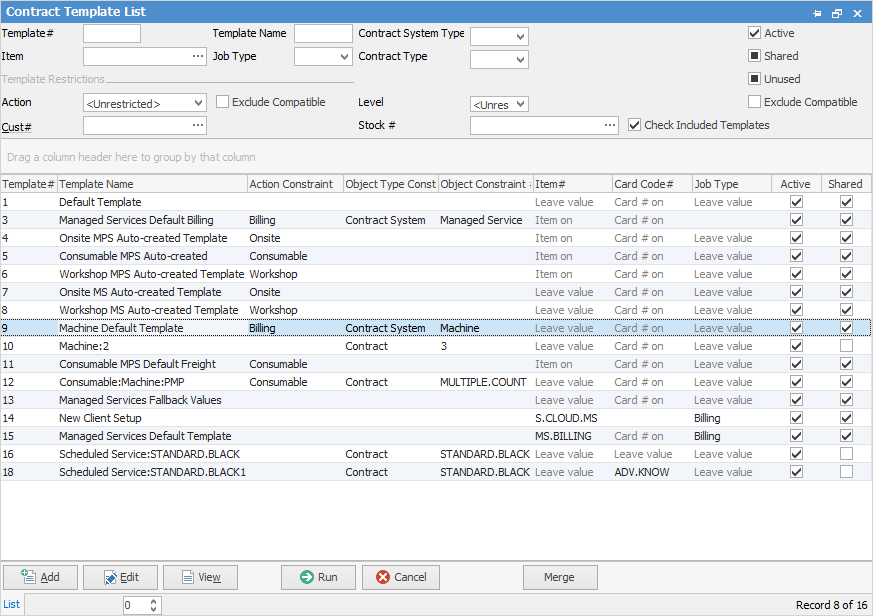
By using the merge function this will remove all specific templates, and have the contracts all use one single shared template. This means that, should the stock for all the contracts need to be updated, the change can be made in one place and will immediately update all the contracts that use the new shared template.
At the bottom of the list of templates is the Merge button. When selected, the Merge Templates screen will open.
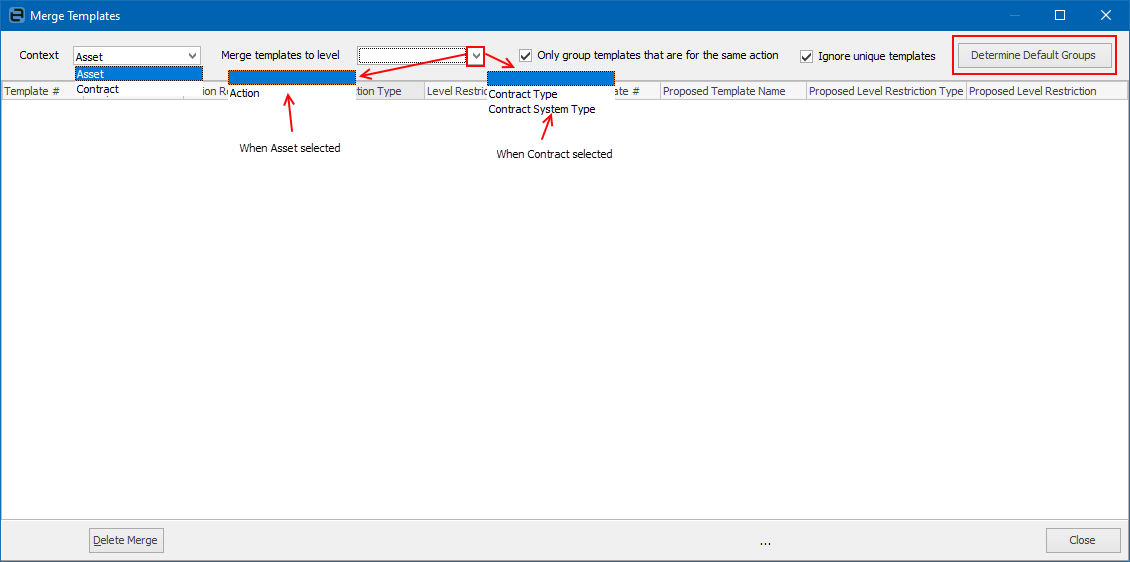
Click Determine Default Groups.
Jim2 will now analyse all the templates in the list and identify groups of templates that can be merged to use a shared template. Depending on the nature of existing contracts, the result may be one or more suggested shared templates recommended for creation.
Once the analysis has finished, all templates will be listed and grouped, based on the merge recommendation, with the Proposed Template Name that will be used when the merge is performed.
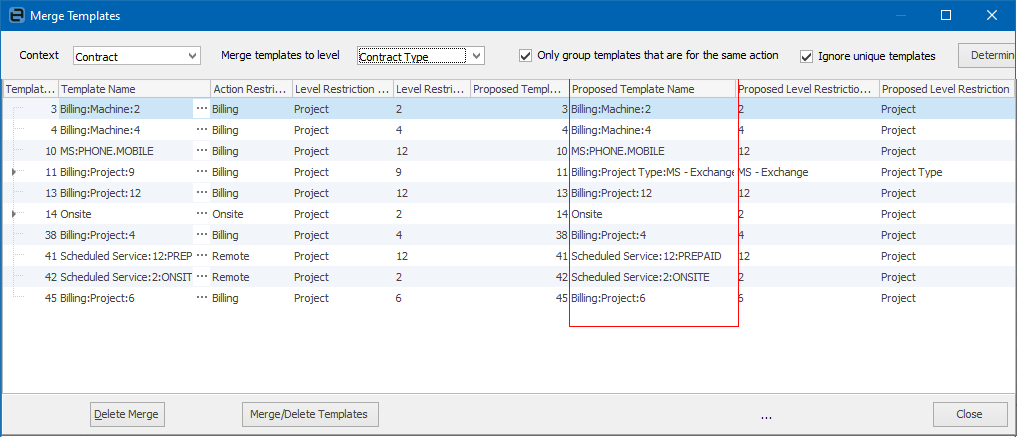
At this point, any templates not required can be removed from the merge process by highlighting the merge line and clicking Delete Merge (bottom left). Those templates will be removed from the merge grid, and will no longer be included in the merge process.
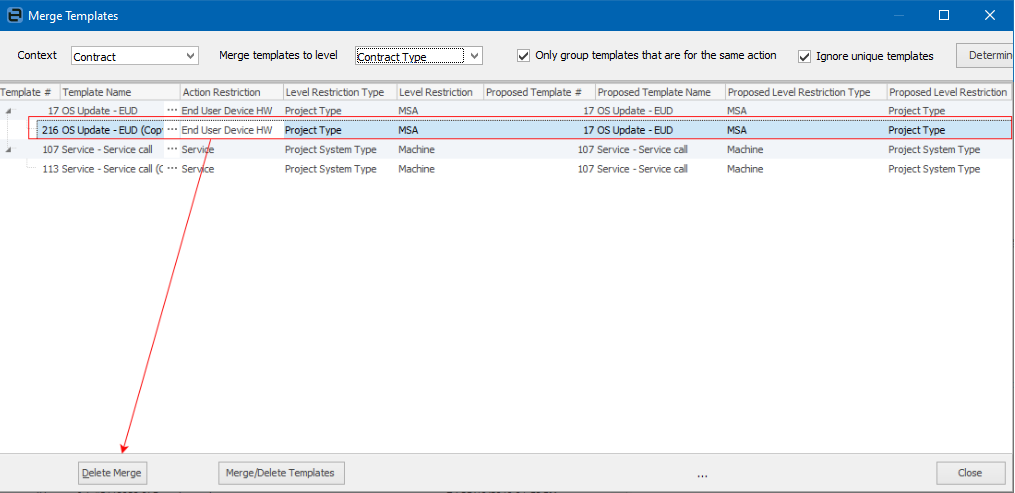
When ready, click Merge/Delete Templates. The following warning will appear:
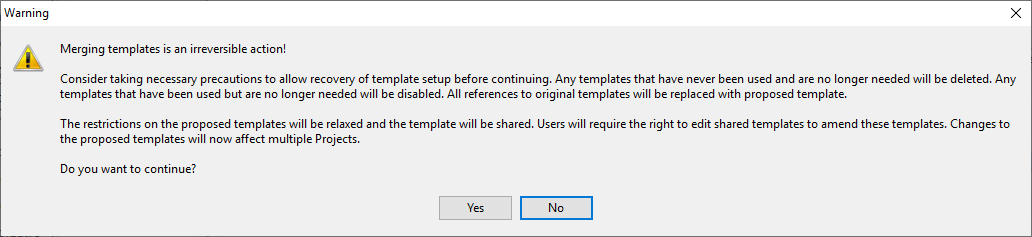
Jim2 will now work though all the templates in the list.
First, the new template will be created, then all applicable contracts are updated to point to the new shared template, and finally the old templates are deleted from the system.
Confirm this by opening each contract's Templates tab to see that the new shared template is being used. Open the template and rename it to something more meaningful to users, if desired.
Go to the Contracts tab when viewing the template, which will show all the contracts that are now using this template.
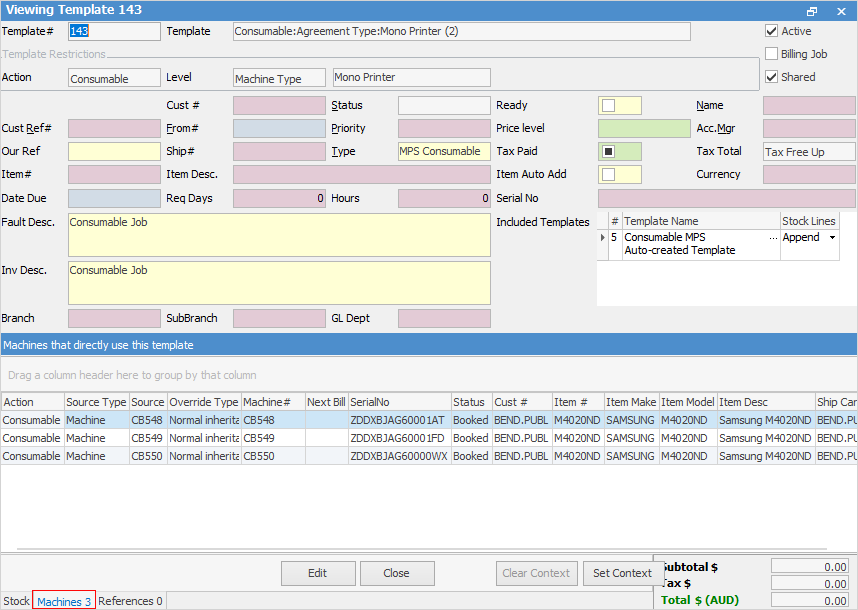
Further information
