
Actions can create completely new jobs, or update existing jobs. They can be used for recurring scheduled job creation, email job creation rules, and via dynamic menus within a contract list, contract, or contract-linked job. Once configured, the contract job creation menus are dynamically created in the footer of the project.
Actions – Contract templates are associated to Actions.
Action Groups – Actions can be grouped together within Action groups, and their use is optional.
Once templates are associated to Actions, and the Actions are associated to a Contract Type, they are ready for use by any contract configured with that Contract Type.
Default actions included in Jim2 are:
▪Billing
▪Onsite
▪Workshop
▪Consumable.
Creating New Actions and Action Groups
On the ribbon, go to Tools > Setups > Contracts > Actions
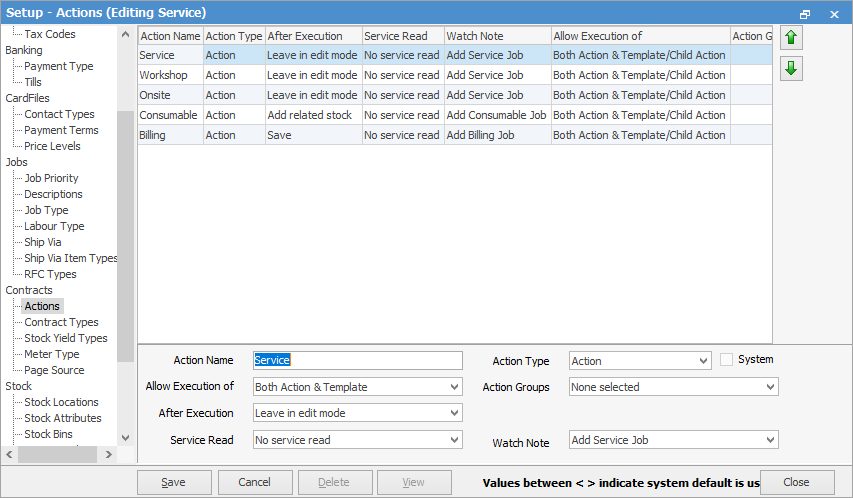
|
Note: You can reorder the Actions using the green up and down arrows. Once completed, click Save. |
Click Add to display the action setup options.

Action Setups
Action Name: Enter the name for this Action.
Action Type: Action or Action Group. In this case, it is Action.
System: Ticked if this is a System action – this is set by Jim2 and cannot be edited.
Allow Execution of: How the associated templates can be run.
▪Both Action & Template: Allows the user to select the action to run all the underlying templated jobs, or to select a single template.
▪Action Only: User can only run all the templates associated to the action. They cannot be individually selected.
▪Template Only: User cannot run all templates at once, and is forced to select an individual template.
After Execution: Post Job creation options:
▪Leave in edit mode: The job is created and left in Edit mode.
▪Add related stock: Displays the related Stock Select screen.
▪Save: The job is created and saved.
Action Groups: Display and Run Action from within an Action Group (optional). Selectable only if Action Type is Action Group.
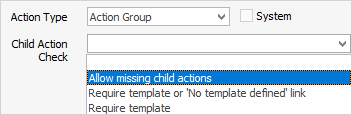
Watch Note: The Watchout note option specifies which contract watchout when option to use for the action.
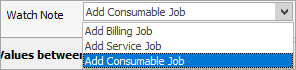
This will fire the watchout based on the selection here.
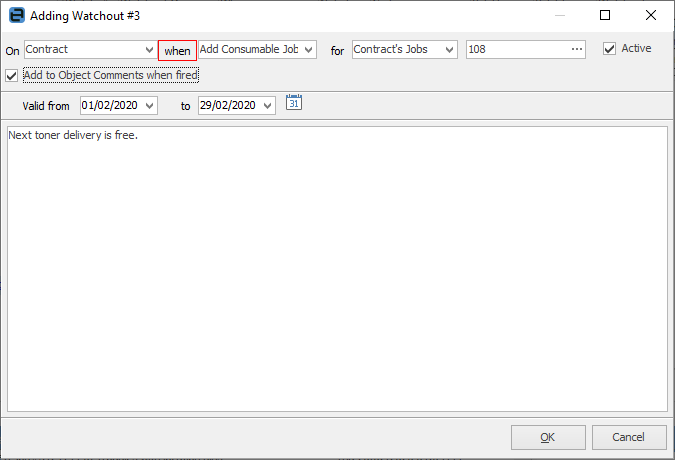
Action Group Setups
Changing the Action Type to Action Group will refresh the screen to show the appropriate setups for an Action Group:

Allow Execution of: How the associated templates can be run.
▪Both Action & Child Action: Allows the user to select the action group to run all the underlying actions and templates, or to select them individually.
▪Action Only: User must select an action. They cannot select at action group level.
▪Child Action Only: User is forced to select an individual action with its associated templates.
|
Log off and back on after creating Actions. |
Further information
