
Use the Barcode field(s) on the Stock tab to record the unique barcode number(s) for stock.The Jim2 system stock reports generally use barcode type 128 with a maximum of 24 characters.
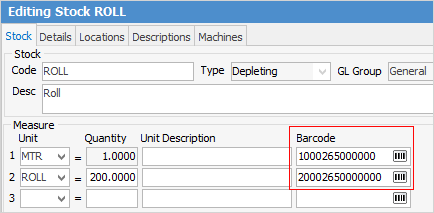
Up to three different barcodes can be entered to suit different types of packaging, eg. one barcode for a metre of this stock and a different barcode for a roll.
Once entered (either entered, scanned or generate a random one by pressing the  icon) into the stock record, then scan this product into a job to sell it by passing it in front of a barcode scanner where workstations are configured to act as a point-of-sale terminal.
icon) into the stock record, then scan this product into a job to sell it by passing it in front of a barcode scanner where workstations are configured to act as a point-of-sale terminal.
|
if using Jim2 Mobile, scan Jim2 barcodes to search and open a job, quote or stock code. |
A barcode is a unique identifier for a particular product in much the same way that a serial number differentiates each stock line. Be aware that products can have up to three barcoded identifiers on them. Make sure to use the unique identifier for this product (not its OEM number, for example).
A Generate button  to the right of the stock barcode field will automatically generate a barcode for a product that may not actually have a barcode, or has an unacceptably long barcode.
to the right of the stock barcode field will automatically generate a barcode for a product that may not actually have a barcode, or has an unacceptably long barcode.
The format of the automatically generated barcode is as follows: a 13 digit number formatted as follows USSSSSSAAAAAA, eg. 1003215000000)
U |
The sell unit measure (1, 2 or 3). |
SSSSSS |
Internal Jim2 stock ID number with leading zeros. |
AAAAAA |
Internal Jim2 stock attribute configuration number (typically zero for non-attributed stock). |
The stock code or the manufacturer's product barcode can also be used, if preferred. The advantage of using Jim 2's default barcode is that it is a standard size, and will always fit on the price/stock stickers.
A handy trick with barcodes is the ability to use them for shorthand stock codes. This feature also works with serialised and special stock types. For example, a stock code of AA11X129875 which is a blue 5 metre cable0 that being sold regularly. Add a barcode to that stock, say, B5. When adding the stock to jobs/quotes etc, type B5 in the stock code field, rather than having to remember or search for the stock code. Make sure to make the unit measure and unit quantity the same as the base unit measure.
|
To save time, if sales staff have bulky products to invoice, print stock stickers from Jim2 and put them on laminated scan sheets for staff to use. These can even be used for entering recurring charges, such as service fees. This is performed by opening the stock record and selecting Stock Price Sticker (Default) from the Report area of the ribbon.
 |
Further information
