
The Job tab is located at the foot of the Job screen.

The job tab's grid fields are explained below.

All fields displayed (select the  to display less fields)
to display less fields)
Field |
Explanation |
|---|---|
Date |
The date the stock is entered. |
Initials |
Initials of the person adding the job/stock. |
Location |
Location of the stock. |
Stock Code |
Enter stock code here, or select the ellipsis [...] which will bring up the Stock Select screen for searching. |
Description |
The description will default here from the stock code. This information can be changed or added to. |
Unit |
The Unit Measure. A default unit measure will appear here. Choose from the dropdown |
Order |
Enter the quantity required for the job. |
Supply |
Enter the quantity to be supplied. |
B.Ord |
If the quantity supplied is more than is available, this field will autofill with the back order quantity. |
Qty Pick |
Only appears for Advanced Warehouse Management. |
Price Ex. |
Price excluding GST. |
Price Inc. |
Price including GST. |
Disc% |
Enter a discount as a percentage here. |
Tax |
Select the correct tax code (normally G). |
Hide |
Tick this box to hide this stock line on the invoice. |
Total |
Total price for this line. |
Within the stock grid, search all columns and rows by selecting Ctrl+S. This will bring up the Locate value screen, where the field to search can be entered, along with entering text in the Value field.
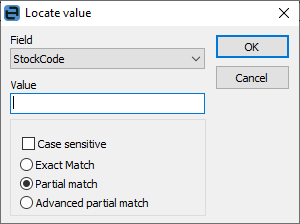
Further information
 to use a different unit measure, as set up on the stock code.
to use a different unit measure, as set up on the stock code.