

To add a Stock Adjustment:
1.Go to Stock > Stock Adjustments.
2.You will now see the Stock Adjustment list. Click Add.
3.Select which Stock Adjustment is required:
Qty +
Qty –
COGS – or +
Qty +
To enter a Qty + Stock Adjustment, open the Stock Adjustment form, and select the Type of Qty +.
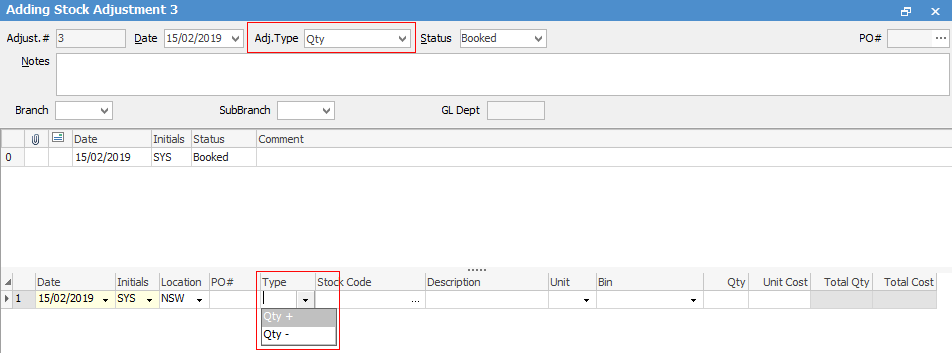
 |
You will see some letters underlined in the field names within the header, eg. Status. Using Alt+ the underlined letter will jump you to the field beside that heading. |
To add the stock, you can either enter the code into the Stock Code field, or use the ellipsis [...] within that field to show the Stock Select grid.
Use either the Tab or Enter key to move off the Stock Code field, and the Description, Unit and Cost will automatically be filled in. You are able to change the unit measure if required. Now simply enter the number of units you need to increase this stock record by.
Once you have changed the status of this adjustment to Finish, the movement of the stock will be completed.
Qty –
To enter a Qty – Stock Adjustment, open the Stock Adjustment form and select the Type of Qty -.
To add stock, you can either enter the stock code, which will bring up the Stock Select grid, displaying any purchase orders for this stock which have a balance remaining, or you can select the ellipsis [...] within the Stock Code field, to display the Stock Select grid and use Filters and the Apply to locate the stock.
Once you have located the stock code and the purchase order that you need to reduce, click OK. Use either the Tab or Enter key, to move off the Stock Code field, and the Description, Unit measure and Cost will automatically be filled in. Now simply enter the number of units you need to reduce this stock record and purchase order by.
Once you have changed the Status of this Adjustment to Finish, the movement of the stock will be complete.
COGS
The COGS adjustment only affects stock where there is quantity on hand. The COGS adjustment reduces the value of the 1-XXXX Stock on Hand account and expenses the amount to the 5-XXXX Stock Adjustments GL account.
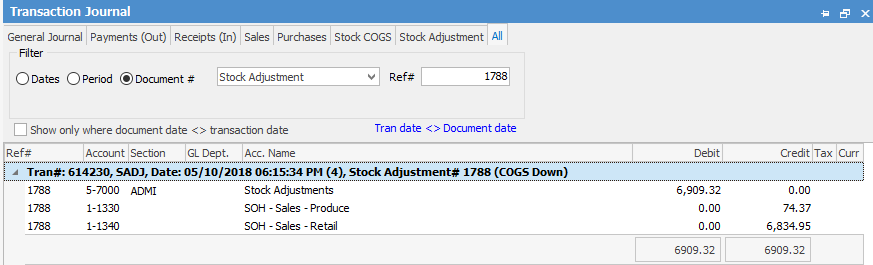
To enter COGS Adjustment, open the Stock Adjustment form and select the Type of COGS.
You can enter either a + or – COG adjustment.
The amount entered is one unit dollar value increase or decrease (excluding GST). Any quantity left on that PO for that stock will have their COGS changed to the new value.
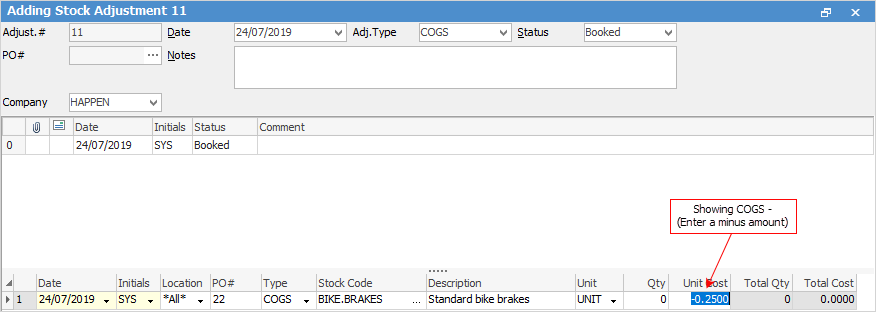
If you have sold some of the stock for which you want to adjust the COGS, the original PO will show the stock line split into two. The first line is for stock that is sold. This quantity will not be adjusted by the COGS adjustment. The second line is for stock quantity that is not sold, showing the new COGS value. This value change will be reflected in the Buying and Stock on Hand tabs within the stock record. Once you sell from this second line, the new COGS value will be moved from your Stock On Hand asset account to the related COGS account.
To add stock, you can either enter the stock code field or select the ellipsis [...] within that field, to display the Stock Select grid. This grid is the same as the Qty – which will show stock which has a purchase order with a balance remaining. Use the filters to locate the stock/purchase order that you need to update the COGS for. When you move off the Stock Code field, the Description and Unit fields will automatically be filled in. The Qty field will remain as 0.00 if you are not able to enter a quantity in this type of Adjustment. Move to the COGS field and enter the amount you need to adjust these COGS by. The amount you enter will be applied to each unit of that purchase order.
Once you have changed the Status of this Adjustment to Finish, the movement of the stock will be complete.
Effects of COGS Adjustment on a Stock Record
The following explains the impact of a COGS adjustment on a stock record. The COGS adjustment onlyaffects stock where there is quantity on hand.
The COGS adjustment reduces the value of the 1-XXXX Stock on Hand account and expenses the amount to the 5-XXXX Stock Adjustments GL account.
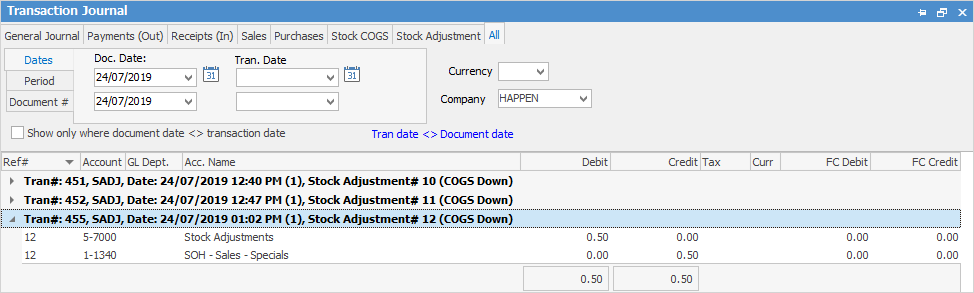
The example below shows the impact of COGS Adjustment on Qty 1 of stock code K17350.NV.107R where the COGS was reduced by $11.32. (stock adjust on a particular PO).
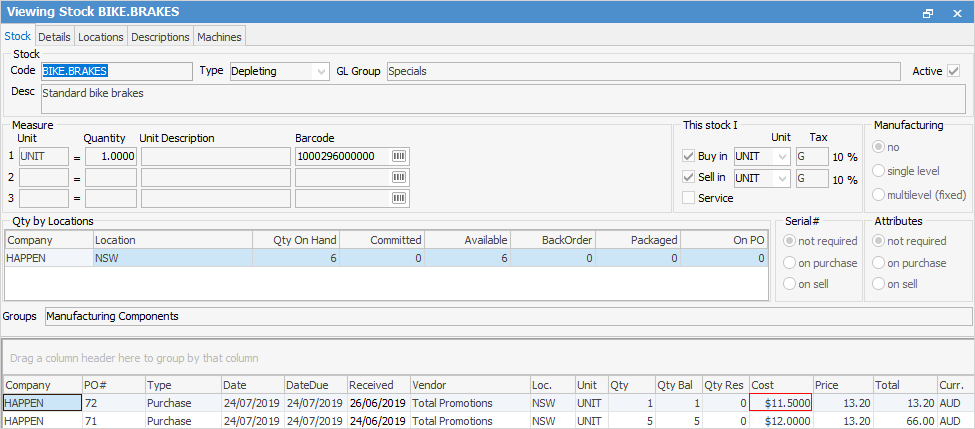
The COGS on the PO are reduced:
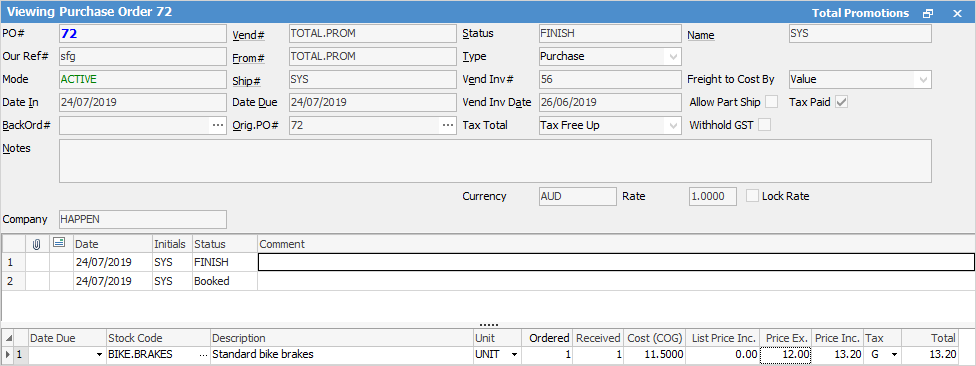
To see the impact of the COGS adjustment on the stock record, click on the stock record line on the PO, then select the Expenses tab at the bottom left of the PO.
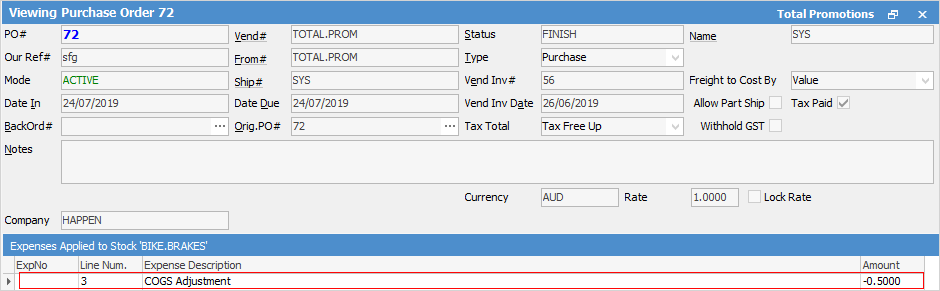
When you view the Buying tab of the stock record, you can see which PO has been impacted
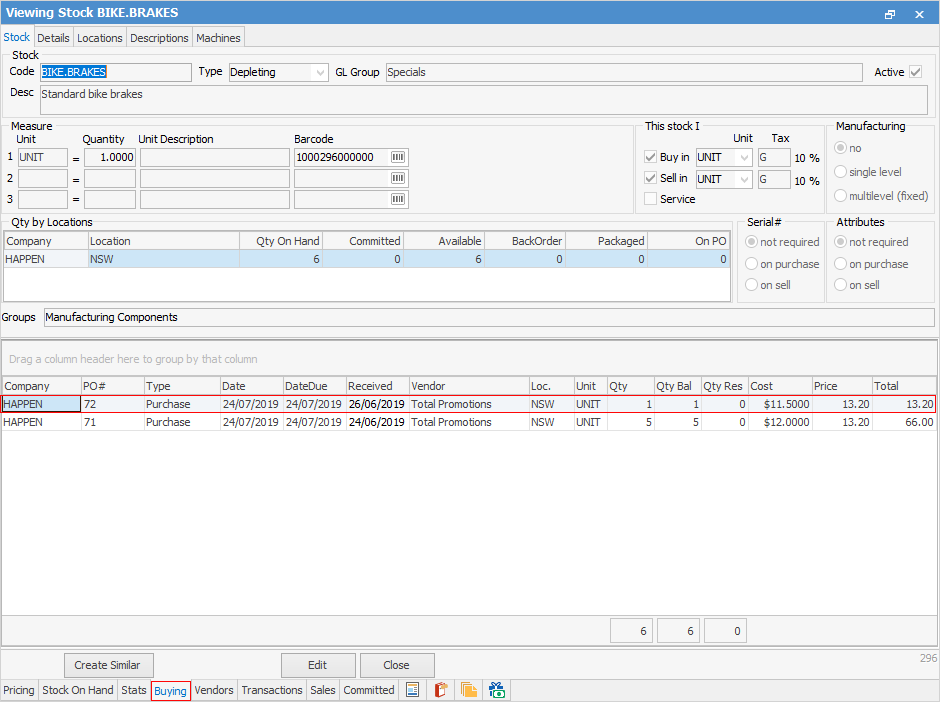
The Last/Avg Cost is what was on the PO, however the Last/Avg COGS shows the adjusted value of the stock

|
A Stock Adjustment cannot be finished if some stock is on PO on received or is reserved on a job. |
Further information:
Add Stock to a Stock Adjustment
