
1.In the current database, disable email in Tools > Options > Other > Email – untick both send and receive.
2.Stop Jes for the current database to ensure no other server side processes are running.
3.From the Windows Start menu, go to Happen Business and choose Jim2 Server Console. Back up and Restore your database using a new name.
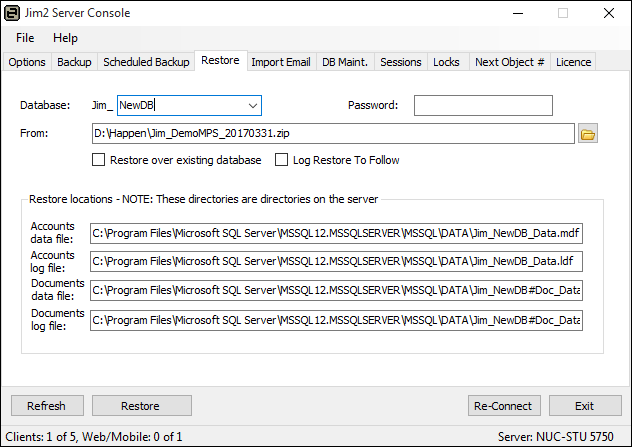
4.Once you're sure the newly named database is correct, you can delete the old database to avoid confusion if desired, then enable email processing in the new database.
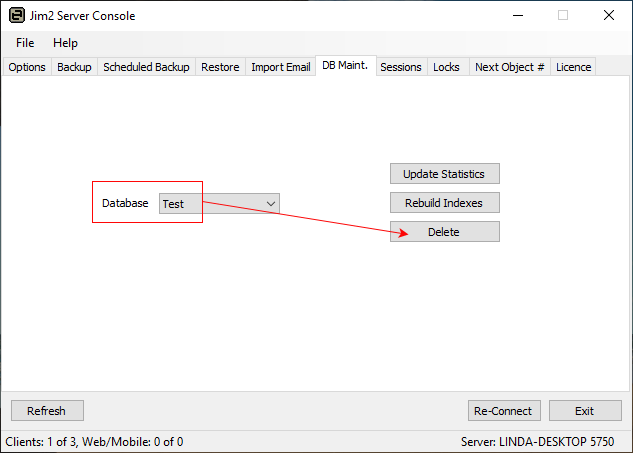
Make sure your Jim2 Server scheduled backups are configured as required.
4.Once you have created the backup and restored it, you will also need to create a new Jes instance for the new database.
Choose New Jes Instance from the file menu, and enter the new database name.
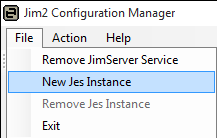
Update the Port number to the next available number, as you cannot use a port number that is already in use.
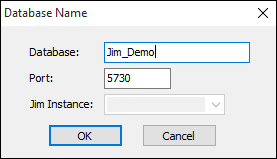
5.Remove the old Jes instance by highlighting the old Jes instance name, go to File > Remove Jes Instance.
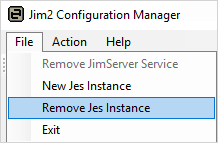
Start Jes, then log in to the new database and go to Tools > Options > Other > Email and enable sending and receiving.
Further information:
Back up and Restore Database which is the same as restoring a new name on a database from your live database.
Change the Name of Your Database