

When you open the Bank Deposits screen you will see any payments that have not been banked. Within this screen you must specify which payments have been banked.
To select the payments that have been banked:
▪Click Edit.
▪Select the general ledger bank account from the drop-down options and check the date is correct.
▪Tick the box next to the payment that has been banked.
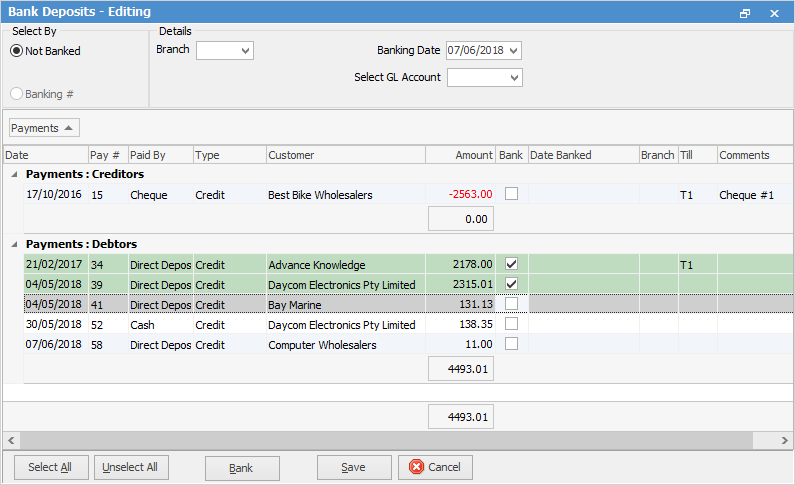
Once you have selected the payments you require, use the $ total at the bottom of the screen to reconcile against your Bank Deposit slip. Once you have checked the selection is correct, click Bank.
 |
You can save a banking session partway through by clicking Save, then return to it in the same state. |
 |
When selecting the payments, check the selection is correct before banking. |
 |
The transaction journal created from a banking session will vary depending on the payment types used, and whether you have elected to reconcile separately. This will also flow through to how these payments show in the Bank Reconciliation screen. If you have chosen that cheques, cash and mastercard are to be reconciled separately, as an example, the transaction will be created as follows:
Note: All the transactions are single entries, but if you do not choose to reconcile separately you would see a consolidated entry for each payment type – this is useful for reconciling your bank account to your bank statement. |
From within a session, you have further right click options by line:
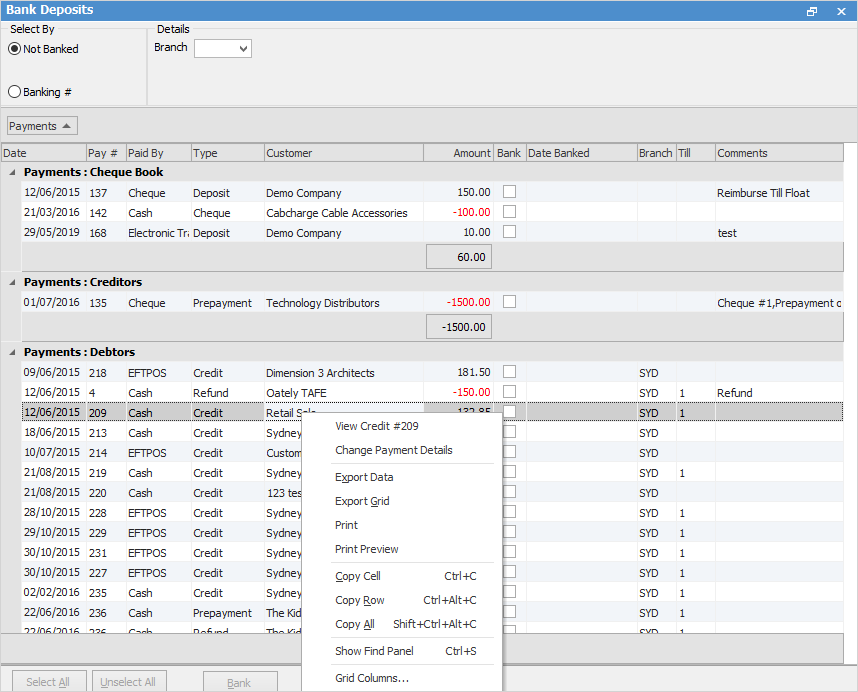
Right Click Option |
Explanation |
||
View Invoice# |
View the credit via the debtor record. |
||
View Deposit#/Cheque# (in Payments: Creditors) |
View the deposit. View the cheque via the creditor record. |
||
Change Payment Details |
Provided the payment has not been banked or reconciled, you can change the payment type here.
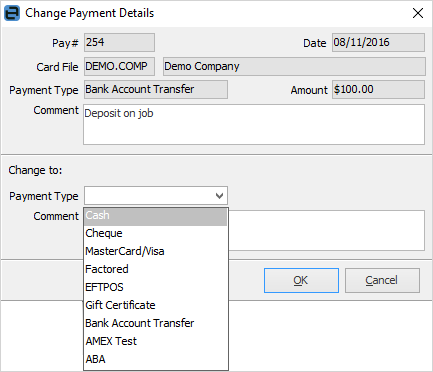 |
||
Export Data |
Exports data from the grid to a spreadsheet file. |
||
Export Grid |
Exports the grid to a spreadsheet exactly as is. This is particularly useful if your grid has more than one header row, as it will export all header rows. |
||
Print the list. |
|||
Print Preview |
Preview the list to be printed. |
||
Copy Cell |
Copy the cell you have clicked on. |
||
Copy Row |
Copy the entire row you have clicked on. |
||
Copy All |
Copy all, which can then be pasted into a spreadsheet |
||
Show Find panel |
Show/hide the Find panel:

|
||
Grid Columns... |
Allows you to select more columns to add to the grid. Extra columns: Archive, Card#, Contact, Delivery Status, Group Tag, Object Tag, To, User. |
Further information: