

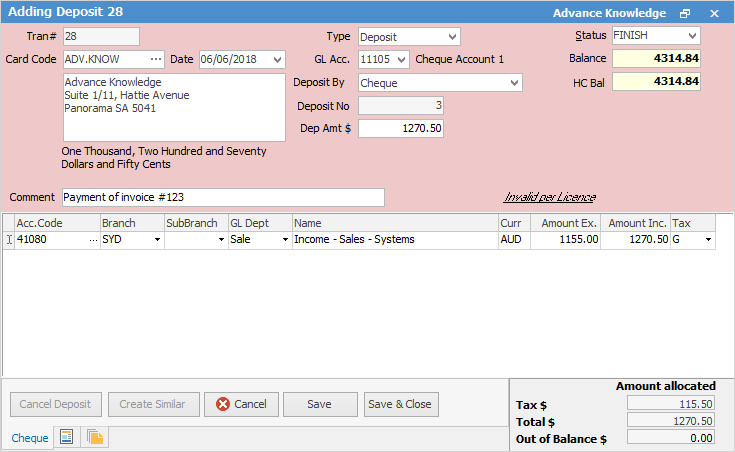
 |
You will see some letters underlined in the field names within the header, eg. Status. Using Alt+ the underlined letter will jump you to the field beside that heading. |
1.To enter a deposit on the ribbon go to Accounts > Cheque Book and click Add.
2.Enter the card code and date of this deposit (you cannot save a deposit without a card code entered). Hover over the words Card Code after entry and this will take you to that card code.
3.The type will default to Cheque. For this exercise we need to change the type. Use the drop-down options and select Deposit.
4.The general ledger bank account will show the default account that was selected in Options > Cheque. You can change this bank account selection using the drop-down options if required. You will only be shown a list of general ledger accounts that are set up as detailed cheque or credit card accounts.
5.Select the payment by type: cheque, cash, mastercard, etc.
 |
The deposit number shows the maximum number plus one, based on the GL bank account and payment type selected. |
6.The deposit number displays the next one available, based on the GL bank account and the payment type selected. You cannot change the deposit number.
7.Enter the tax paid amount of this deposit.
8.Enter the details of what this deposit is for in the Comment field. Select the general ledger account, and the description will show automatically. Enter the amount that is applicable to this line of the details grid, and select the appropriate tax code for this deposit.
If you select the ellipsis [...] beside Acc. Code, you will be presented with the GL Account Select screen enabling you to search both GL Code and Account Name fields.
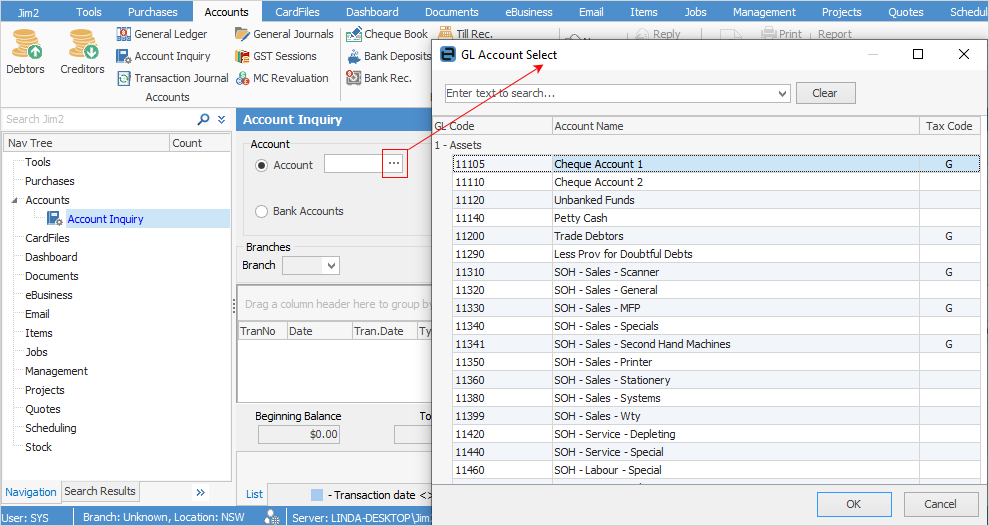
9.Select the status of the deposit. The options available are Booked, Cancel or Finish. The deposit will not show in the general ledger or bank reconciliation until the status is set to Finish.
10.Check the footer dollar values to make sure there is no out of balance amount. If there is, you will need to alter the details to account for this value.
 |
You will not be able to save a deposit on the status of Finish if it is not balanced. |
11.Click Save to finish editing this seposit.
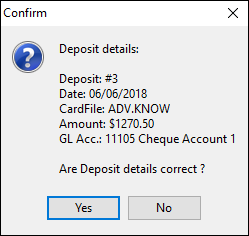
Further information: