

To access Banking, on the ribbon go to Accounts > Banking. The Banking options are grouped together as shown above.
By default, Bank Deposits shows a list of payments that have not yet been banked. You can use the filters to create a list of payments that have not been banked, or to view a Banking Session.
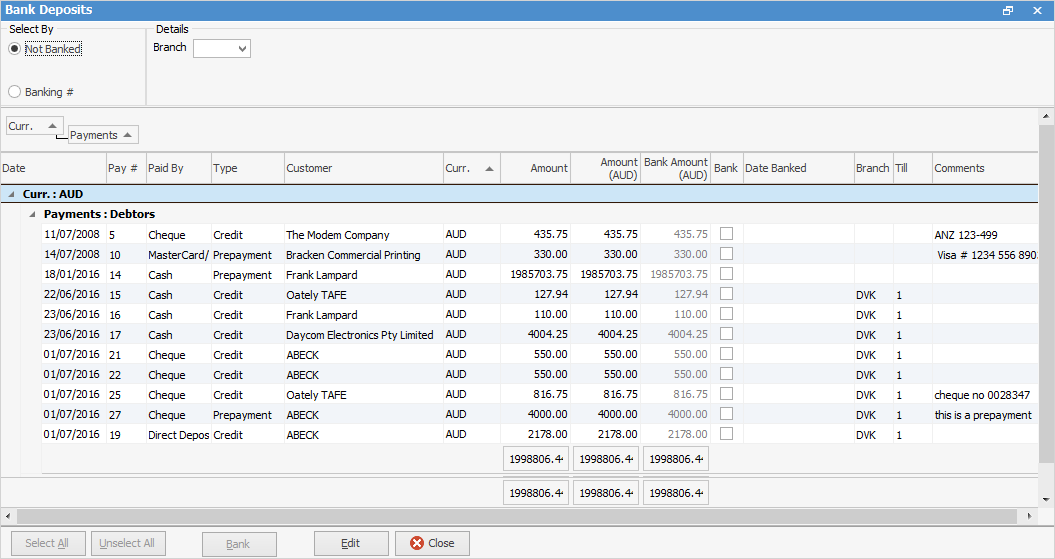
You can filter this list using a number of fields:
Field |
Explanation |
||
Not Banked |
Any payments that have not been banked in a previous session. |
||
Not Banked Direct Debit |
When the banking session is edited, the GL account will default to the one specified in Options. However, it can be changed to any bank account.
|
||
Banking# |
Use the drop-down options to select a Banking Session. |
The next section of the Bank Deposit screen displays the payments selected by your search filters:
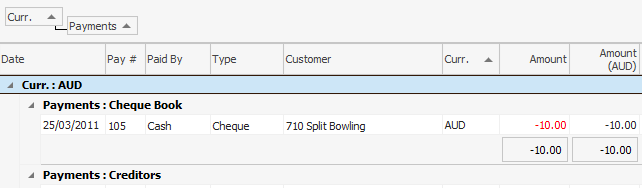
Field |
Explanation |
Date |
Date the payment was made. |
Pay # |
Payment number. |
Paid By |
How the payment was made – cash, cheque, etc. |
Type |
Type of entry. |
Customer |
Customer name. |
Curr. |
Available only if the Multicurrency feature is being used |
Amount |
Amount of payment. |
Bank Amount |
Amount entered into the bank. |
Bank |
Tick box – used for selection of payments to be banked. |
Date Banked |
Date of banking session. |
Branch |
Branch name will be listed if Branches are being used. |
Till |
Shows which Till, if this option is being used. |
Comments |
Any comments attached to the payment. |
There are two buttons at the bottom of the Bank Deposit screen:
Select All |
Selects all payments showing within the screen. |
Unselect All |
Deselects all selected. |
 |
You can right click on a particular payment record to display the debtors record highlighting that payment. |
You can right click on any entry in banking to view the transaction, then go to the Quick Access toolbar and select History.
This will bring up a screen showing the user who recorded it, the date and any comments made.
If your security allows it, you can right click within the list grid, select Export Data and save the list information as an XLSX file.
You can also right click and select Show Find Panel, which allows you to enter search criteria.
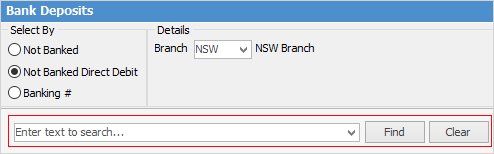
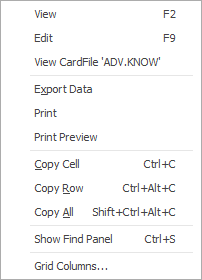
As you can see from the above image, you have a number of other useful right-click options, all self explanatory.
Further information:
