
 |
You cannot delete a creditor's payment. It must be cancelled, or reversed. |
To cancel a payment, begin by first unallocating the payment from invoices.
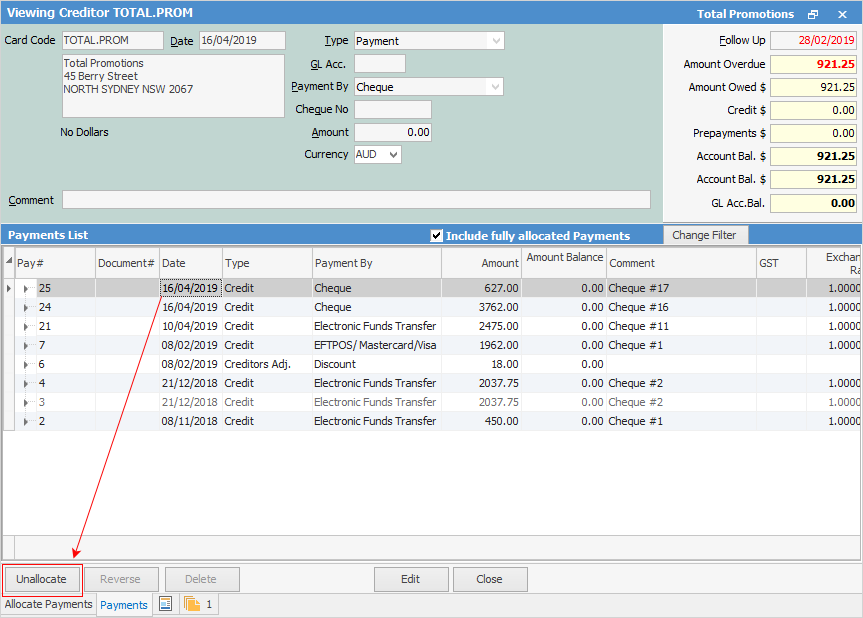
Cancelling the Creditor's Cheque
1.Go to Accounts > Cheque Book to open the cheque book list and then enter the Payment# to locate the correct cheque.
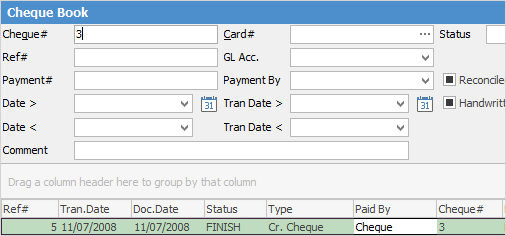
 |
You will see some letters underlined in the field names within the header, eg. Card#. Using Alt+ the underlined letter will jump you to the field beside that heading. |
2.Open the creditor's cheque by either double clicking on the entry or clicking View. This will bring the creditor's cheque into view.
3.At the bottom of the Cheque screen you will see the Cancel Cheque button.
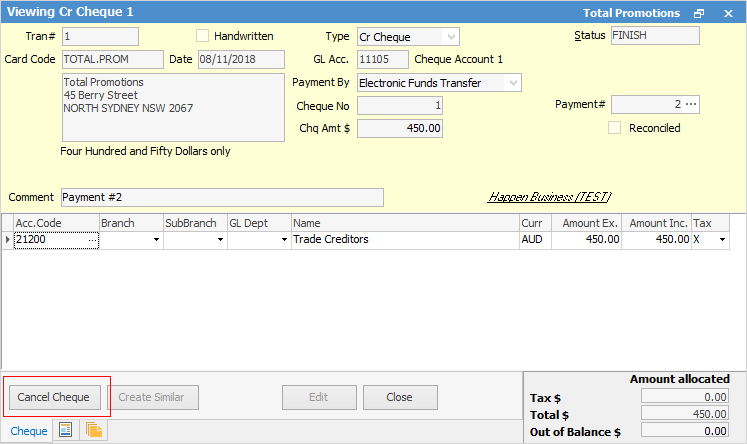
4.Click this button and you will see a confirmation prompt.
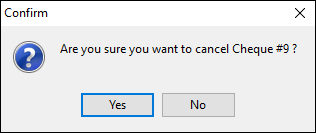
5.Click OK and the creditor's cheque will be cancelled.
 |
If you would like to keep an audit trail for all payments, it is advisable to use the Refund or Reverse facility instead of deleting a payment. The Refund and Reverse facilities will keep a complete audit trail of any entries made and/or refunded. |
Further information: