
If you need to receive an account fee or discount on a creditor at the time of payment, use the standard payment entry and enter discount or account fee amount in the Discount or Account Fee column.
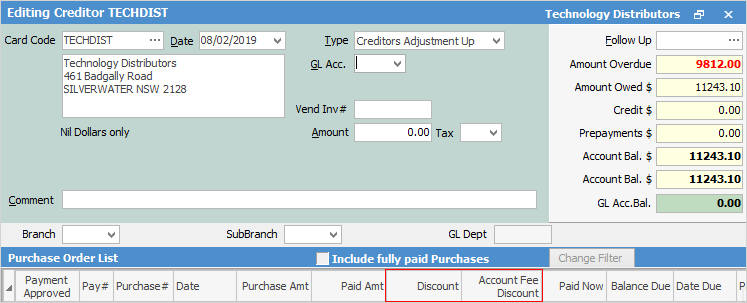
However, if you need to do a discount or account fee on its own, follow these steps:
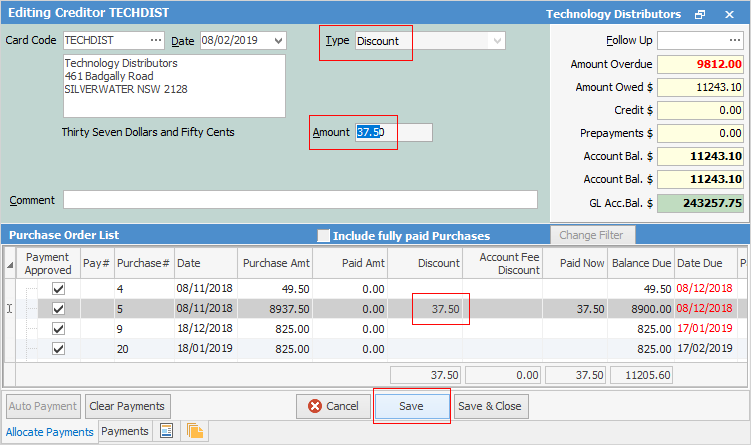
 |
You will see some letters underlined in the field names within the header, eg. Type. Using Alt+ the underlined letter will jump you to the field beside that heading. |
1.Click Edit.
2.Enter the date, or use the default one already shown (today).
3.Select the transaction type – Discount or Account Fee. The GL Acc., Payment By and Cheque No fields are not displayed for this type of transaction.
4.To enter the amount, select the Paid Now field of the purchase line, then enter the discount amount. This amount will now also be shown in the Discount column or in the Account Fee Discount column, as appropriate. If necessary, repeat this procedure for any other purchase lines. The Amount field in the form header will be updated to show the total amount of the discounts.
5.Click Save.
 |
You cannot apply account fee discounts to opening balance invoices or creditors adjustments up. |
Further information: