
To add this package to stock on hand, we have to create a packaging session.

Depending on what you have set up in Stock Options, you can either package individually or in a batch.
Individual packaging will produce all the packages one by one, and is required if your package contains stock that has serial numbers.
Batch packaging will produce all the packages in one go, but does not show serial numbers in the packages.
Firstly, on the ribbon go to Stock > Packaging, which will take you to the Packaging List screen. If you click Run, the list will show any of your previously done packaging sessions, and fields to search by serial number, pack number, etc.
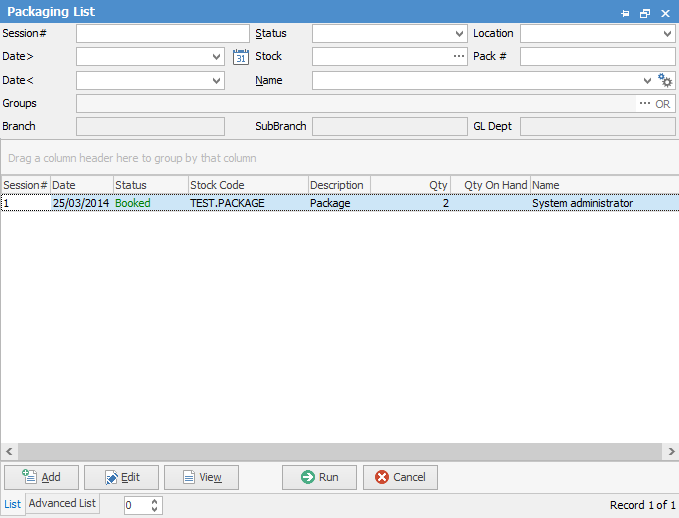
|
You will see some letters underlined in the field names within the header, eg. Status. Using Alt+ the underlined letter will jump you to the field beside that heading. |
Click Add on the bottom left to create a new packaging session. In the packaging session screen, enter the package stock code into the Package field, then set the how many packages you want to make. You need enough stock on hand of all components to make the packages.
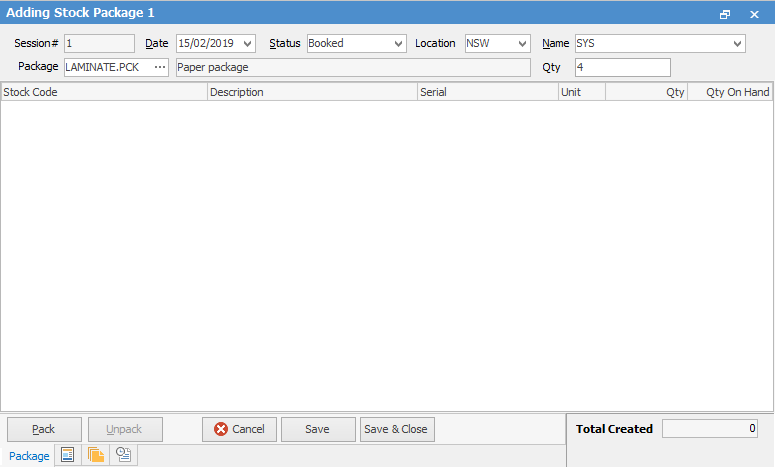
Clicking Pack in the bottom left (or pressing Enter twice) will bring up the Create Package(s) screen. If you have any stock which require serial numbers or attributes, the selection screens will pop up automatically for the stock.
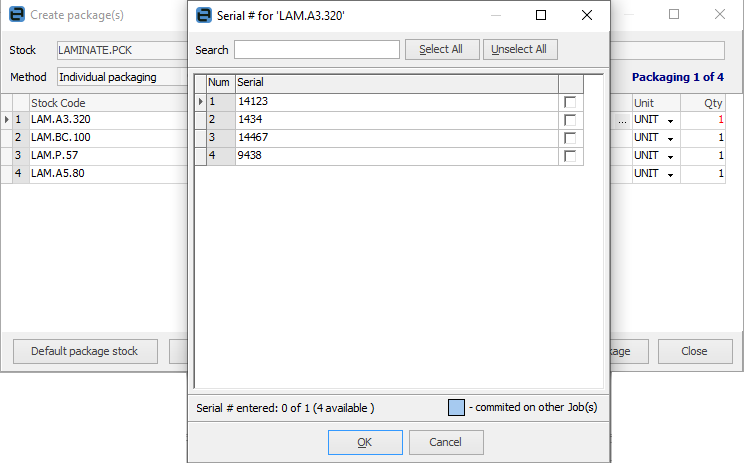
Select or scan the serial number and press Enter. Click Package (or press Enter) which will create the package. This process will continue until the quantity created equals the quantity specified on the Packaging screen.
When the status is Booked, stock inside the package has been taken out of stock, but the packages are not yet available for sale. Changing the status to Finish and saving will put the packages into stock.

Checking the Package stock we can see there are some on hand in the Qty by Locations area,
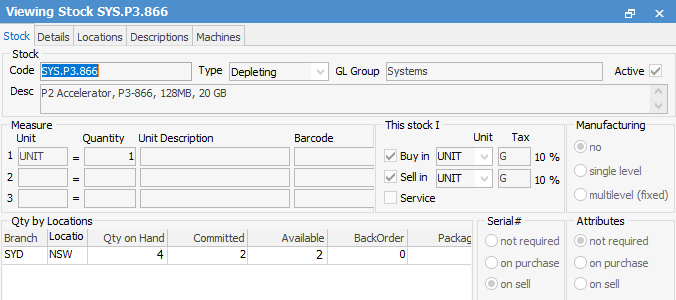
and in the packaged stock codes we can see that the quantity on hand has been reduced, and there is a column called Packaged showing how many are sitting in packages.
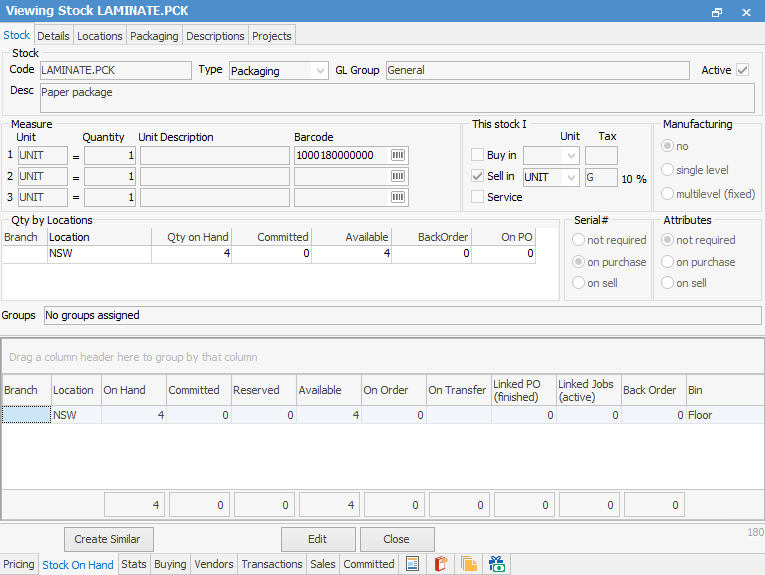
Further information:
