

The Account Inquiry grid has the following columns:
Field |
Explanation |
|---|---|
TranNo |
Transaction journal number. |
Date |
Document date.
Note: If the date is coloured blue, this signifies that it is a different date to the transaction date. |
Tran.Date |
Transaction date.
Note: If the Tran.Date is coloured blue, this signifies that it is a different date to the document date. |
Type |
Type of transaction. |
Account |
Account number |
Account |
Account name, ie. cheque account. |
RefNo |
Reference number. |
Period |
The financial period of the transaction, according to Tools > Options > Accounts.
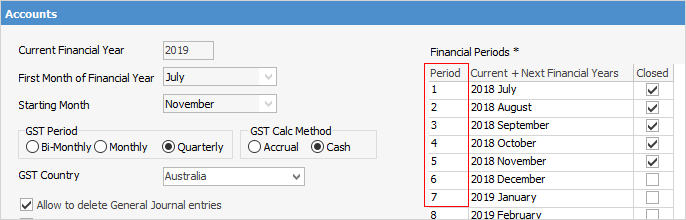 |
Comments |
Description of the transaction, ie. payment. |
Detail Comments |
Comments entered by user. |
Debit |
Debit value. |
Credit |
Credit value. |
Tax |
The tax code used. |
AccumTotal |
The accumulated total. |
FC AccumTotal |
The foreign currency accumulated total, if applicable. Otherwise, this field will display the same as AccumTotal. |
Branch |
The branch used (this column is only displayed if you have set up branches in Tools > Options > Branches). |
GL Dept |
The GL department (this column is only displayed if you have set up GL Departments in Tools > Options > Branches). |
GST # |
The GST Session number that the transaction was included in. |
If you right click in the grid area you will see several options, including those detailed here:
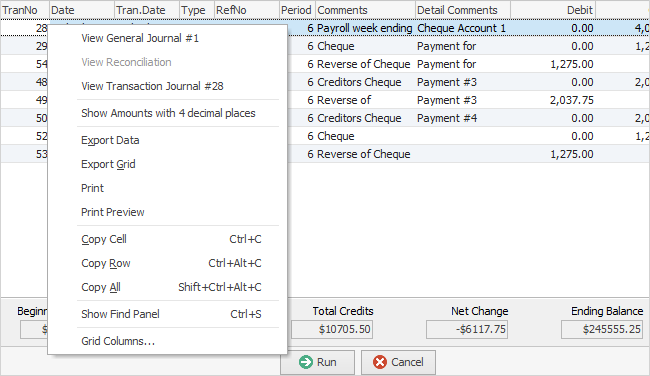
Drop-down Option |
Explanation |
|---|---|
View xxxxx # |
Allows you to view the original transaction, eg. View Invoice #, View Debtors Payment #, View Return from Customer #, etc. |
View Reconciliation # |
Allows you to view the bank reconciliation this entry belongs to. |
View Transaction Journal # |
This will take you to the relevant transaction number in the Transaction Journal. |
Show Amounts with 4 decimal places |
This will display the Account Inquiry grid results with four decimal places (the default is two). You can switch between two or four decimal places and the setting will remain active until you close the Account Inquiry screen. Once closed, it will default back to two decimal places next time you open it. |
Export Data |
Allows you to export data to XLSX format. |
Print/Print Preview |
Self explanatory. |
Copy Cell/Copy Row/Copy All |
Self explanatory. |
Show Find panel |
Will display the Find panel above the grid. |
Grid Columns... |
Add extra columns not already showing. |
 |
The background of any transactions where the document date doesn't match the transaction date will be shown in a light blue colour. |
 |
The grid is always ordered by transaction number – you can select a column and order by that column, but this will place your Accumulated Total column out of order. |
Further information: