
Card Files, Invoices, Statements and Emails
You are able to stipulate if you want statements and invoices to be emailed to your customers. This means that you can nominate on the card file whether or not you want to print, email, fax or don't send automatically when you invoice the customer.
You are not able to change Statement Via or Invoice Via to Email without an email address in the contacts of the card file (you will receive a warning and will not be able to save the card file if you attempt to do this).
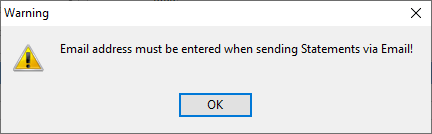
 |
The defaults for new card files are set in Tools > Options > CardFile. |
When you email an invoice from anywhere in Jim2 (at time of invoicing, batch invoicing, from an invoiced job or from the sales register) a copy of the email is attached to the comments of the related job(s).
User Card Files and Auto Send BCC
Jim2 can automatically BCC a copy to yourself, by setting the Auto Send BCC in the user settings on your card file. However, you will probably find that, because all the emails and sent information are stored in Jim2, you will not need to have a copy sent to your personal email account.
Emails in the Comment Grid
When an email has been tagged to a Jim2 object, you will find the email in the Comment grid for that object, and will display in the preview pane to the right of screen. Emails will display with a grey background to show that they are an email. Double clicking on the email will open it in its own window. The date and time on the Comment grid is the date and time of the email, and this is not changeable. If the email was an outbound email, the user initials of the person who sent the email will appear in the grid. A paperclip icon in the grid indicates an email attachment.
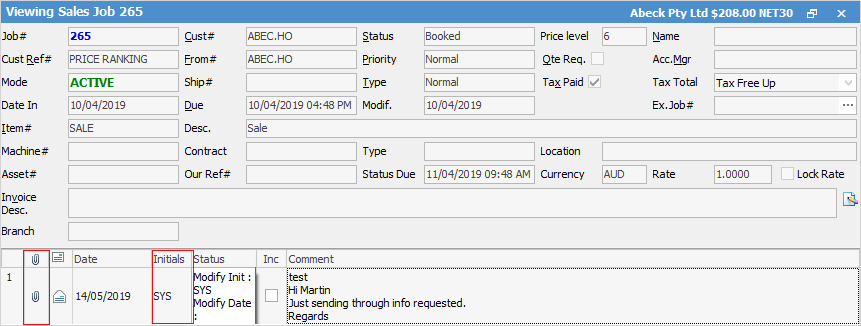
 |
You are not able to change the status of the object from the Comment grid on an email item. |
Multiple Emails Open – Switch Windows
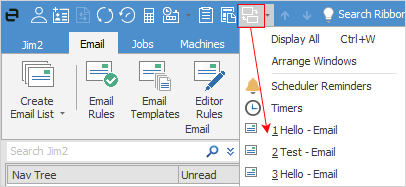
Because you can have many emails open at the same time, Jim2 has an easy way of finding them. By using the Switch Windows icon in the Quick Access menu you can see which emails you have open, and also quickly bring up the Schedule Reminders screen.
 |
You need to close any emails that you have in edit mode before you can close or log off Jim2. If you don't have them closed, you will be given a warning message.
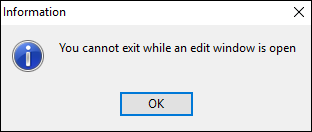 |
Contact Email Export Report
This report allows you to export contacts and their email addresses. Selection option is based on Contact Type, and when Contact Type does not exist.
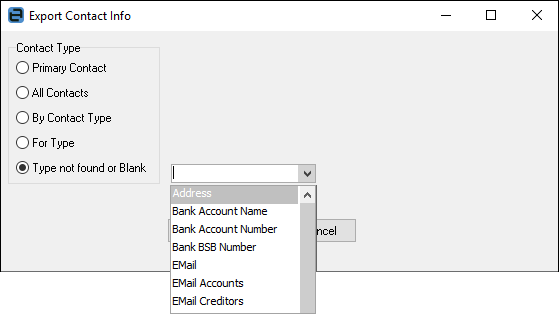
Further information:
Bulk Email from a CardFile List