
The Cost tab is located at the foot of the job screen.
 |
The cost is only estimated until the job is invoiced, unless a PO is linked to a job and the PO is finished. |

Selecting the Cost tab adds extra fields to thejob tab's expanded parts grid view. These extra fields relate to the cost price of goods and/or services and commission details (if using Commission Sessions). In the footer area the Tax $ and Total $ amounts are replaced with fields which show the total cost price and profit related to the job.

The Cost tab's additional fields are explained below. See Purchase Details further below for information on the Vendor and Manual cost fields.
 |
In Jim2, cost prices are always displayed to four decimal places. The amounts in these fields are always in the home currency. |
Parts Grid |
Description |
||||
|---|---|---|---|---|---|
Est. Cost |
The estimated cost for all of the goods and/or services used, excluding tax. |
||||
Cost Total $ |
The total cost for all of the goods and/or services used, excluding tax. |
||||
Markup % or Margin % |
The difference between the cost price (purchase price) and its selling price, displayed as a percentage. Choice as set up in Tools >Options > Jobs.
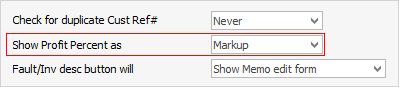
|
||||
Total |
The total cost of one or multiple units of a specific stock or service, excluding tax. |
||||
The columns below will only appear if Commission Sessions have been enabled in Options. |
|||||
Comm Floor |
Used when calculating commission based on profit. If a commission floor cost is entered, profit calculations will use this value rather than the actual cost. For example, cost $1,000, actual cost $945, profit based on $1,000 floor cost. |
||||
Comm % |
Percent of commission to be paid, depending on commission method: price inc, price ex, or profit. |
||||
Comm Extra |
A flat dollar amount paid per stock sold. For example, $100 for every XYZ sold. |
||||
Note: All three commission components can be combined. For example 10% commission of profit based on floor cost plus an extra $10. |
|||||
Purchase details are either manually added to a job, automatically added, or updated via a promotion.

The purchase details are used when creating a purchase order using the Auto Create PO function, and allow for pre-setting both the preferred vendor and cost (buy price). The cost value is also used for calculating the job profit figures. When a job is invoiced, the actual cost values are used.
The purchase details show the source of the details (promotion, manually entered, etc.) and the source reference. The cost price is colour coded to indicate the source, and hovering your cursor over the coloured cell will display the details.
Purchase Source |
Colour |
Description |
Manually Entered |
Yellow |
Cost price has been manually entered. |
Promotion |
Orange |
Cost price based on a promotion. |
Purchase details can flow through the entire sale process as follows:
▪Added to a quote when quoting the customer and sourcing buy details from your vendor.
▪Added to a job once the quote is accepted by the customer using Create Job (in the footer).
▪Added to the purchase order from the job via Auto Create PO (right click in the grid).
Commission Details
Commission details are either manually added to a job or automatically added or updated via a promotion. These fields will only show if Commission Sessions have been enabled in Options.

The values that make up commission details are:
Field |
Description |
Comm Floor |
If entered, this is the cost (in the home currency) that commission calculations will be based on. |
Comm % |
The percent of commission to paid based on the commission calculation method used. |
Comm Extra |
This is an additional amount (in the home currency) or a flat $ figure that will be paid as commission. |
The commission details allow for pre-setting the commission values to use in a Commission Session, and are entirely optional.
The commission details show the source of the details (promotion, manually entered, etc.) and the source reference. The commission details are colour coded to indicate the source, and hovering your cursor over the cell will display the details.
Purchase Source |
Colour |
Description |
Manually Entered |
Yellow |
Commission details have been manually entered . |
Promotion |
Orange |
Commission details are based on a promotion. |
Stock |
Grey |
Commission details come from the stock record. |
Commission Session |
White |
Commission details come from a commission session. |
Commission Details can flow through the entire sale process as follows:
▪Added to a quote when quoting the customer.
▪Added to a job once the quote is accepted by the customer using Create Job (bottom left of screen).
▪Used in Commission Sessions when the job is invoiced.
Within the stock grid, you can search all columns and rows by selecting Ctrl+S. This will bring up the Locate value screen, where you can select which field to search, enter the text to search for in the Value field.
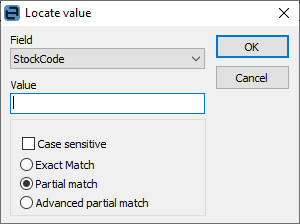
Further information: