
Preparation
It is important that the stock to be included is tidied up and made available for counting. Follow these steps for stocktake preparation in Jim2:
▪Ensure as many jobs as possible should be invoiced and a minimal number of jobs not invoiced.
▪Check that all Purchase Orders are correctly marked as Finished. Purchase orders that are on Received status should be moved to Finish status, as long as the stock has been correctly received and a vendor's tax invoice has been received.
▪Backfill all stock that has been sold in advance. On the ribbon, go to Stock > Backfill and tick Select All, then click Backfill.
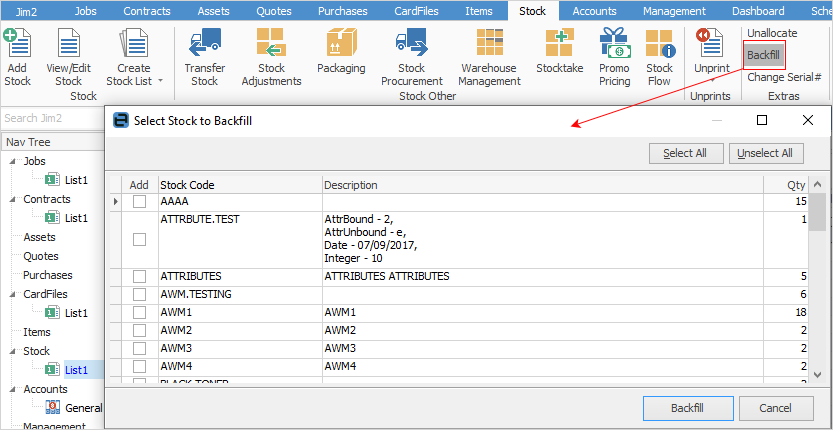
▪Invoice as many jobs as appropriate. The more jobs that are invoiced, the less stock needs to be counted.
▪Run a Stock List, sorted by the On Hand column. Check for negative values (less than 0). Fix the negative values.
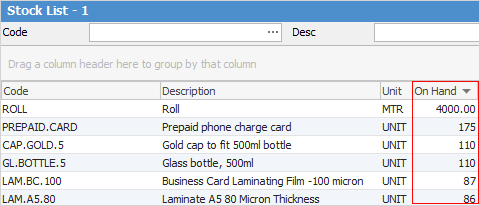
▪It may also be necessary to transfer stock between locations, or add stock adjustments. Run the Backfill feature again, once action has been taken to clear the negative values.
▪Print a list of stock sold in advance. The report can be found at Management > Reports > Stock Reports > Stock in Advance Liability report. This report will detail all stock that cannot be backfilled. Stock codes that are displayed as sold in advance should be excluded from the stocktake session.
|
Important Any depleting or special stock selected for the stocktake session that has not been invoiced to a customer will need to be counted. Any reserved/committed stock must also be counted, as it is still stock on hand until it has been invoiced. |
As stocktake sessions are conducted by stock location, it is important to suitably arrange the stock in each location. These locations typically include stores, showrooms, warehouses, damaged goods areas and company vehicles. Areas to be aware of are:
Rules
▪Only depleting and special stock is counted.
▪If the quantity Counted Now is less or more than the Qty on Hand, it will be marked in red text and a further confirmation of the count will be required.
▪Blank counts are not permitted, ie. a value must be entered in the Counted Now field. This value can be 0.
▪If quantity counted is zero, it is a valid count, but confirmation will be required.
▪If quantity counted is more than quantity on hand, confirmation will be required.
▪If quantity counted is equal to quantity on hand, it will be confirmed automatically upon saving count, except for serial, special or attributed stock when quantity counted of on hand stock equals new stock found. For example, stock on hand = 2, quantity counted = 1, new stock found = 1. The total counted would be 2 and equal to quantity on hand, but Jim2 should create a stock adjustment Qty+ for 1 and Qty- for 1 as well. In this case, stock will not be confirmed and will be displayed in red, even if Adjust Qty = 0.
▪Where depleting stock has a Qty on Hand equal to the quantity Counted Now, and the stock code is not subject to a serial on purchase or attributes on purchase rule, the quantity entered will be confirmed when moving to the next stock code.
▪Depleting stock that is subject to a serial on purchase or attributes on purchase rule will require entry of the relevant serial number and/or attributes when counting. Special stock also requires a more specific count entry.
▪If the quantity counted is less than the quantity on hand, it will be marked in red text, and final confirmation will be required.
▪Blank counts are not allowed, ie. something has to be entered in the Qty Counted field, either manually entering a zero or by Auto Add Count & Confirm.
For serial and special stock, when Qty- in stock adjustment it should have a purchase order number assigned, (which means that quantity should be taken from exact purchase order) no FIFO will be applied.
Depleting Stock
No specific rules apply. Just check that the quantity on hand is calculated properly when generating a list.
|
Important When doing a stock adjustment with Qty-, linked stock is skipped (if any) when using FIFO. |
Serialised Stock
This may be with or without attributes and/or special stock.
▪There are two ways to count serialised stock in a stocktake, depending on the setting of Strict Serial Scan via Tools > Options > Stock:
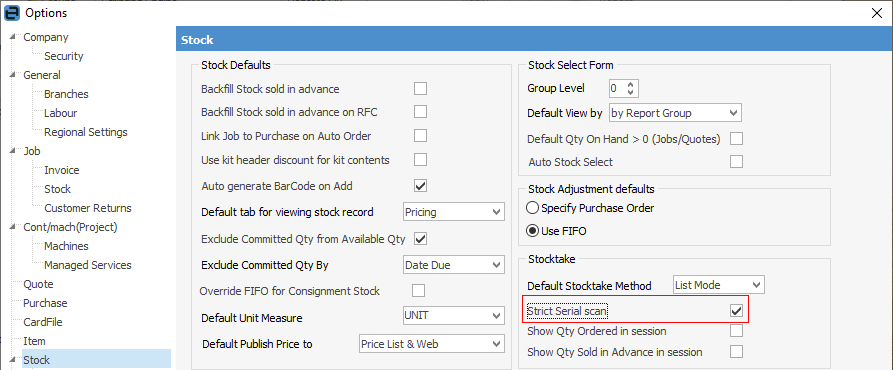
–If the option is not enabled, the user can skip counting if the quantity on hand matches the quantity counted.
–If enabled, the user must scan all serial numbers, regardless of the quantity counted.
▪On a stock adjustment with Qty-, where that stock is on a linked purchase order a warning message will be displayed and the Adjustment will not be allowed to finish.
Special Stock
▪Special stock can be counted in the same two ways as serial, ie. exact match or scan individually.
▪On a stock adjustment with Qty-, where that stock is linked to a purchase order a warning message will be displayed and the adjustment will not be allowed to be finished.
Kitting Stock
When stocktaking any type of kit, the individual stock needs to be counted within the kits. Kits cannot be counted as a whole.
Packages
▪Packages can be counted as a package, not the individual stock, and cannot be adjusted. Stocktake for packages is for information purposes only.
▪To adjust the stock within a package, first unpack it. The individual stock codes that make up a package are not included in the stocktake session, as they are considered part of the package as per its stock record.
▪Stock that has been purchased on a Consign.In purchase order is included in the stocktake session for counting purposes.
▪When finishing a stock adjustment for consignment stock on Qty-, Jim2 will check if there is enough real stock to do the adjustment. If there is not enough, a message will be appear suggesting to purchase some of the stock on a Consign.Buy to allow for the adjustment.
▪Qty+ is a quantity plus adjustment, and is not related to any specific Consign.In purchase order.
Reserved and Linked Stock
▪Reserved and Linked stock, ie. stock linked to a job via a purchase order, will be included in Qty On Hand figures, but the resulting stock adjustment will fail. In this case, the stock will need to be unreserved or unlinked before continuing.
Further information:
