
Actions can create completely new jobs, or update existing jobs. They can be used for recurring scheduled job creation, email job creation rules and via dynamic menus within a Machine list, Machine, or Machine-linked job. Once configured, the Machine job creation menus are dynamically created.
|
Note: Actions are not used for meter billing jobs. They are used for all other jobs related to the machine, ie. consumable jobs. Meter billing is always managed by the Jim2 Meter Billing Engine. |
Default actions included in Jim2 are:
▪Billing (system action which you cannot edit)
▪Onsite
▪Workshop
▪Consumable
▪Service
On the ribbon, go to Tools > Setups > Machines > Actions.
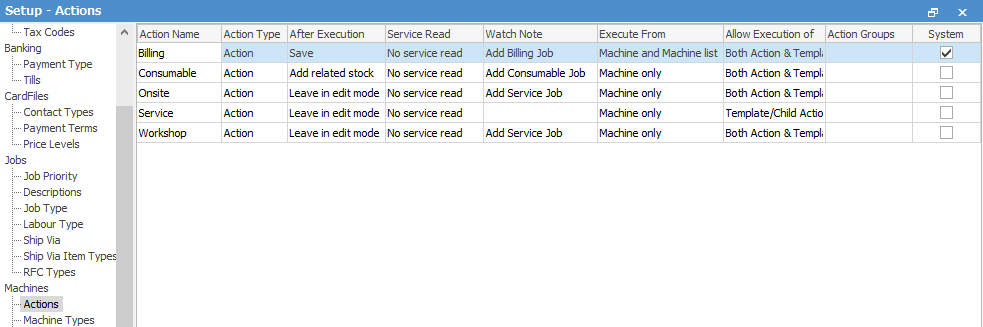
Click Add to display the Action setup options.
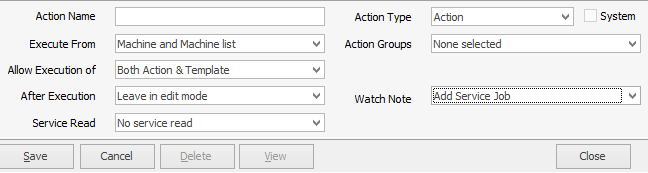
Action Setups
Action Name: The name for this Action.
Action Type: Action or Action Group as above.
Execute From: Where the Action is configured to display within Jim2.
▪Disabled: The Action will no longer be available for use.
▪Machine and Machine list: Whether the Action can be run/displayed from a Machine list and a Machine.
▪Machine Only: When the Action can only be run/displayed from within a Machine.
▪Action Group Only: When the Action can only be run from within an Action Group.
▪Scheduled Tasks: Once an Action is set for scheduled task, it won't show in the normal Action menus. They are used for recurring tasks, and cannot be fired from a Machine list, Machine or job.
Allow Execution of: How the associated templates can be run.
▪Both Action & Template: Allows the user to select the Action to run all the underlying templated jobs, or to select a single template.
▪Action Only: User can only run all the templates associated to the Action. They cannot be individually selected.
▪Template Only: User cannot run all templates at once, and is forced to select an individual template.
After Execution: Post Job creation options:
▪Leave in edit mode: The job is created and left in Edit mode.
▪Add related stock: Displays the related Stock Select screen (consumable job).
▪Save: The job is created and saved.
Service Read: options:
▪No service read: no read required.
▪Service read if script requires: if not sure, Jim2 will look for a script.
▪Service read: read required.
Watch Note: The Watch Note option specifies which Machine watchout when option to use for the given action.
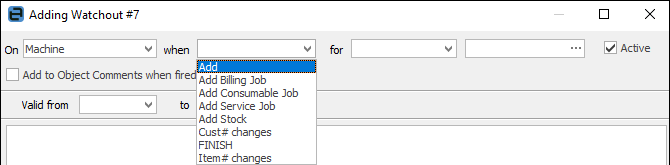
Changing the Action Type to Action Group will refresh the screen to show you the appropriate setups for an Action Group:
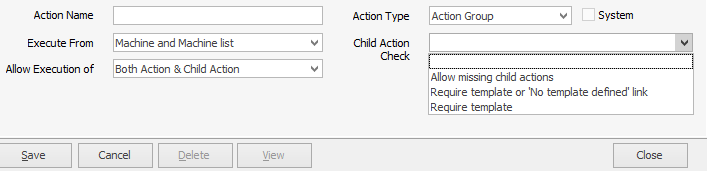
Action Groups: Display and Run Action from within an Action Group (optional).
▪Allow missing child actions.
▪Require template or no template defined link.
▪Require template.
Action Group Setups
Execute From: Where the action group is configured to display within Jim2.
▪Disabled: The Action Group will no longer be available for use.
▪Machine and Machine list: Whether the Action Group is run/displayed from a Machine list and a Machine.
▪Machine Only: Whether the Action Group is run/displayed from a Machine only.
▪Scheduled Tasks: Once an Action is set for scheduled task, it won't show in the normal Action Group menus. They are used for recurring tasks, and cannot be fired from a machine list, machine or job.
Allow Execution of: How the associated templates can be run.
▪Both Action & Child Action: from both Action and any Child Actions.
▪Action Only: only from Action.
▪Child Action Only: only from Child Action.
Child Action Check
▪Allow missing child actions: Allows the template to be run even if some child actions are missing.
▪Require template, or no template defined link: Template is required.
▪Require template: User is forced to select template.
|
You must log off and back on after creating Actions. |
Further information:

