
An Item is used as a means of automating various functions within the system, including tracking and reporting. An Item can be set up with related stock, such as consumables and parts, so that the user is prompted with the related stock for that model to add to a consumable or service job. The Item also specifies what type of machine the Item is, so that only relevant meter type options are shown when a machine is selected.
An Item is the machine, make and model. This is set up once per make/model. It defines if the machine is mono (black only) or colour, and what stock (typically toners, consumables, etc.) is related to this specific machine model.
You will need to set up an Item called Master for your master machines. You must ensure to select Black or Colour under MPS in the header, otherwise these two meter types will not be available within your meter setup. This also applies to standalone machines.
|
You will also need to set up black and colour stock codes, ensuring you select the correct meter type under the Machines tab in the header. |
Items are typically related to, and can be easily created from a particular stock. For example, I sell machine XYZ, so I have an XYZ stock code. Create an Item based on, and linked to this stock. For older machines, or machines that you do not sell but have under contract, you would simply create an Item directly.
|
It may be helpful to read through all of the following setup details and then study the examples in order to fully appreciate the interdependence of the various components on each other. As with any complex system, it will provide the basic functionality with minimal setup, but requires a thoughtful approach to all setup options in order to provide the fullest advantage. |
Create an Item for Each Machine Type
An Item is used as a means of automating various functions within the system, including tracking and reporting. An Item can be set up with related stock, such as consumables and parts, so that the user is prompted with the related stock for that model to add to a Consumable or Service job. Also, the Item specifies what type of machine the Item is, so that only relevant colour meter type options are shown when a colour machine is selected.
|
You must select either colour or black in the MPS field to ensure that the correct meter types are available within your meter setup on a machine.
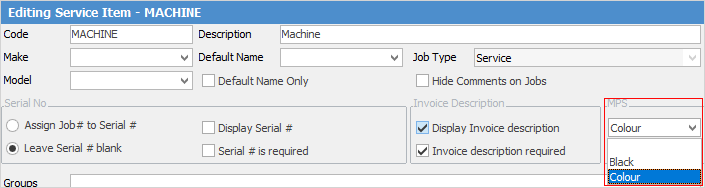 |
1.On the ribbon, go to Items > Add Item

Typically, the Item code would take the format of the machine model number and, in a large organisation servicing many different types of equipment, could have a prefix indicating the particular class of equipment, eg. COP.DC4000 to distinguish this as a photocopier.
You will need to set up an Item called Master for your Master machines.
|
You will also need to set up black and colour stock codes, ensuring you select the correct meter type under the Machines tab in the header of the stock record.
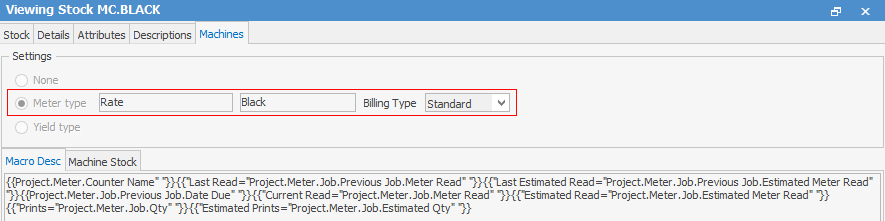 |
2.Select Item Groups to suit your grouping requirements – these may be helpful in running reports, job lists, etc.
3.Select the Stock tab (bottom left of work screen) and add the stock used by this class of machine.
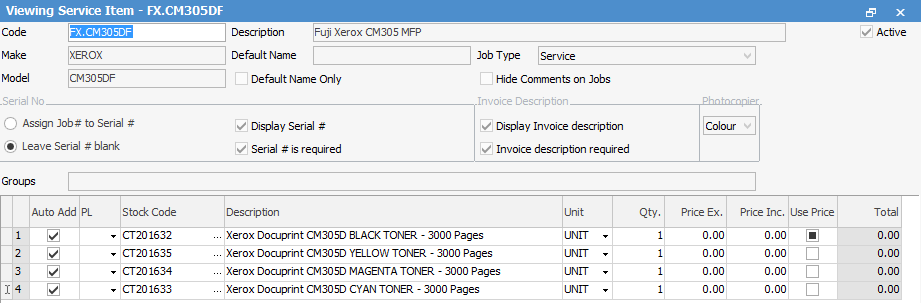
Untick the Auto Add boxes. If the box is ticked, that stock will be automatically added to every job using this Item, whereas unticked allows stock to be available for selection from a list.
This is required prior to setting up assets and contracts to ensure these types are available from within the contract.
Further information:

