
Jim2 allows MPS Connectors to be processed using normal email rules. Within the Rule Wizard Actions you can select to Process with MPS Connector. Jim2 will strip out the attachment to the email and process it via the eBusiness inbound queue.
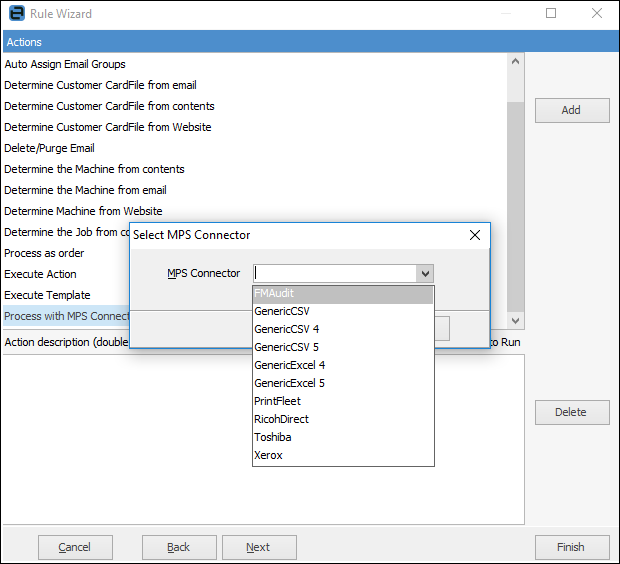
Email Templates
You will need to create some email templates for sending out automated page requests.
On the ribbon, go to Email > Email Templates.
Click Add at the bottom of the Email Templates screen.
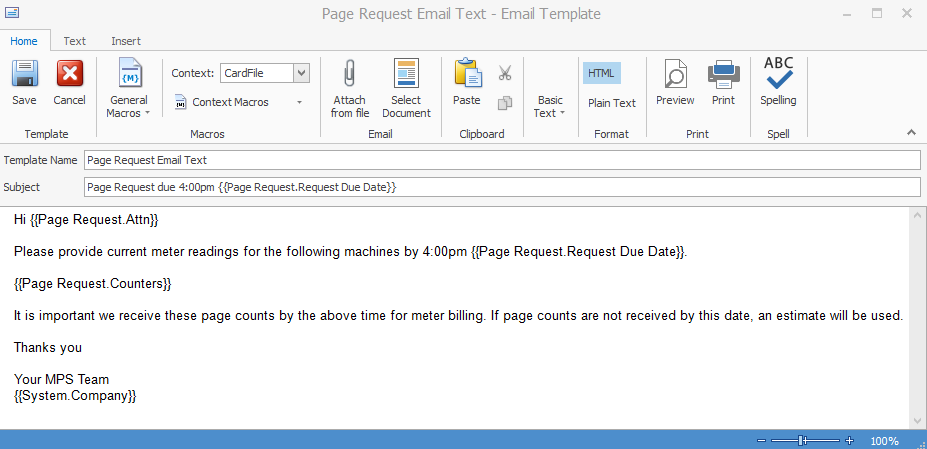
In the Template Name field choose a name for your email template.
Choose a standard Subject field to go on all page request emails. You can use the Context Macro field from the editor ribbon to choose the Page Request context. You will need to scroll to the bottom of the list. Once selected, you can choose any of the available Page Request context macros to personalise the email to the customer.
In this case we used the following Page Request Macros:
{{Page Request.Request Due Date}} to show the meter reading due date.
{{Page Request.Attn}} to show the contact’s name.
{{Page Request.Counters}} to list the meters that a reading is required for.
{{System.Company}} from General macros to show the company name.
Select Context Macros for the full list:
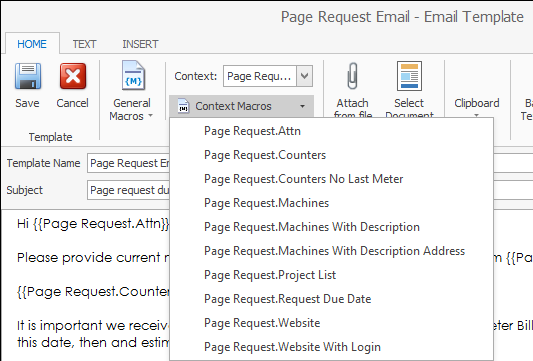
Save the email template.
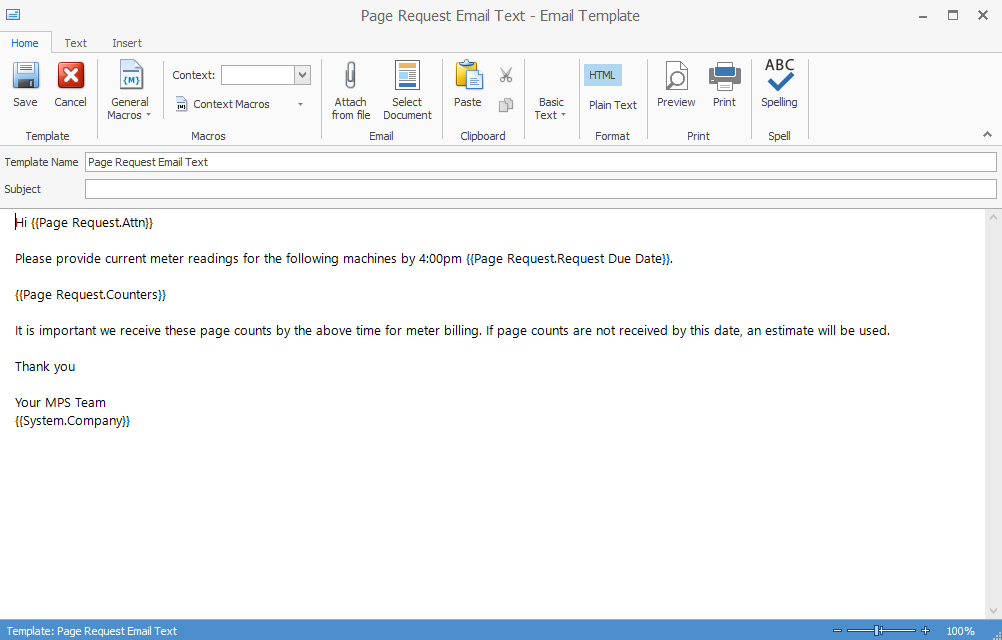
We can now specify that for all page requests of type Text Email we would like to use this email template.
On the ribbon, go to Email > Editor Rules.
In the Templates by Source section, click in the Source field and select Email Page Count (Text Email) from the list. Select the template you just created. Email tags and reply email are optional, but are useful to group all page request emails in a single folder, or to dictate the Reply to address on all outgoing emails, regardless of the sender.
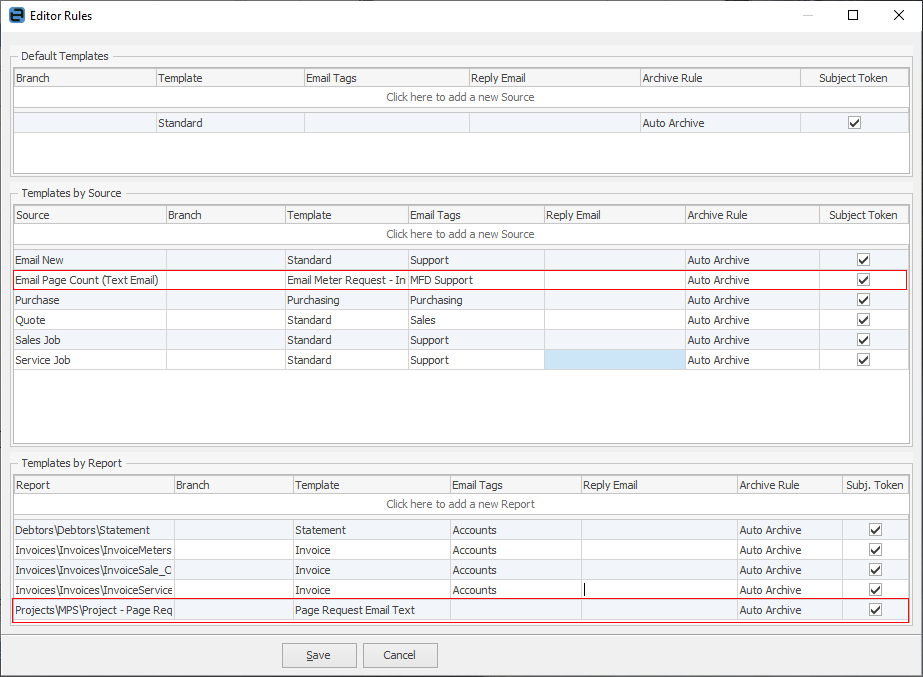
If you have the Jim2 eMeter Reads option set up for customers to submit meter readings via your website, you can repeat this process for a Page Request Web Email Template, noting that the difference between the above and this one is {{Page Request.Website With Logon}} text.
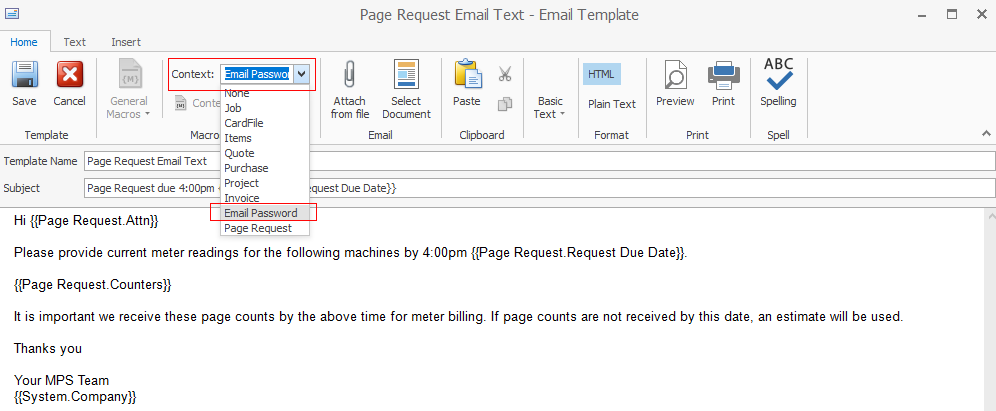
Then add an additional editor rule for Email Page Count (Web Email).
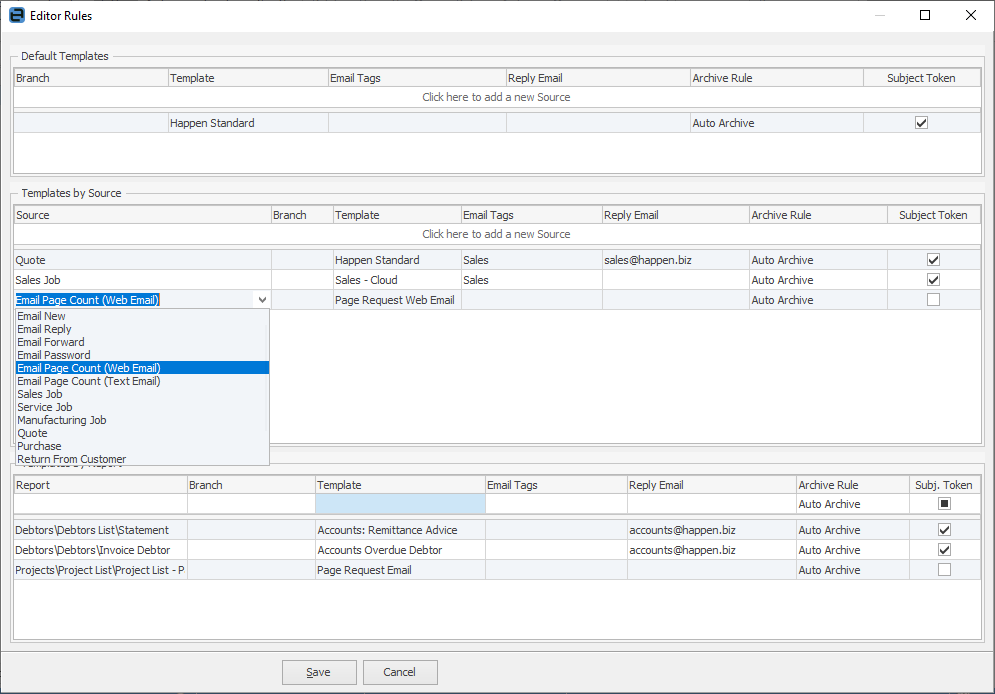
Further information: