
Branches are used when a company trades from more than one location, for example in different states, suburbs, etc. There is no limit to the number of branches that the Jim2 database can manage.
In Jim2, it is common to filter profit and loss reports by branch. These filters are easy to use and allow grouping of values by branch, sub-totalling of values by branch, and filtering to only show branch-relevant values.
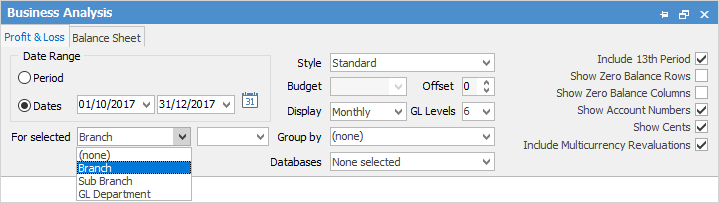
These branch filters are also available in lists and objects throughout Jim2.
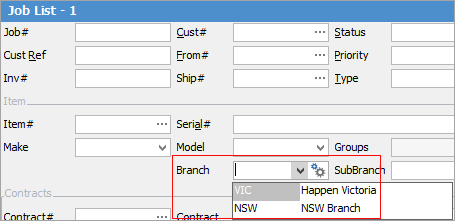
Each branch will typically have at least one (default) stock location specifically for that branch.
Customers, vendors and users can be allocated to branches, allowing filtering to be used in areas such as debtors and creditors, and to assist with some default settings throughout Jim2.
Each branch can have its own logo for invoices, statements, purchase orders, quotes and other reports, if desired.
Expense orders, cheque book entries and general journals can have each line report to a branch, allowing for one supplier invoice to be separated into expenses allocated to various branches. For example, expenses such as advertising invoices where each branch is allocated some of the cost.
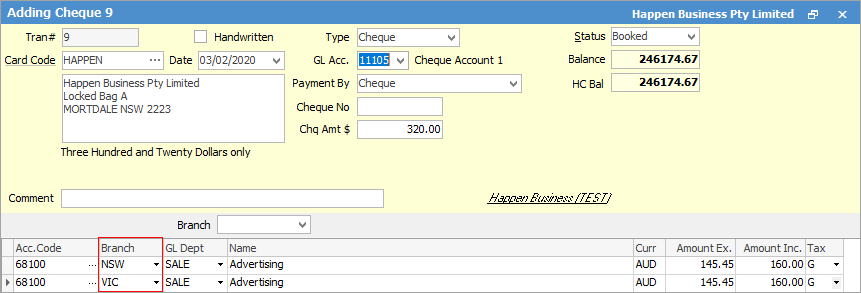
In Jim2 financial reporting, a branch only impacts on profit and loss accounts. When branches are used in transactions involving only balance sheet accounts (eg. bank, petty cash, credit card, stock on hand accounts), the branch is only used for list filtering – not for profit and loss reports.
Branch settings allow nominating whether a branch must be used or if it is optional.
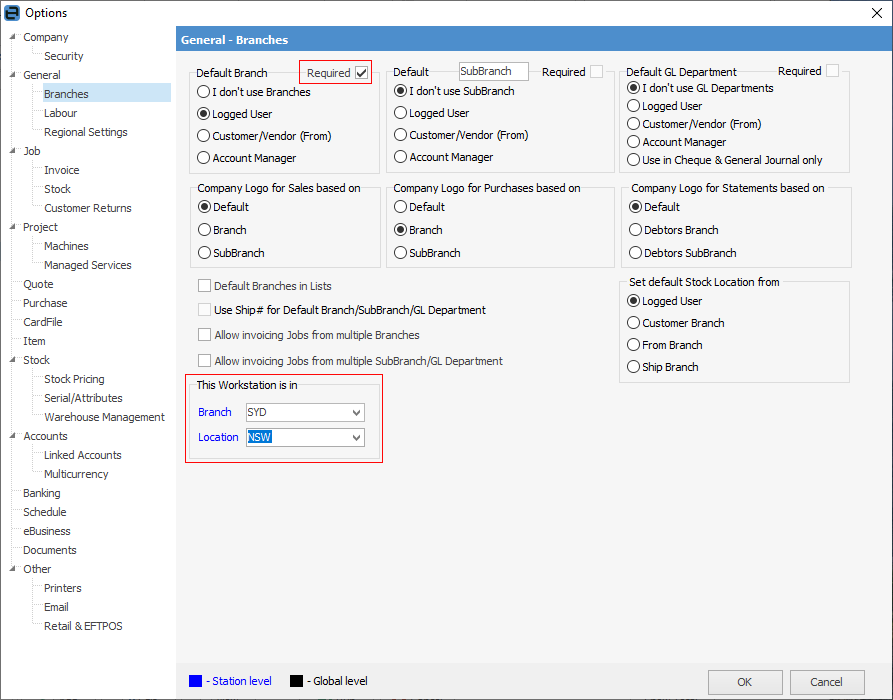
When Default Branch is set to Customer/Vendor (From) and a user sets the customer/vendor on a job, quote or purchase order, the branch is set based on that customer/vendor. The same applies for SubBranch and GL Department.
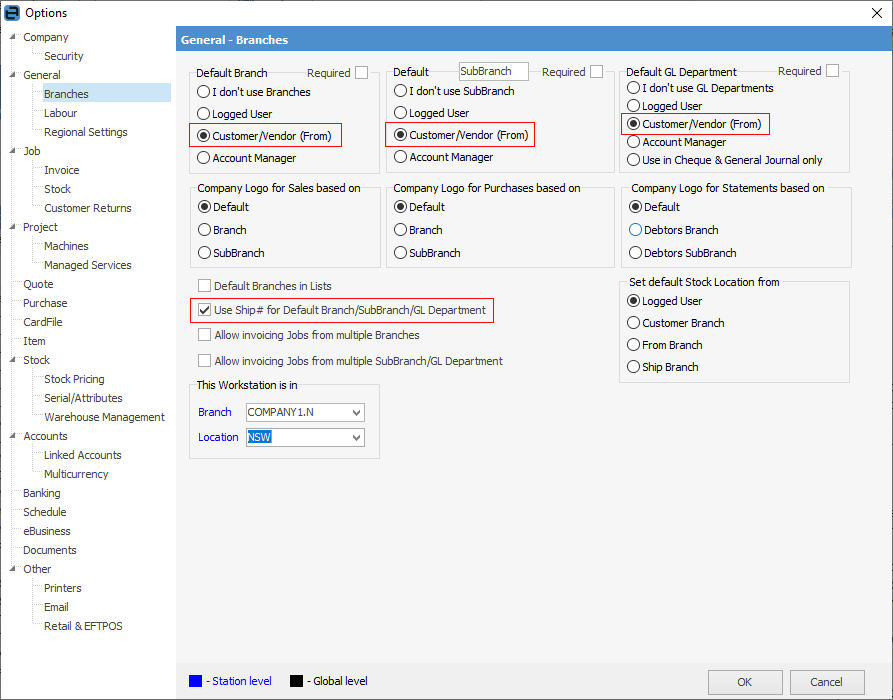
When Use Ship Branch for Default Branch is ticked, the ship cardfile is used to set the branch. This will only work when Default Branch is set to Customer/Vendor (From). The ship will set sub-branch when Default SubBranch is set to Customer/Vendor (From). The same applies for GL Department.
 |
Enabling the use of branches at a later time may result in warning messages requiring selection of a branch in some objects where it wasn't required before. To overcome this, go to Tools > Options > Branches and untick Required, click Refresh and try the transaction again.
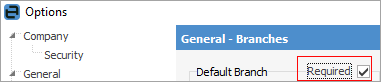
Once finished, re-enable Branches in Options.
 Refresh icon (above the ribbon)
Upon completion of the transaction, return to this option and tick Required. |
Other profit and loss filters that are similar to branches
Jim2 also has filters named Sub-Branch and GL Department. There are key differences between these three:
Branch |
Sub-branch |
GL Department |
|---|---|---|
P&L and Reports Filter |
P&L and Reports Filter |
P&L and Reports Filter. |
Can be enforced or optional |
Can be enforced or optional |
Can be enforced or optional. |
Only applies to P&L accounts (not Balance Sheet accounts) |
Only applies to P&L accounts (not Balance Sheet accounts) |
Only applies to P&L accounts (not Balance Sheet accounts). |
Can be used for list filtering |
Can be used for list filtering |
Can be used for list filtering. |
Allows for a branch-specific logo on invoices, purchases and statements |
Allows for a sub-branch-specific logo on invoices, purchases and statements |
Can be used for cheque and general journal entries only (if required). |
Workstations nominated per branch |
Can be renamed (eg. Division) |
|
Allows for a default stock location |
||
Email Templates |
||
Email Editor Rules |
Throughout Jim2, if Branches, Sub-branches and/or GL Departments are in use, these fields will appear in the headers of objects and lists.
Further information