
|
Note: A branch cardfile must be added first, then the Branch Option selected (log off and back on), then add the branch through Setups prior to editing some of the settings below. The same applies for SubBranch. |
On the ribbon, go to Tools > Options > General > Branches.
There are ten important defaults that are set via the Branches section. These are all global level settings, except This Workstation is in – these are workstation settings. This means that branches must be set up on individual workstations.
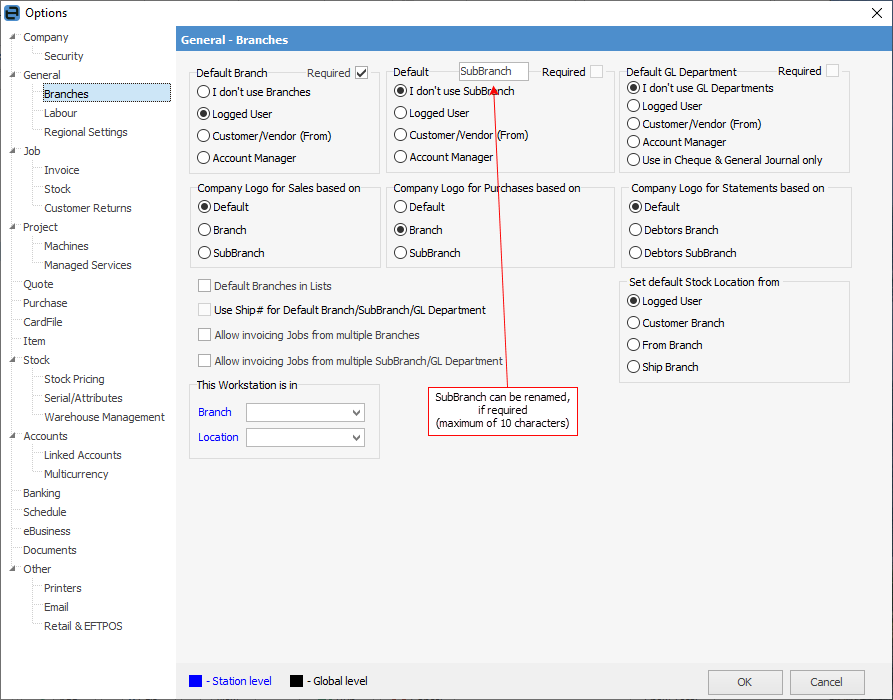
 |
Enabling the use of branches at a later time may result in warning messages requiring selection of a branch in some objects where it wasn't required before. To get past this, go to Tools > Options > Branches and untick Required, click Refresh and try the transaction again.
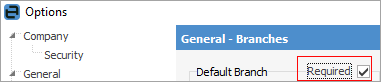
Once finished, return to this option and tick Required.
 |
Field |
Explanation |
||
|---|---|---|---|
Default Branch |
Branches are used to separate transactions between different sections of the business, and are usually used where there are different geographical locations. These can also be linked to stock locations to guide users when purchasing and selling stock. See |
||
Default Sub-Branch |
Sub-Branches are used to separate transactions between different areas of the business. This field can be renamed (ie. Department), and the new name will be displayed throughout Jim2. See |
||
Default GL Department |
GL departments are mainly used for cheques and expenses to flag they belong to a particular section, area or project within the business. See |
||
Required checkbox (beside each field heading) |
If ticked, this will force users to always enter a value into this field within Jim2 objects.
|
||
Company Logo |
Choose which logo to use based on Branch, Sub-Branch. See here for how to set up branch logos. |
||
Default Branches in Lists |
Allows users to see their branch transactions in lists. |
||
Use Ship Branch for Default Branch/Sub-Branch/GL Department |
Allows using the Ship# instead of Cust# for Default Branch. See |
||
Allow invoice jobs from multiple branches |
Allows invoicing from more than one branch. If using tills at branches, each retail workstation should also have a default cardfile (ie. CASHSALE) set up to ensure there are no invoicing locks when more than one workstation is trying to invoice the same customer. |
||
Allow invoicing jobs from multiple sub-branches/GL Departments |
Allows invoicing from more than one sub-branch/GL Department. |
||
Set default Stock Location from |
Choose the default stock location as set up previously. See below for further explanation. |
||
This Workstation is in (Branch and Location) |
Assists where a specific workstation is in a branch, and a user from another branch logs in to Jim2 on that workstation. |
 |
When Default Branch is set to Customer/Vendor (From) and a user sets the customer/vendor on a job, quote or purchase order, the branch is set based on that customer/vendor. The same applies for Sub-Branch and GL Department.
When Use Ship Branch for default is ticked, the ship card is used to set the branch. This will only work when Default Branch is set to Customer/Vendor (From).
This means that Ship will set Sub-Branch when Default Sub-Branch is set to Customer/Vendor (From), and Ship will also set GL Department when Default GL Department is set to Customer/Vendor (From). |

I don't use Branches/SubBranch/GL Departments
▪These fields will not be displayed in Jim2 objects and lists.
▪Choosing one or more of these buttons means all three fields will be displayed in Jim2 objects and lists, however only the chosen ones can be edited within those objects and lists.
Logged User
Whenever an object is added in Jim2, these fields will show the values set up in the currently logged user's cardfile.
Customer/Vendor (From)
This choice will leave the fields blank when adding an object until a customer or vendor card code is entered, then the fields will display the default selections on the cardfile.
Account Manager
This selection will leave the fields blank until the customer cardfile is selected. Then the fields will be populated from that customer's account manager cardfile values. If adding a purchase order, the fields will be populated from the logged user's settings, as vendor cardfiles do not have an account manager field. Please see Relative Names for more information on the use of Acc. Mgr.
Use in Cheques and General Journal only
If this option is selected, there are no defaults to user, customer, etc. but they can be selected in cheques and general journals. This field will only be displayed in cheques and general journals – no default is shown in these objects. If Required is ticked, users must ensure the corresponding fields are filled in, otherwise they will receive a warning.
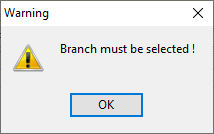
Company logo
Multiple company logos can be stored in Jim2 and which logo is to be printed where can be specified.
Field |
Explanation |
|---|---|
Company Logo for Sales based on |
The first selection is for the company logo for sales based on: ▪Default – default company logo ▪Branch – the branch company logo linked to this branch ▪Sub-Branch – the sub-branch company logo linked to this sub-branch |
Company Logo for Purchases based on |
The second selection is for the company logo for purchases based on: ▪Default – default company logo ▪Branch – the branch company logo linked to this branch ▪Sub-Branch – the sub-branch company logo linked to this sub-branch |
Company Logo for Statements based on |
The third selection is for the debtors company logo for statements based on: ▪Default – default company logo ▪Debtors Branch – the branch company logo linked to this debtor's branch ▪Debtors Sub-Branch – the sub-branch company logo linked to this debtor's sub-branch |
Field |
Explanation |
|---|---|
Default Branches in Lists |
If Default Branches in Lists is ticked, any list will default to show the information relevant to the specific branch. As an example, there is a branch in NSW and a branch in QLD, and users are assigned to branches – any list run by a QLD user will only include QLD information by default. |
Use Customer Branch for default Stock location |
Ignores the user's default stock location in a job. |
Use Ship Branch for Default Branch/Sub-Branch/GL Department |
Option to use the Ship# instead of Cust# for Default Branch. |
Allow invoicing Jobs from multiple Sub-Branch/GL Department |
If Allow invoicing Jobs from multiple Sub-Branch/GL Departments is ticked, a customer can be invoiced from a job list which includes jobs from more than one sub-branch or GL department, producing one invoice containing many jobs. Invoicing from a branch is not permitted, as it is tied to stock locations, where sub-branch and GL departments are not. |
Use Customer Branch for Default Stock Location |
When adding stock to a job, choosing this option will use the default stock location of the branch the customer is in. |
This workstation is in |
Workstations can be assigned to a specific branch and location. This is extremely useful if there are multiple branches/locations and staff rotate between branches/locations. If the branch default is By Logged User, the workstation setting will override the default on the user's cardfile – especially important in an environment where commission is being paid on sales. This default setting ensures that sales are credited to the correct person. |
Throughout Jim2, if branches, sub-branches and/or GL departments are in use, these fields will appear in the headers of all objects and lists.
Further information
 below for more information.
below for more information.