
The Stock tab on the footer of an Item will bring the stock selection grid to view for that Item. When setting up an Item, this is the area to assign or apply certain stock to that Item automatically. Stock of any type can be linked to Items via this tab, including tests and checks. This stock grid allows to automatically add multi-part stock to Items. As an example: a sales Item may need to include accessories that are (or can be) sold separately, but need to belong to this Item.
 |
Tests and checks to be performed every time this Item is processed are applied to the Item as stock – the stock type must be Applies. Apply a stock status to these tests and checks, ensuring jobs containing Applies stock cannot be finished until users have completed these tests/checks. |
Service or sale Item stock grid
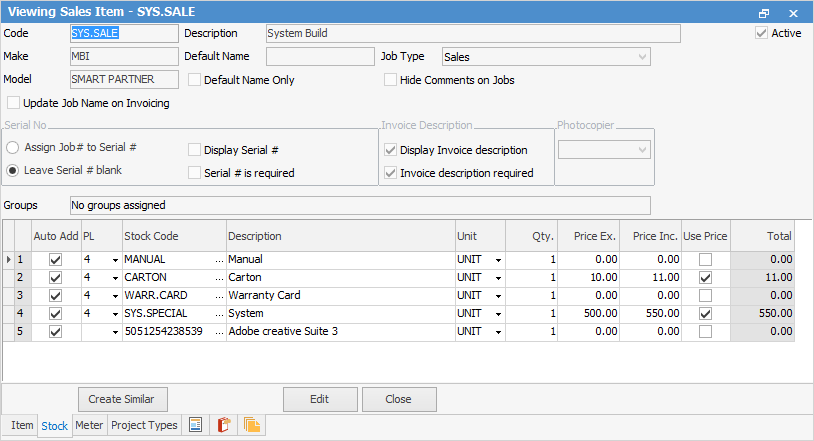
The fields within the stock grid for a service or sales Item are:
Field |
Explanation |
|---|---|
Auto Add |
Tick to auto add. This will automatically add the stock any time this Item is used, ie. to every job. Unticking will not add the stock, however it will show this stock in the Stock Select screen.
Note: It is recommended to leave this unticked – it is better to opt to add stock when creating a job, etc. |
PL |
The price level entered here will be the price that is shown when entering the stock code on a job, etc. – wholesale, retail, etc. Either use this pricing or enter a different price for this Item when entering the stock code. |
Stock Code |
The stock code. |
Unit |
The unit measure. |
Description |
The stock description. |
Qty |
The quantity of stock attached to this Item. |
Price Ex |
The price tax free. |
Price Inc |
The price tax paid. |
Use Price |
Tick this box to use the pricing entered into the Item record instead of using the price level within the stock record. |
Total |
Total dollar value of this stock line. |
Manufacturing Item stock grid
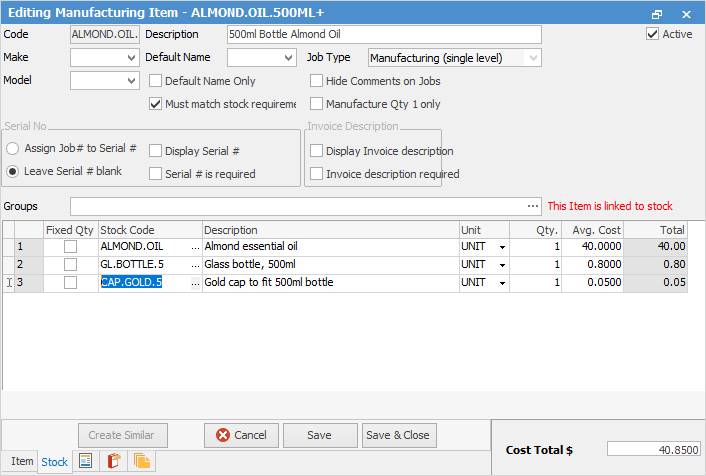
The fields within the stock grid for a manufacturing Item are:
Field |
Explanation |
Note |
|---|---|---|
Fixed Qty |
Tick to keep the stock quantity the same, regardless of the quantity of stock being manufactured. |
Fixed Qty means that this is the quantity required to manufacture one product. |
Stock Code |
The stock code. |
|
Description |
The stock description. |
|
Unit |
The unit measure. |
|
Qty |
The quantity of the stock attached to this Item. |
|
Avg Cost |
The average cost of this stock (excluding GST). |
|
Total |
Total dollar value of this stock line. |
Right click options in the stock selection grid
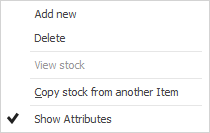
Field |
Explanation |
|---|---|
Add new |
This will place the cursor in the Stock Code field ready to enter a stock code. |
Delete |
This will delete the entire line of stock. |
View stock |
This will open the stock record of the stock code entered. |
Copy stock from another Item |
This will bring up the View or Edit Item screen to enter an Item number. The Select button will populate the stock grid with the stock from the Item entered.
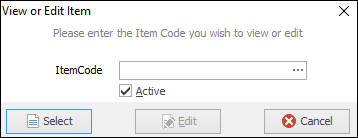 |
Show Attributes |
Tick to show attributes on stock lines. Untick to hide attributes. |
Further information
|
|
How to Add Stock to a Manufacturing Item Add Stock to a Sales or Service Item
|