
The ability to SMS (text message) customers from within Jim2 is performed using Jim2 Email, combined with external Email-to-SMS functionality provided by a third party.
There are currently customers successfully using messagenet.com.au, esendex.com.au and directsms.com.au
These should be able provide the subject from the initial outbound SMS in the response that is received back into Jim2.
1.Sign up with an Email-to-SMS service, and enable the From account in Jim2 to be allowed to send email. Most providers will restrict who can send emails via the service-based email addresses. It is important that any email address that will be in the From is registered for use with the provider first.
2.Have the provider enable the original SMS to be in the reply function (messagenet). This uses email rules and templates to better handle inbound replies from customers.
3.In Tools > Setups > Email > Email Accounts, add the SMS email account.
4.Update the users in Jim2 with the new contact type, ie. Name – Email SMS – 0408695812@messagenet.com.au (example only).
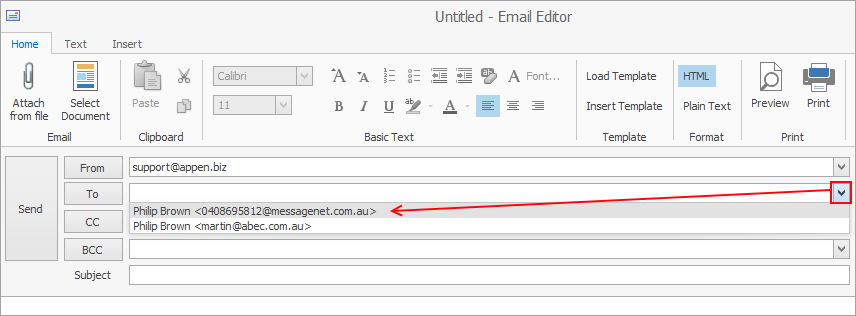
When emailing, select the arrow at the end of the To field to select the correct contact.
5.In Tools > Setups > Email, create a tag and folder to hold emails that are sent to/from this address. The reason for the tag is to have a rule that points these emails to the new folder.
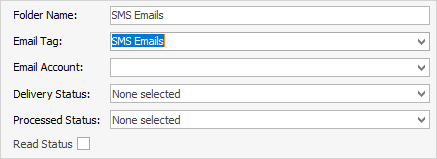
6.Use Email > Email Security to decide who can see this folder.
7.Create an email rule that says, if the email is sent to the sms email address, tag with as above and move to the SMS Emails folder.
Then, from anywhere in Jim2, send an email to that address and the customer will receive it via SMS. Depending on the SMS carrier, there will be a character limit, and images are not supported. Check with your SMS provider.
This also includes using the Email from CardFile and Email from Job List reports.
If a customer responds to the text, Jim2 will receive an email with their response.
If you require anything outside of this core function, please contact support@happen.biz