
Email tokens are used to automatically link incoming emails to Jim2 objects in the database, eg. a job.
Whenever a new related email is sent, or an existing related email is Reply/Reply All/Forward, an email token is automatically added to the email subject.
The format of the token is as follows:
(DATABASE OBJECT#XXXX Y)
Where DATABASE is the database name, OBJECT is the description of the related Jim2 object, #XXXX is the Jim2 object number, and Y is the internal Jim2 object ID. For example:
(Happen Job#12234 0)
The actual text Job is not relevant, but is provided to make the token friendlier. The 0 on the end is the actual Jim2 internal object ID of a job. The token was created in this way so that the email recipient does not need to be aware that the email is related to a job, quote etc. and that objects within Jim2 can be renamed via Jim2 Options. For example, Job may have been renamed to Ticket.
The database name is added to the token, as it is entirely possible that emails are sent and received between different companies, both using Jim2. This also copes with the situation where a database is restored as, say, Jim_Training and email is inadvertently enabled.
When an email containing a token is received, it will be automatically assigned to that object, regardless.
 |
Untick Subject Token within the Editor Rules if it is not required to appear in the Subject line of an email.
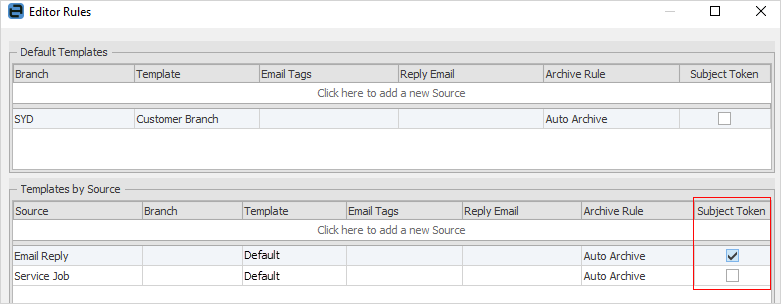
|
