
There are two different ways in which stock can be kitted – Static and Dynamic.
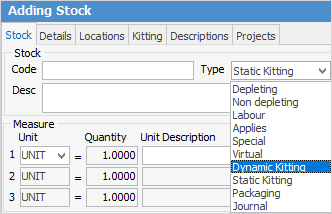
Static Kitting
A static kit is used when bundling a number of separate stock codes into a single kit with its own stock code. When added to a sales or service job, this kit cannot have its contents edited or deleted. The contents of the kit can be changed by editing the kit stock code and changing the stock within the Kitting tab in the header.
Dynamic Kitting
With this type of kit, different stock is added in the same manner as for static kitting, however you can place stock of a similar type into categories by using the Kitting Configurator. In the example below, two different brands of blank discs and three different brands of Blu-ray writers have been added to the dynamic kit called BD.WRITER.KIT.
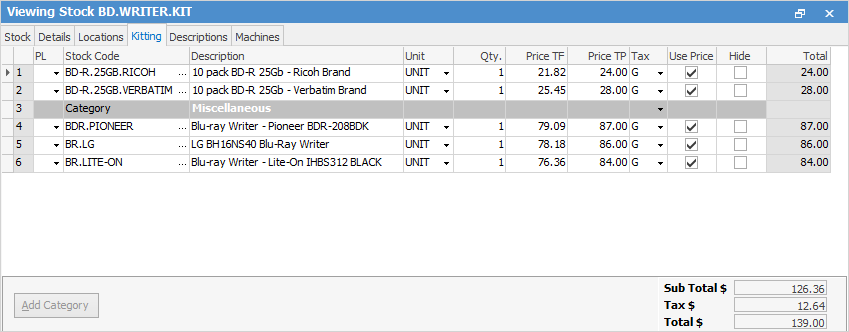
When this kit is added to a new job, the Kitting Configurator pops up to allow choosing which stock from the kit to add to the job. In the example below, both brands of disk have already been selected, and the LG Blu-ray writer is in the process of being selected.
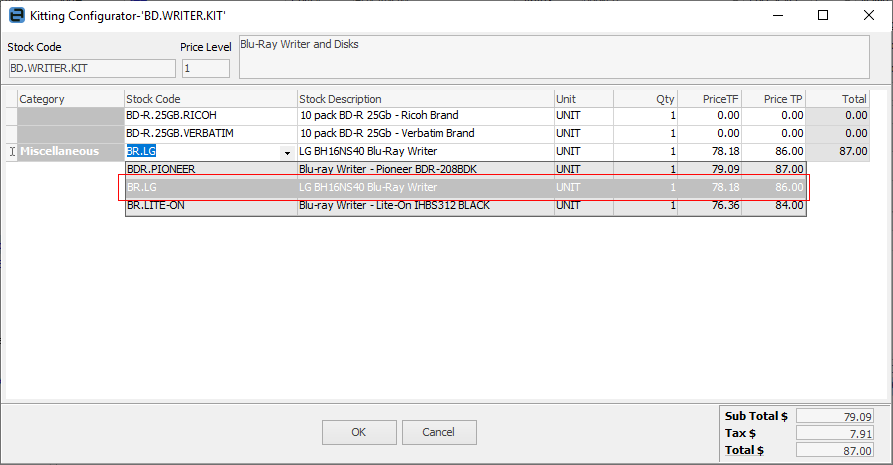
After choosing the stock and clicking OK, the kit appears in the stock grid of the job, as shown in the example below.
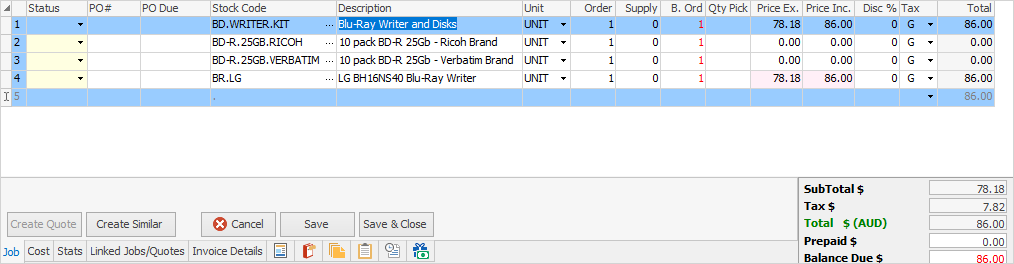
|
Because the contents of dynamic kits can be changed at a job level (unlike static kits), stock in categories don't necessarily need to be set up, as explained above. Simply create the kit with the most common stock codes that will be used and change them after they are on the job by clicking the stock ellipsis [...] and choosing a different stock code. |
Dynamic kits also allow for adding extra stock within a job, then dragging that stock up into the kit.

Summary Kit
Another form of Dynamic Kit is creation of a Dynamic Kit stock but not entering any stock into the Kitting tab, by ticking Summary Kit under the Details tab in the header.
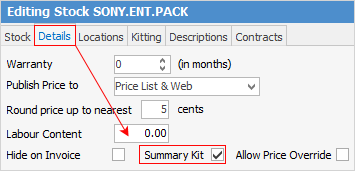
The Summary Kit feature is to allow users to have no connection between the quantity in the kit header and the quantities of individual stock within the kit. This way, have 5 product lines with, say, a quantity of 4 each, and a header quantity of 2. Altering the header quantity to 1 does not alter the product line quantities – it will leave them as 4 each.
Further information
Kitting TypesKitting v Packaging v Manufacturing
Multiple Tax Codes in Kitted Stock
How to
