
The best way to update the Order/Supply/Back order Columns of a job (rather than using the right click Stock Availability option from within the stock grid) is to edit the Job List and tick Auto Pick stock at the bottom of the screen.
When a list is set to Auto Pick and the list is run, it will show stock availability.
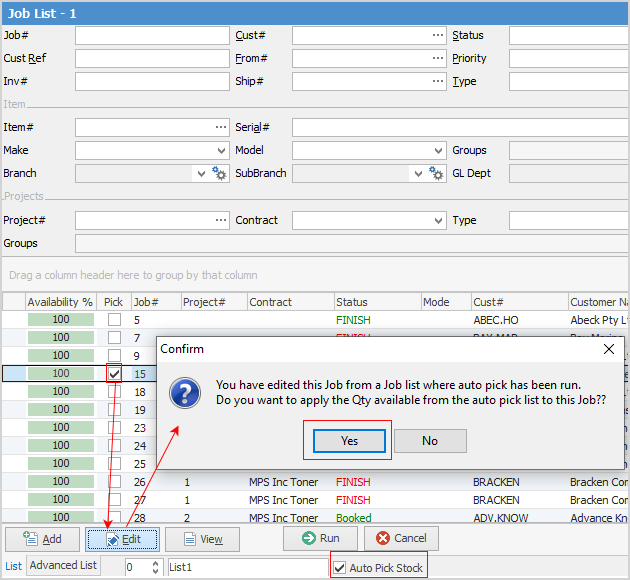
Double click on one of the jobs in the list. Its availability is highlighted green, however Jim2 has not yet made the supply or back order adjustment within the job.

For Jim2 to update the availability within the job it must be in Edit mode. Now the Supply or Back order number has been adjusted.

 |
If stock is not available, the stock availability window will open. |