
When users change the overall job status, they are prompted to add a comment as to why that change was made. However, comments can be added to a job at any time to help track customer contact, or just to relay general information to other users regarding that job. Each line added or inserted to the Comment grid contains very useful information for managing the workflow – and users should be encouraged to make entries here.

1.Open the required job in Edit mode.
![]()
2.Position the cursor in the top comment line, or use F3.
3.Press the Insert key. A new comment line will appear, including the current user's initials and the date.
4.Enter a comment – this is a multi-line text field with word wrap (limited to 8,000 characters). Such comments need not necessarily have a status, but are automatically time/date/initial stamped.
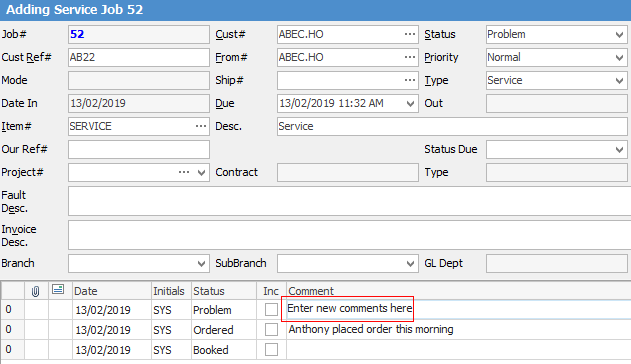
5.Right click on the comment to email the comment.
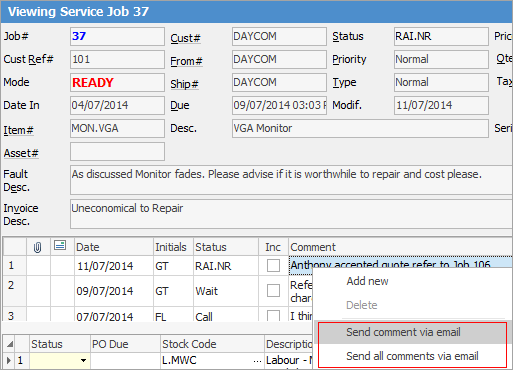
6.Tick Inc beside the Comment field to show comments on a job report. You can also order comments based on either Status or by using the tick in Inc to bring those comments to the top of the grid.
|
It is not necessary to be in Edit mode to add a comment. Right click in the Comment field and select Add New. This also applies to finished jobs. |
7.Click Save or use F9.
|
Some letters in the field names within the header are underlined, eg. Cust#. Using Alt+ the underlined letter will jump to the field beside that heading. |
A status can also be applied to the comment, and Jim2 will prompt as to whether or not to change the overall status of the job.
A time/date/initial comment line will be added to the Comment grid whenever the status of the job is changed. The Time/Date (time and date the comment was added) and Init (initials of the user editing) are defaulted by Jim2, and form part of the quality record – they cannot be edited.
If a user adds or changes a comment status, Jim2 will prompt the user if they would like to change the overall status of the job.
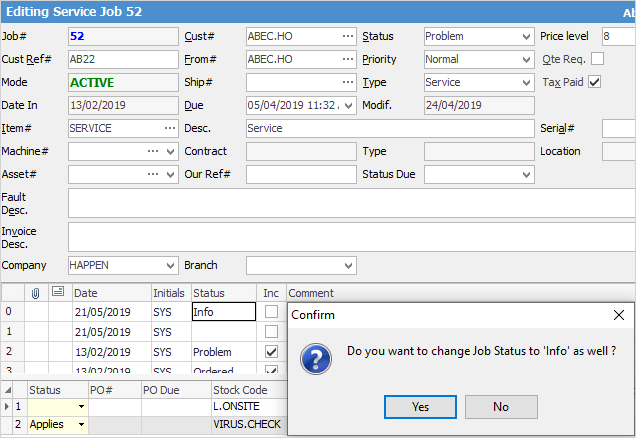
|
There are a number of functions available by right clicking within the Comment grid – for more information see the Job Comment grid section. |
Spellchecker
Spell checker is usable within key text entry areas such as the Comment grid and Labour Entry screens.
Among the autocorrect options is the ability to turn off the auto complete function. This function is automatically set to off initially.
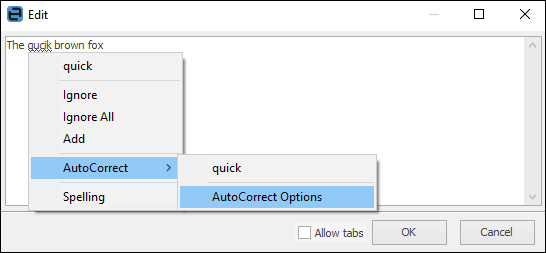
Right click options in Comment grid
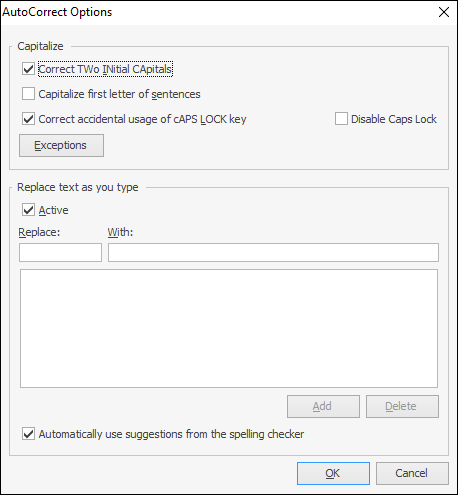
Further information
Use Comments to Track Work in a Job

