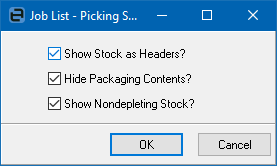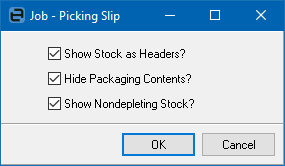Job list reports
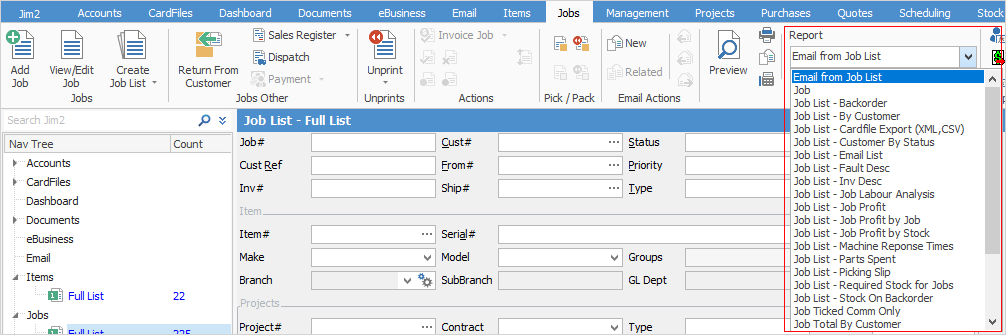
 |
Note: Reports appended v2 are a newer design than the original reports. |
Report |
Explanation |
||
|---|---|---|---|
Email from Job List |
This allows sending emails to a group based on products purchased, for example. See Bulk Email from a List for more information.
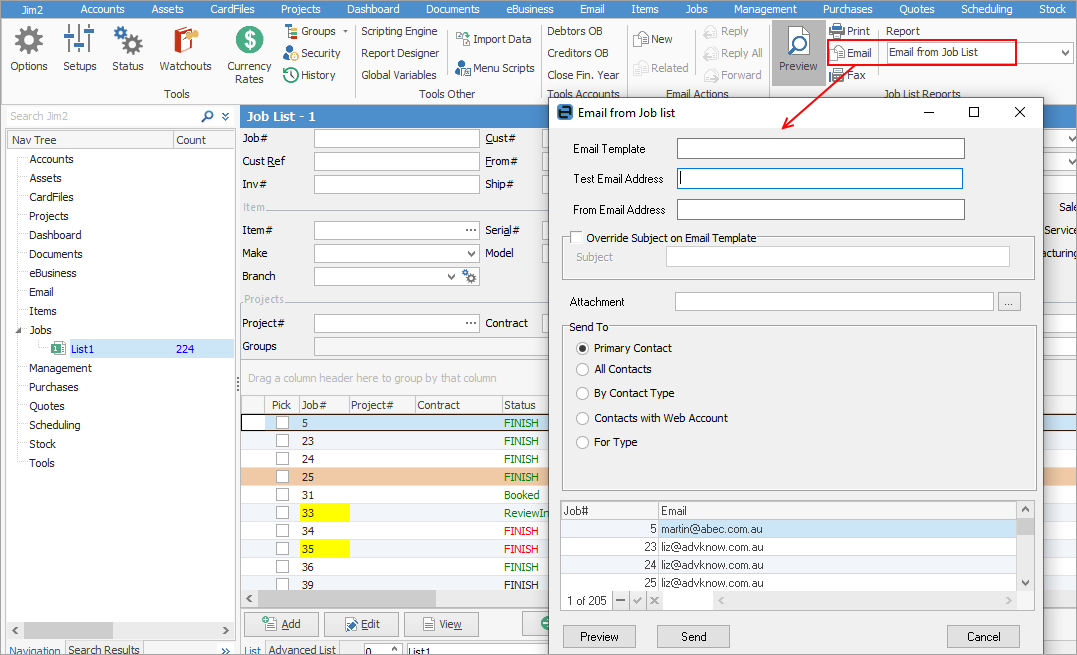 |
||
Job |
This will produce a job report for the first job in the list. |
||
Job List – Backorder |
This will produce a report for all jobs on back order. |
||
Job List – By Customer |
Produces a list of all jobs grouped by customer. |
||
Job List – Cardfile Export (XML,CSV) |
This will produce a spreadsheet of all cardfiles for all the jobs in the list. This information can be further filtered here.
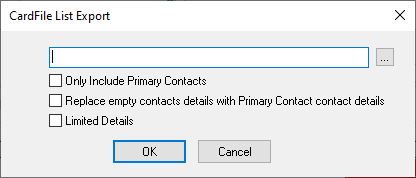 |
||
Job List – Customer By Status |
This will produce a report of all customer jobs based on their status. |
||
Job List – email list |
This will produce a spreadsheet with all customers in the list's name and email details. |
||
Job List – Fault Desc |
This will produce a report showing all fault descriptions on jobs. |
||
Job List – Inv Desc |
This will produce a report showing all invoice descriptions on jobs. |
||
Job List – Job Labour Analysis |
This will produce a spreadsheet with detailed information on actual and billed labour. |
||
Job List – Job Profit |
This will produce a report on job profit for all jobs in the list. This report can be further filtered here prior to previewing or printing:
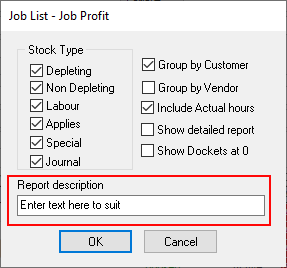
This report will include all transactions including both cost and sell pricing. The text entered in the Report description field will appear in the header of the report.
|
||
Job List – Job Profit by Job |
Once filtered based on below, this will produce a report showing profit on each job in the list.
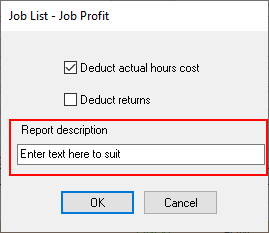
This report will also show actual and billable hours. The text entered in the Report description field will appear in the header of the report.
|
||
Job List – Job Profit by Stock |
This will produce a job profit report based on stock within the jobs. This report can be further filtered here prior to previewing or printing:
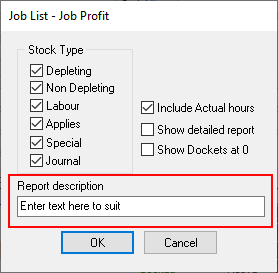
The text entered in the Report description field will appear in the header of the report.
|
||
Job List – Machine Response Times |
This will produce a report (for Managed Print Services purposes) detailing response times. This report can be further filtered here prior to previewing or printing, filtering to ignore labour and/or using a starting status:
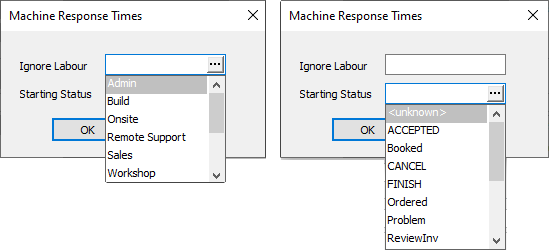 |
||
Job List – Parts Spent |
This will produce a detailed spreadsheet on quantity and cost of parts spent per job based on the Group By selection. This report can be further filtered here prior to previewing or printing:
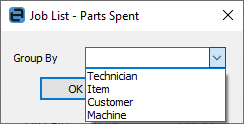 |
||
This will produce individual job picking slips for all jobs in the list that have the Pick box ticked.
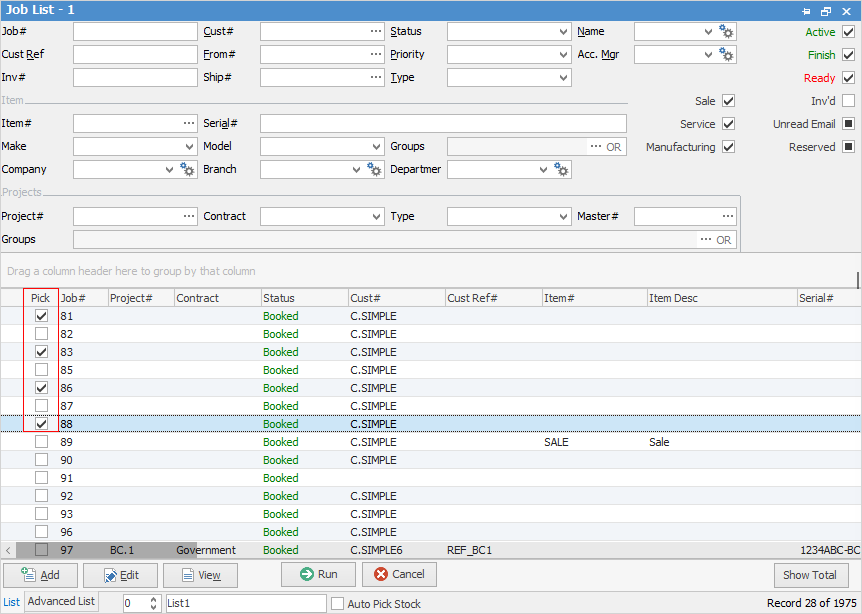
The Picking Slip will also show weight, if it appears on the job.
|
|||
Job List – Required Stock for Jobs |
This will produce a report showing all stock required for jobs. Filter the list further here by selecting a specific vendor and choosing to summarise stock, along with all locations.
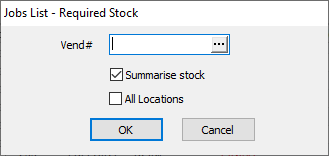
Summarise stock will show one line for each stock object. If left unticked, the report will show each job the stock is used on. |
||
Job List – Stock On Back order |
This will produce a spreadsheet showing all stock on back order for all jobs. |
||
Job Ticked Comm Only |
If Inc is ticked in the Comment grid of a job, this report will show those comments on the job report.
 |
||
Job Total By Customer |
This will produce a report showing the total for all jobs by customer. |
||
Job Total By Item |
This will produce a report showing the total for all jobs by Item. |
||
Job Total By Name |
This will produce a report showing the total for all jobs by name (username chosen on the individual jobs). |
||
Job Total By Type |
This will produce a report showing the total for all jobs by job type. |
||
Proforma Invoice |
This will produce a proforma invoice. |
||
Stock Sold By Customer and Stock Type |
This will produce a report showing stock on jobs by customer. |
||
Stock Sold By Name and Stock Type |
This will produce a report showing stock type sold by name (username chosen on the job), as well as stock type. |
||
Stock Sold By Stock Type |
This will produce stock sold by stock type. |
Job reports
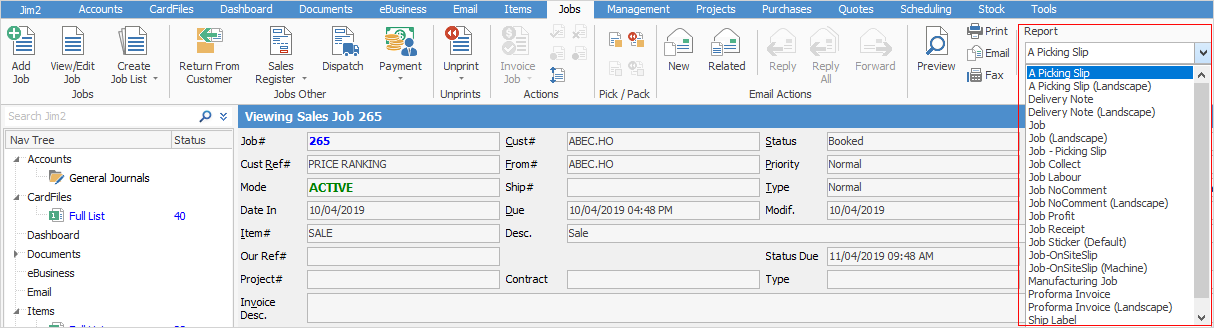
Report |
Explanation |
||
|---|---|---|---|
A Picking Slip/A Picking Slip (Landscape) |
This will produce a picking slip report to allow staff to tick off the stock as it is being picked. Both portrait and landscape reports available.
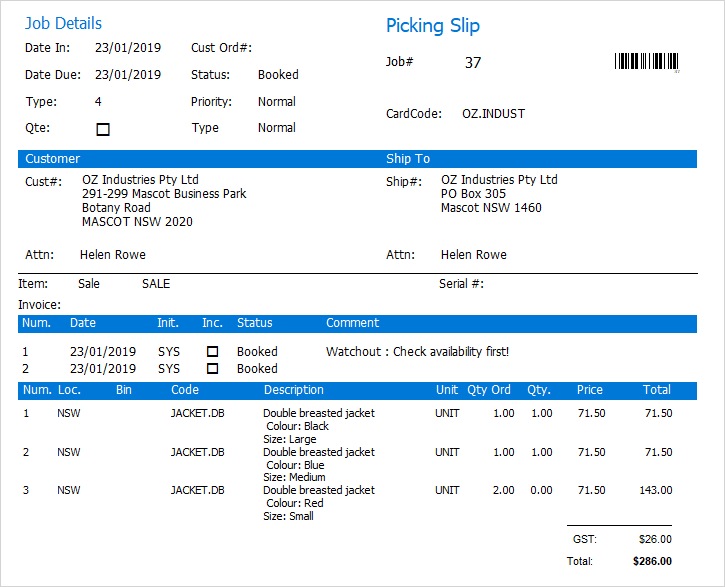
|
||
Delivery Note, Delivery Note (Landscape) |
This will produce a delivery note report for signing by the customer upon receipt of goods. Tick to only show supplied stock.
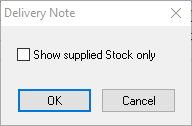
Both portrait and landscape reports available.
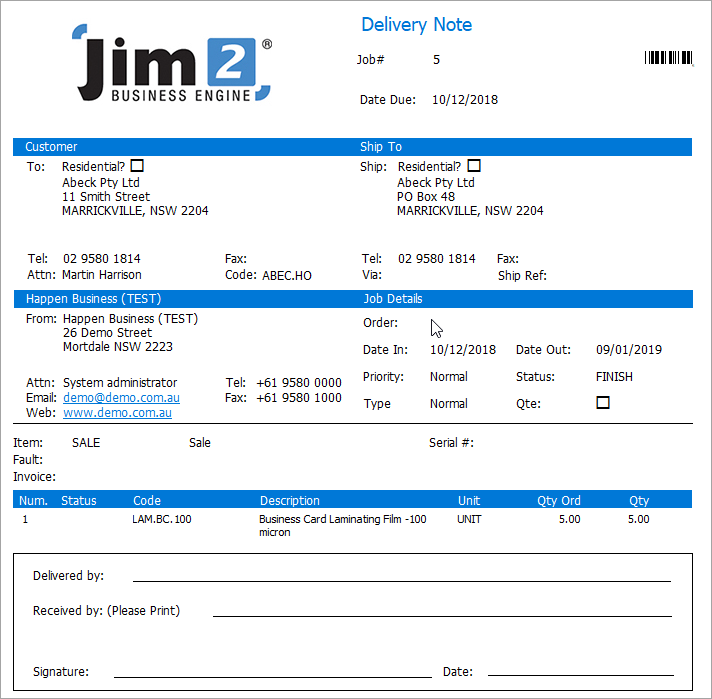 |
||
Job/Job (Landscape) |
This will produce a job report in either portrait or landscape style.
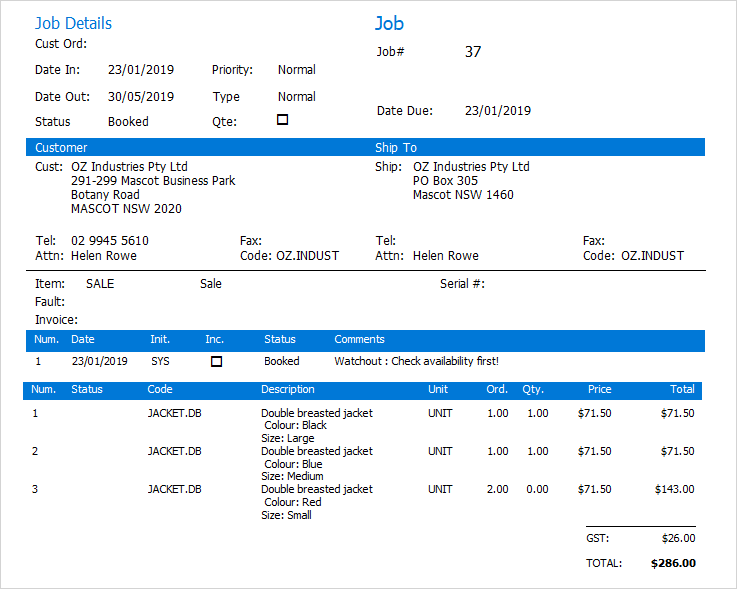 |
||
Job – Picking Slip |
This will produce a picking slip that can be ticked off, then sent with the goods to the customer.
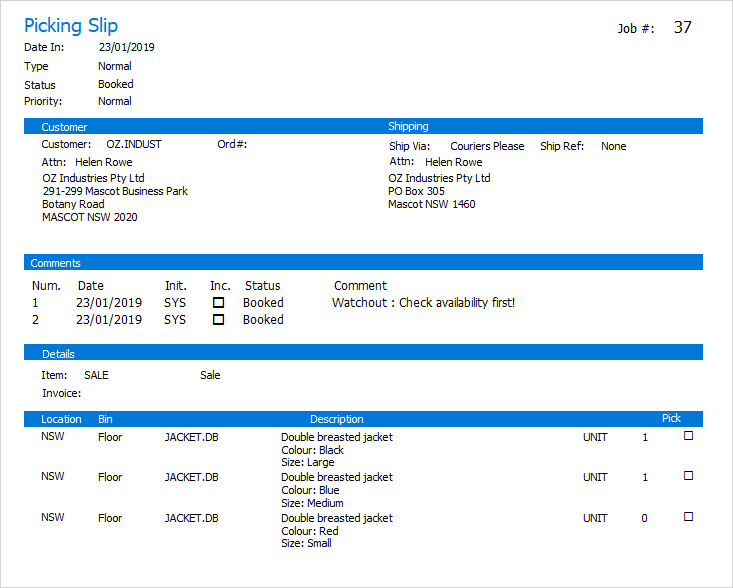
|
||
Job Collect |
This will print a collect docket which can be signed by the customer once the job has been collected.
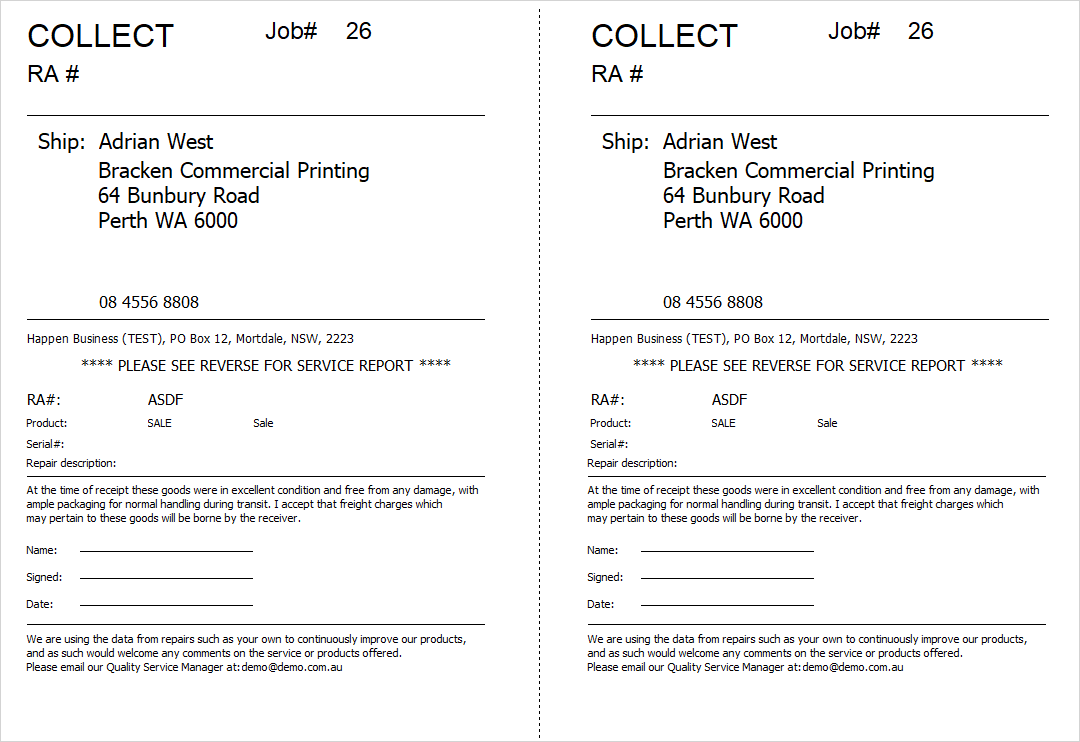 |
||
Job Labour |
This will produce a report showing all labour on the job. |
||
Job NoComment, Job NoComment (Landscape) |
This will produce a job report excluding comments, in both portrait and landscape styles. |
||
Job Profit |
This will produce a full profit report including actual labour hours and time analysis by status.
|
||
Job Receipt |
This will produce a job report including a section for receipting by the customer with signature and date.
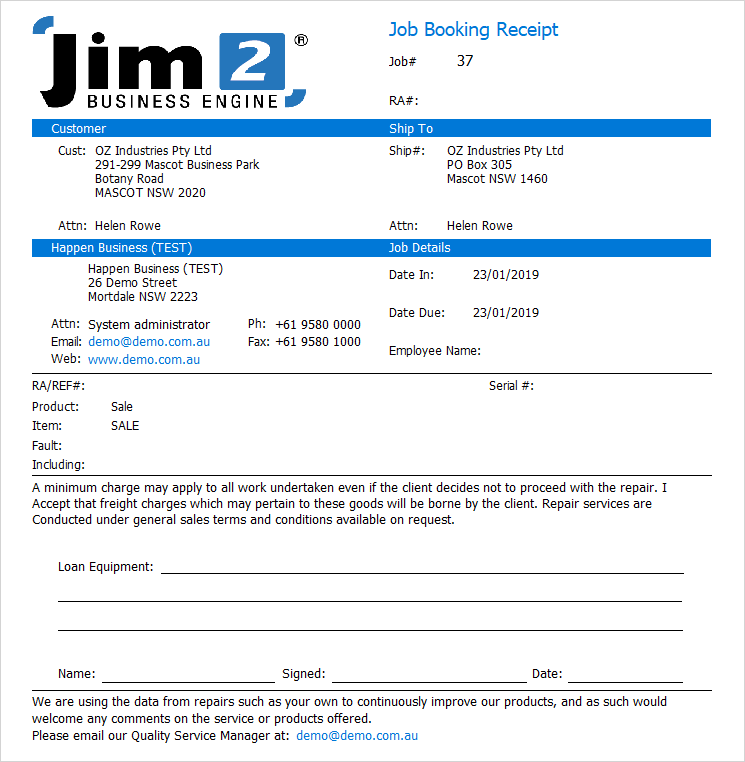 |
||
Job Sticker (Default) |
This will produce a job sticker including barcode.
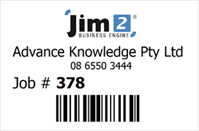 |
||
Job-OnSiteSlip |
This will produce an onsite form for the technician to enter details of a job
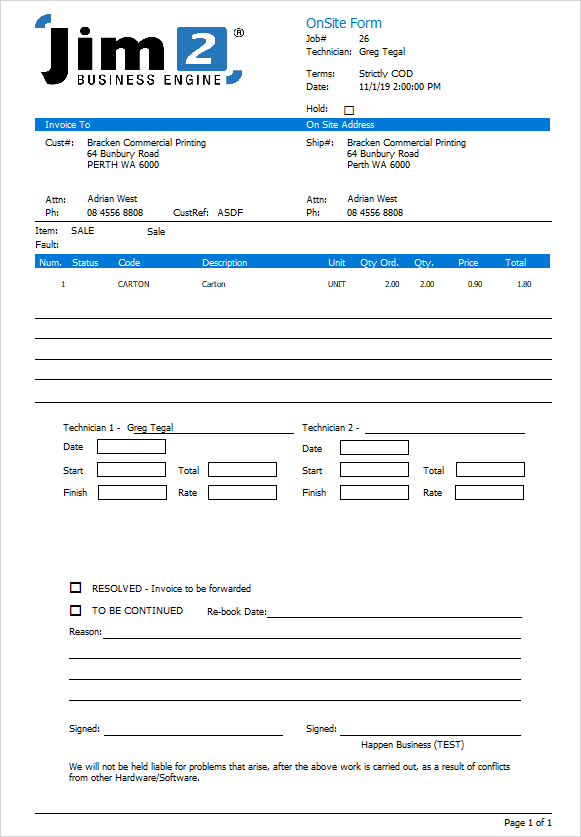 |
||
Manufacturing Job |
This will produce a job report for a manufacturing job.
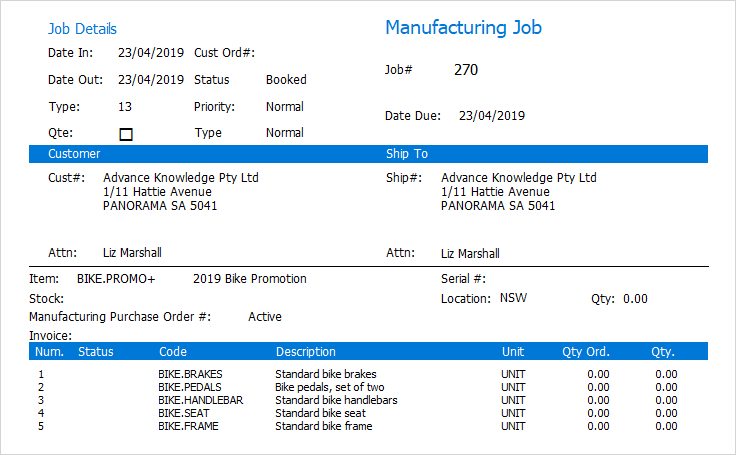 |
||
Proforma Invoice, Proforma Invoice (Landscape) |
This will produce a proforma invoice in portrait or landscape.
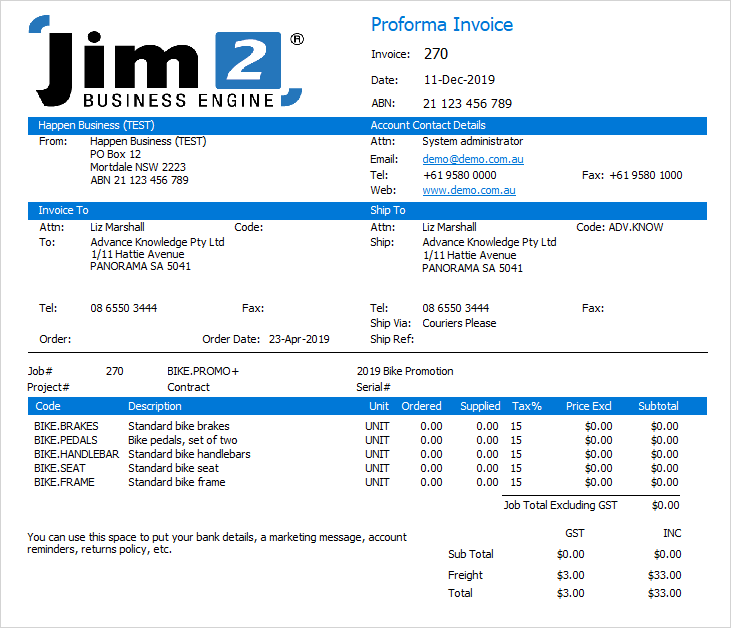 |
||
Ship Label |
This will produce one or more shipping labels.
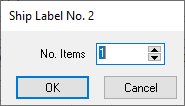
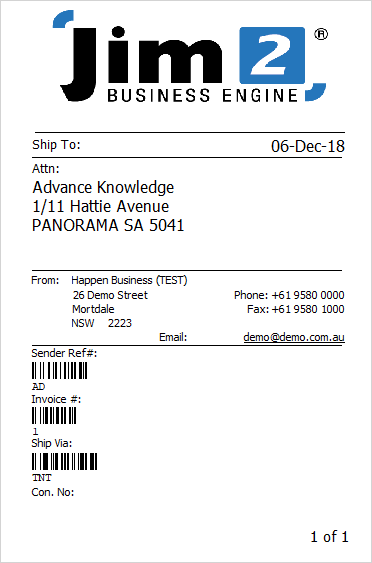
Note: Ship labels can only be printed from invoiced jobs. |