The structure of the general ledger can take a few attempts to get absolutely right. The area that causes the most issues in particular is the layout – which Detail accounts are supposed to sub total to which Header accounts.
To adjust the layout so that a Detail account balance is included in a particular Header sub total, following is the process.
1.On the ribbon, go to Accounts > General Ledger.
2.Click Edit Layout. This will disable the Add, Edit and Delete buttons and enable the Up and Down Layout buttons and the Edit Layout button will now appear highlighted.
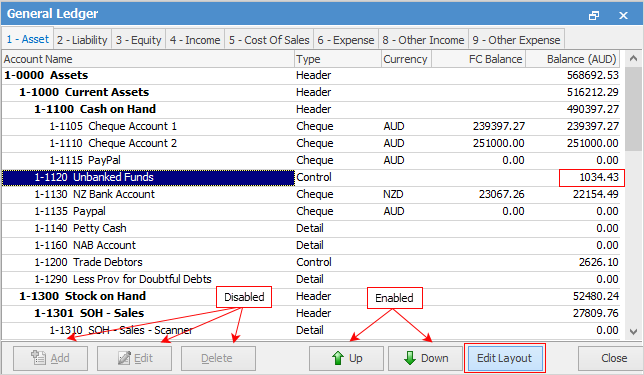
3.Locate the general ledger account to be moved. For this exercise, use the Unbanked Funds account. Notice the account is not under the Cash On Hand header account and the Cash On Hand sub total doesn't include the Unbanked Funds balance.
4.Click the Down button. Having moved the position of the Unbanked Funds account, the Down button is now disabled, as this account cannot be moved any deeper.
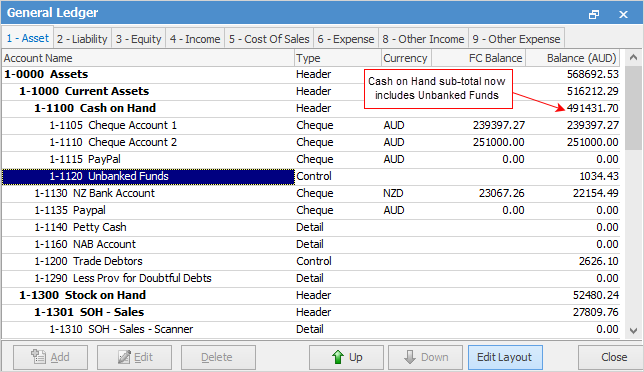
5.The Unbanked Funds account is now listed underneath the Cash On Hand header account, and the Cash On Hand Sub total now includes the Unbanked Funds balance.
6.When finished, click Edit Layout again to exit this function.
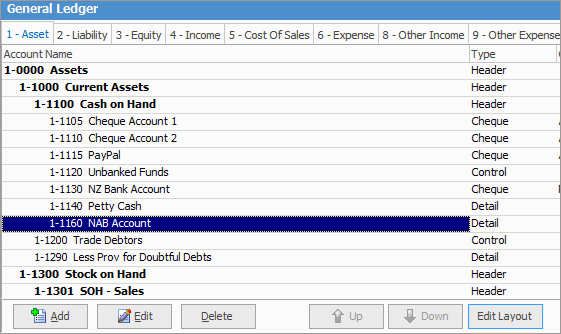
 |
The Edit Layout button will remain highlighted whenever this mode is enabled. |
Further information
Automatically Calculated Accounts