Deposits are added via the cheque book.

On the ribbon, go to Accounts > Cheque Book and click Add. The screen will appear as a cheque and will have a yellow background in the header. On selecting Type Deposit, the background will change to pale red.
1.Enter the card code and date of this deposit (it cannot be saved without a card code entered). Hover over the words Card Code after entry and this will open that cardfile, if required.
2.Change the Type to Deposit.
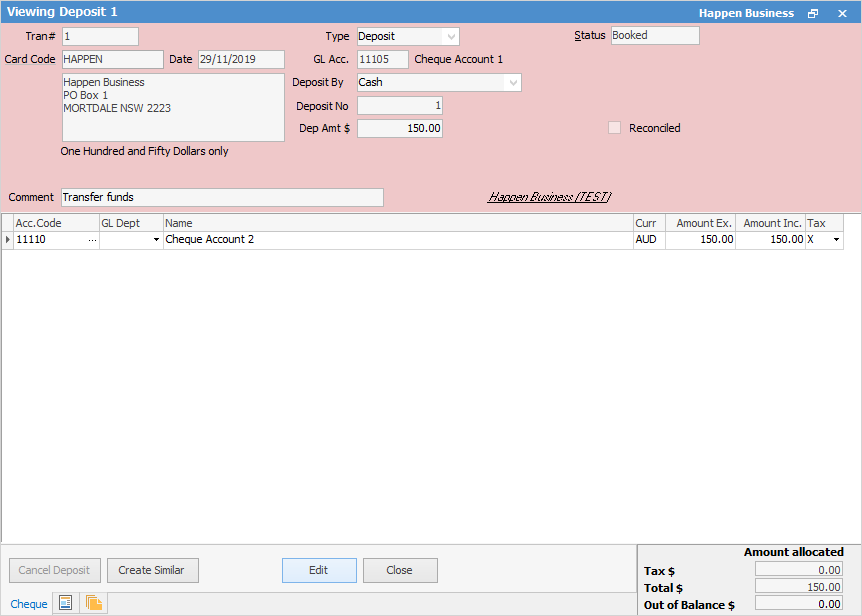
3.The GL Acc. field will show the default account that was selected in Options > Cheque. This can be changed using the drop down options. Only a list of general ledger accounts that are set up as detailed cheque or credit card accounts will appear.
4.Select the Deposit By type: cheque, cash, mastercard, etc.
5.The deposit number will display the next one available, based on the general ledger bank account and the payment type selected. The deposit number cannot be changed.
6.Enter the tax paid amount of this deposit.
7.Enter an explanation of what this deposit is for in the Comment field. Select the general ledger account, and the description will show automatically. Enter the amount that is applicable to this line of the details grid and select the appropriate tax code for this deposit.
Clicking the ellipsis (...) beside Acc. Code, will bring up the GL Account Select screen, enabling searching of both GL Code and Account Name fields.
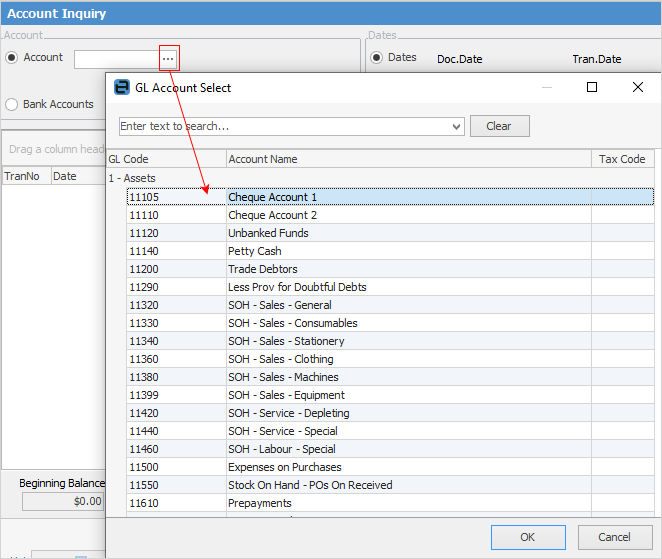
8.Change the status of the deposit. The options available are Booked, Cancel or Finish. The deposit will not show in the general ledger or bank reconciliation until the status is set to Finish.
9.Check the footer dollar values to make sure there is no out of balance amount. If there is, the details will need to be altered to account for this value.

 |
A deposit on the status of Finish cannot be saved if it is out of balance. |
10.Click Save to finish editing this deposit.
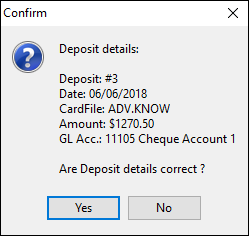
Hyperlinked fields
The following Items fields provide hyperlink access to view associated information. Hovering the cursor over the wording to the left of the field will display the label name in blue if it is hyperlinked. Click on the label and choose the option to view. Card Code – will open the cardfile of the code entered here.
Further information