Throughout Jim2 many of the words beside fields shown on forms are actually hidden hyperlinks that can open another form (often signified by an underlined letter in the word). On a quote, for example, hover over the word Cust# beside its field and it will change to a blue underlined hyperlink.
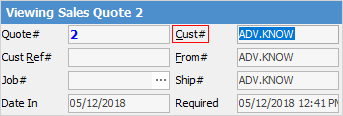
Hover over the wording
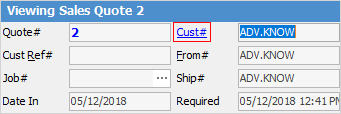
Wording changes to blue and underlined
Left click on this link to View CardFile, View Debtor, Create List, etc. See below for information on what can be seen when hovering over these hyperlinks in different objects.
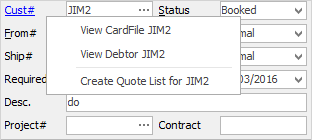
To go back to the original object (which is underneath), close the current object.
This is the manner in which these hyperlinks work for most forms within Jim2. The important thing to understand is, unlike most hyperlinks, the hyperlinks on Jim2 forms appear to be normal text until the cursor hovers over it – although many will have a faint underline beneath the text. It is only when hovering over the field that the hyperlink will actually appear.
The hyperlink on a cardfile is:
The hyperlinks on a quote are:
Cust# |
Open the customer's cardfile |
From# |
Open the cardfile of the entry here |
Ship# |
Open the cardfile of the entry here |
Item# |
Open the Item entered here |
Project# |
Open the project entered here |
Name |
Open the cardfile of the user's name entered here |
The hyperlinks on a purchase/expense are:
Vend# |
Open the vendor's cardfile |
From# |
Open the cardfile of the entry here |
Ship# |
Open the cardfile of the entry here |
Name |
Open the cardfile of the user's name entered here |
The hyperlinks on a job are:
Cust# |
Open the customer's cardfile |
From# |
Open the cardfile of the entry here |
Ship# |
Open the cardfile of the entry here |
Item# |
Open the Item entered here |
Name |
Open the cardfile of the user's name entered here |
There are also hyperlinks in other objects, ie. debtors, creditors, etc. See those sections of this Help File for more information.
Further information