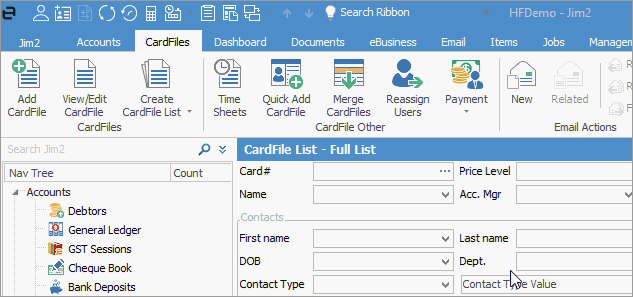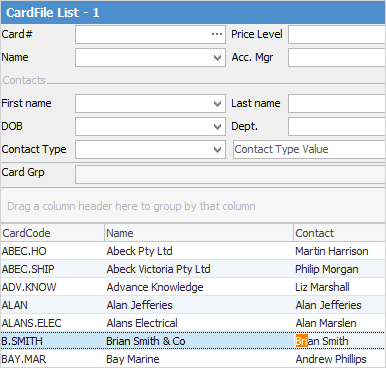There are a number of ways to search within Jim2:
▪search the Nav Tree
▪use the Find panel
▪use the Search Ribbon field
▪click within a list and start to type
▪click in the stock grid of an object and select Ctrl+S
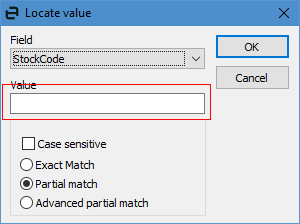
This allows you to search in selected fields.
At the top of the Nav Tree is an entry field for searching within Jim2.
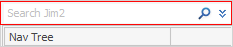
There are a few different ways to use this search function: ▪a global search ▪a selective mode to search in more specific areas of Jim2 ▪a shortcut mode to quickly search in only one area at a time ▪a wildcard search.
Begin typing in the Search Jim2 field, click the magnifying glass and Jim2 will display anything that matches the letters entered. The same thing may appear in the Nav Tree a few times. This is because Jim2 will return everything that matches any part of what has been entered.
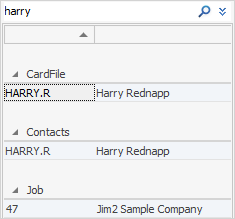
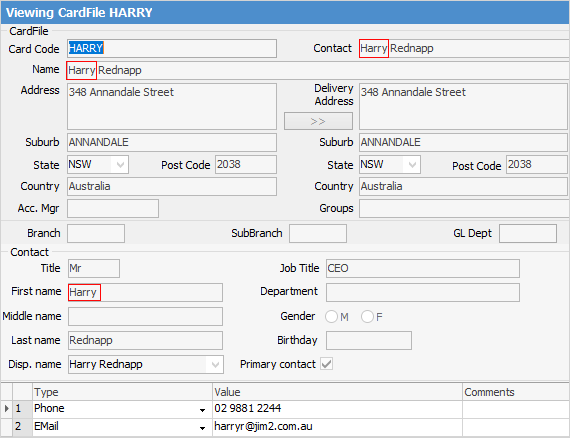
Select the
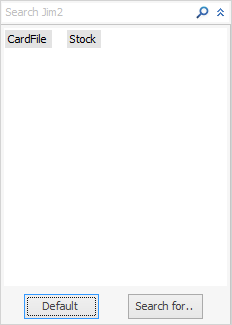
CardFile and Stock are displayed by default, however any combination of objects can be chosen. As you can see, there are a lot of different options to choose from here. It is possible to narrow the search down very specifically. Each area in the search criteria has further options under each heading. Make the choices, then click OK. Enter text into the Search Jim2 field and click the
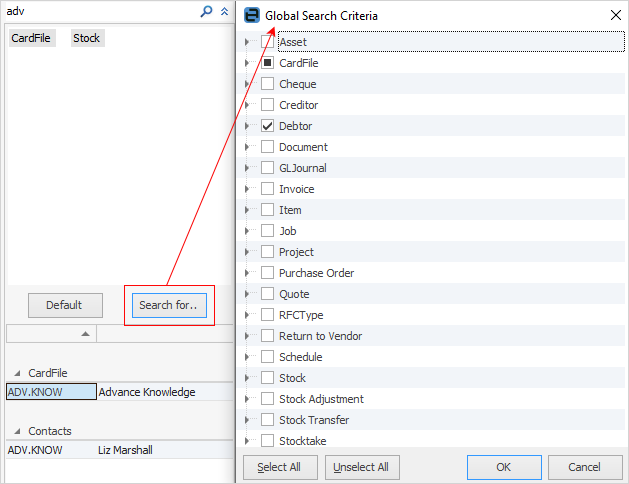
The results of the search will appear below the search field in the search results area.
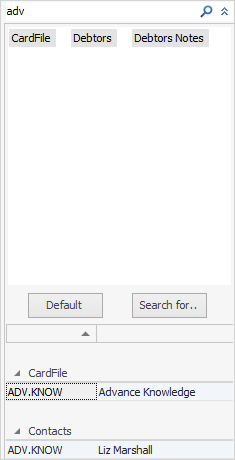
If more room is required to view the results, click the
Full list of searchable areas within the Nav Tree
To search within one area of Jim2, eg. in CardFiles, it may be easier to use a shortcut in the search field. For example, to find all cardfiles in the name of Jones, enter c:jones. Jim2 will expand the c to CardFile:, then search for jones.
The results will show any cardfile with Jones in it. Here's an example of searching for cardfiles with the word happen in them:
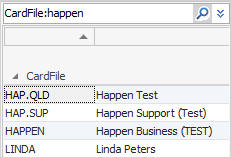
Jim2 supports wildcard search. If Jim2 sees that you have entered a wild card like %, it will send that exact request straight to SQL server.
%SEARCH% will return anything with the word SEARCH in it. We have also retained simply using the key word, without %. So, SEARCH will find anything with SEARCH in it.
SEARCH% will return anything starting with SEARCH.
If you want to find something that looks for: This Search is ridiculous, the search will be %SEARCH%RIDIC%.
See https://docs.microsoft.com/en-us/sql/t-sql/language-elements/like-transact-sql?view=sql-server-ver15 (copy and paste into a browser) for more information. |
Right click anywhere within a list or within an object to bring up the menu and select Show Find Panel.
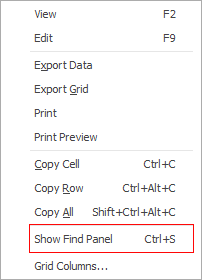
Once selected, the Find panel will be displayed below the header of a list or object.

Enter a search value and the list will update to show only the objects in the list that match.
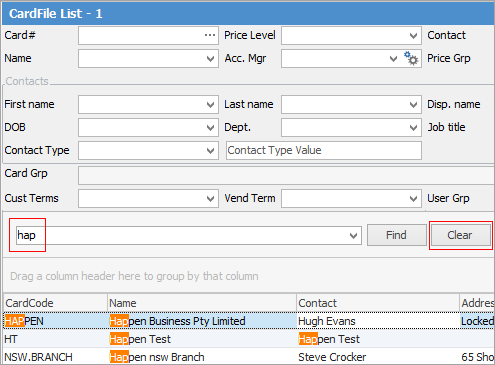
Click Clear to return to the full list.
Enter a search value within an object and this will bring up any match, including anything within the Comment grid of that object.
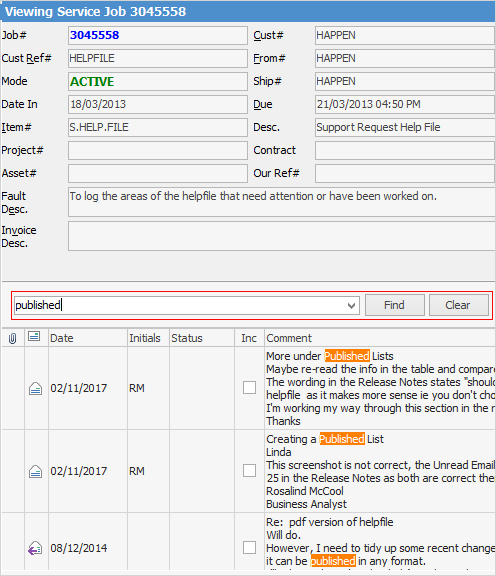
This is great for quickly finding things such as a specific job based on its Item or fault description within a large list of jobs. |
Further information


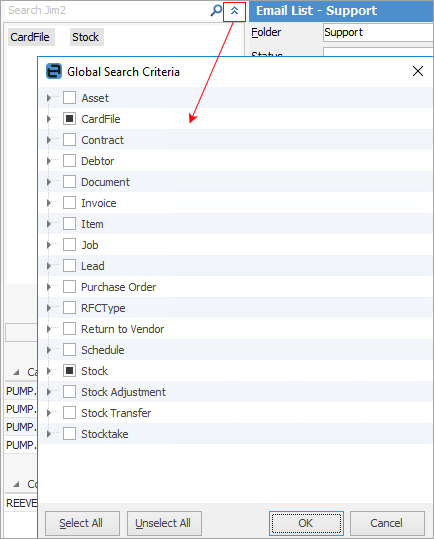
 icon in the search bar at the top of the Nav Tree. The search area will extend vertically to display as follows.
icon in the search bar at the top of the Nav Tree. The search area will extend vertically to display as follows. icon to perform the search.
icon to perform the search. icon at the top, which will collapse the selective mode area and increase the size of the results area.
icon at the top, which will collapse the selective mode area and increase the size of the results area.