On the ribbon, go to Tools > Options > Quote.
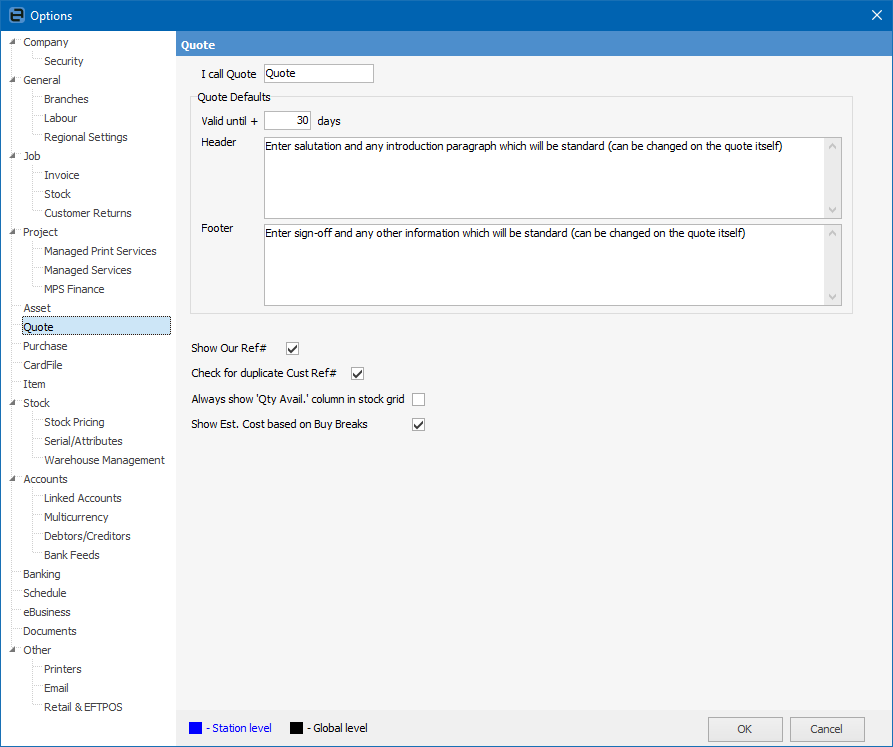
From this screen the following options can be set, all of which will have a global impact, meaning that every user accessing Quotes is affected by what is set up here.
Field |
Explanation |
|---|---|
I call Quote |
The default name is Quote, however this can be changed to something more suited, eg. Lead. Log off and back on again for these changes to take effect.
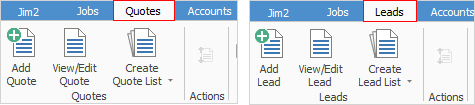 |
Valid until + (nn) Days |
Enter the number of days that a quote is to be valid for (the default is 30). Jim2 will automatically calculate a date (based on today plus the number of days entered here) and insert that date on every quote created. |
Header |
The Quote header can be set to display a specific salutation and opening paragraph on every quote created. Enter that default header text here. It can be changed on the quote itself (from within the Text tab), and can be changed here at any time. |
Footer |
The Quote footer can be set to display a specific sign-off, including trading terms and conditions on every quote created. Enter that footer text here. It can be changed on the quote itself (from within the Text tab), and can be changed here at any time.
Add information here for an acceptance to a quote for signing as well. |
Show Our Ref# |
Tick to show the Our Ref# field on the quote form. This field can be used for any internal reference/search to include in the quote (eg. an OEM warranty repair number). A reference could also be generated using an event script. Contact support@happen.biz if this script is required. |
Check for duplicate Cust Ref# |
Tick this box for Jim2 to warn when there is a duplicate customer reference.
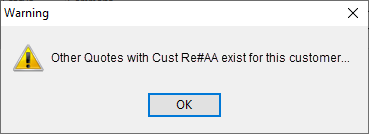 |
Always show 'Qty Avail.' column in stock grid |
Tick this box to show the Qty Avail column within the stock grid of a quote.
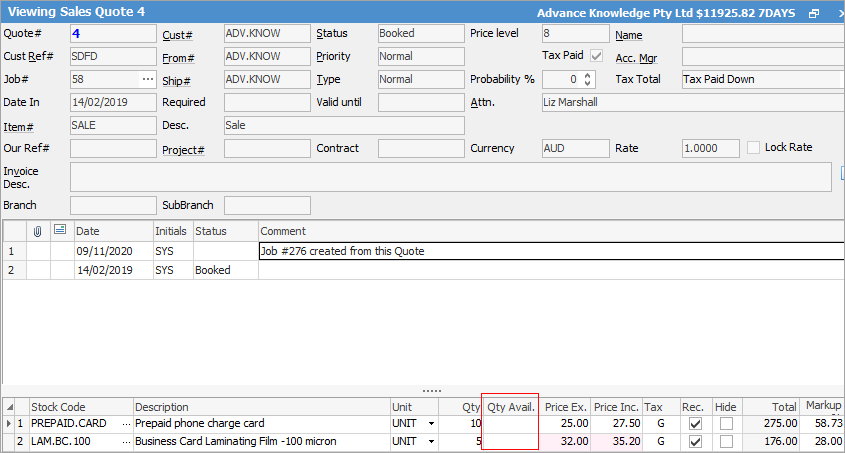
See Quote Stock Availability for further information. |
Show Est. Cost based on Buy Breaks |
Tick if you wish to show estimated cost of stock based on vendor buy breaks. |
Quote type
When setting up a quote, the type of quote can also be specified. The types are as per job types set up via Tools > Setups > Jobs > Job Type.
Quote type is also available in the quote list header, list grid details and Create Similar function.
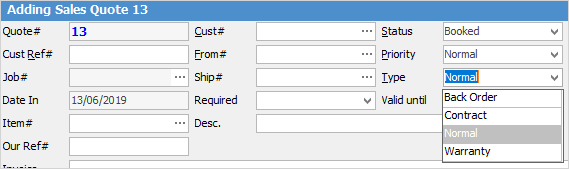
 |
Deactivated stock will not be added when using the Create Similar function. |
Further information