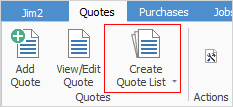
Sorting, searching and grouping are available as per other lists in Jim2. Select the column header in the grid, then drag it to the Group By area to group.

Not all fields are displayed in this image
This section explains the field headings in the quote list. Refer to Lists for details on sorting, naming, grouping, etc. The headings may not be strictly in this order, and there may be extra columns depending that appear in different versions of Jim2.
Field |
Explanation |
|---|---|
Quote# |
Quote number. |
Status |
Quote status. Status coloured green is a current quote. Status coloured black is an accepted or finished quote. |
Cust# |
Customer card code. |
Cust Ref# |
Customer reference. |
Customer Name |
Customer name. |
Item# |
Item code. |
Item Desc |
Item description as specified in the Item code. |
Type |
Job type. |
Required |
Date required. |
StockTotal |
Stock price. |
Tax |
Tax total. |
Curr. |
Select currency (this applies only if Multi-Currency is enabled in the Jim2 licence key). |
Total |
Price total including tax. |
From# |
Which customer requested the quote. |
Ship# |
Card code of shipping address. |
Date |
Date of quote. |
Valid Till |
Date quote will expire. |
Priority |
Priority of the quote, as set up in Job Priority. |
Price Lev |
Price level, ie. Retail, Wholesale, etc. |
Name |
This will default to the logged user, however a different name can be selected.
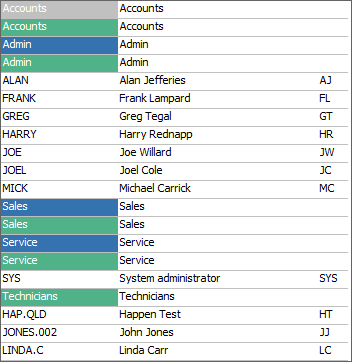
Users can be filtered to include User Groups, Tags and Categories. |
Branch |
Branch (if branches are enabled). |
Sub-Branch |
Sub-Branch (if applicable) |
GL Dept. |
GL Department (if applicable) |
Acc.Manager |
Customer account manager, as set up on the cardfile.
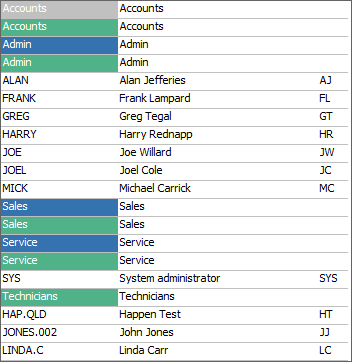
Users can be filtered to include User Groups, Tags and Categories. |
Probability |
As a percentage, the likelihood of the quote becoming a sale. |
Cost Total |
Total of all costs. |
Profit |
Amount of profit possible. |
|
Will return results for what has been ticked. |
|
Will not return results for anything unticked. |
|
Will return results for either of the above. |
There are three reports produce from a quote list:

Report |
Explanation |
|---|---|
Email from quote list |
This allows sending emails to a group based on products quoted, for example. See Bulk Email from a List for more information. |
Quotes List |
This will produce a list of all quotes within the list. |
Quotes List – Detailed |
This will produce a list of all quotes within the list including extra information, such as probability, expiry date, etc. |
|
When viewing a quote from a list, click the arrow in the quick access toolbar for the next/previous quote in that list:
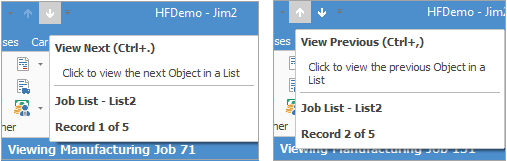
Shortcut keys: Ctrl+. moves to the next object in the list Ctrl+, Moves to the previous object in the list |
Right click options in the quote list
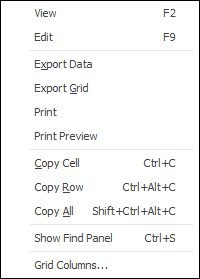
Right Click Option |
Function |
||
|---|---|---|---|
View |
View the highlighted job. |
||
Edit |
Edit the highlighted job. |
||
Export Data |
Exports data from the grid to a spreadsheet file. |
||
Export Grid |
Exports the grid to a spreadsheet. This is particularly useful if the grid has more than one header row, as it will export all header rows. |
||
Print the list. |
|||
Print Preview |
Preview the list to be printed. |
||
Copy Cell |
Copy the highlighted cell. |
||
Copy Row |
Copy the highlighted row. |
||
Copy All |
Copy all, which can then be pasted into a spreadsheet. |
||
Show Find panel |
Opens the Find panel:

|
||
Grid Columns... |
Allows adding more columns. Also allows removal of columns. Select the column to add, then drag it to the position required in the columns within the grid. To remove, click and drag to the Grid Columns... window, or drag down away from the header area. |
Right click options in the Nav Tree
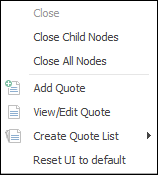
After the top 3 (which are self explanatory), these options mirror what is on the ribbon in the Quotes tab, except for the last tab, which will Reset to Default all tabs.



