From the Jim2 Quote form and the interaction of other default information, accurate and relevant reports (ie. the Quote Report) can be defined for transmission to the customer.
The Quote form is divided into the following information areas that provide a complete record of:
▪The customer/prospect and quote requirement information via the Quote header.
▪Chronological records of status changes, and customer contact notes via the Comment grid.
▪The stock information via the stock grid.
▪The cost of the stock via the Cost tab.
▪Personalisation of the quote via the Text tab.
▪The totals of the quote via the Quote footer.
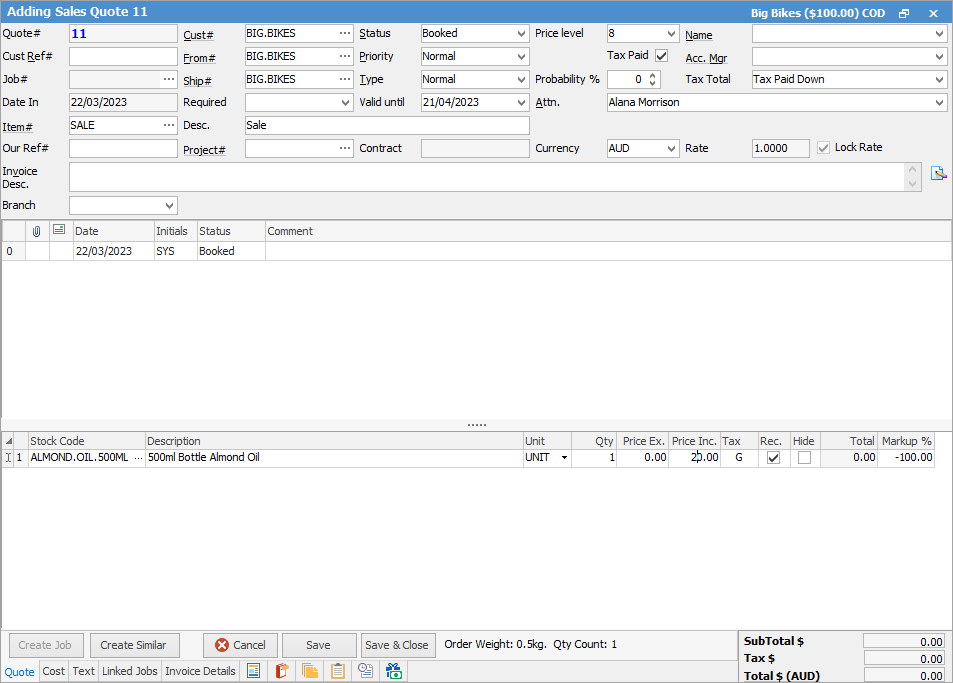
|
Some letters in the field names within the header are underlined, eg. Cust#. Using Alt+ the underlined letter will jump to the field beside that heading. |
Within an object is opened from a quote list, these two arrows become active, allowing for scrolling through to the next/previous quote within the list.
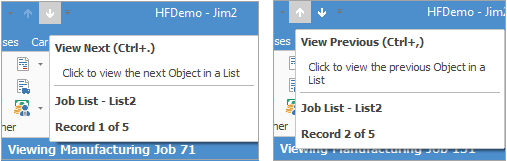
Shortcut Keys:
Ctrl+. moves to the next object in the list
Ctrl+, Moves to the previous object in the list
|
Expand or reduce the number of fields viewed in the Comment grid and stock grid by clicking the arrow |
There are a number of buttons and tabs at the bottom of this form which perform certain functions, and contain other relevant information. These buttons and tabs are all explained in detail in the Quote footer section of this topic.
Jim2 includes provision to pre-define specific text to appear on all quotes (such as the company terms and conditions) via Tools > Options > Quote. Users can also add further information to a specific quote via the Text form tab.
In conjunction with the Quote form as shown above, these form a consistent and complete record of quote workflow. From this information, relevant reports can be defined for transmission to the customer. Quotes add vital statistical data to the Jim2 database to help manage productivity, stock and customer contact more effectively.

 on the top left-hand corner of the stock grid.
on the top left-hand corner of the stock grid.