The Item header records information relating to the Item code, information, whether it applies to a sales, service or manufacturing job, serial number information and invoice description.
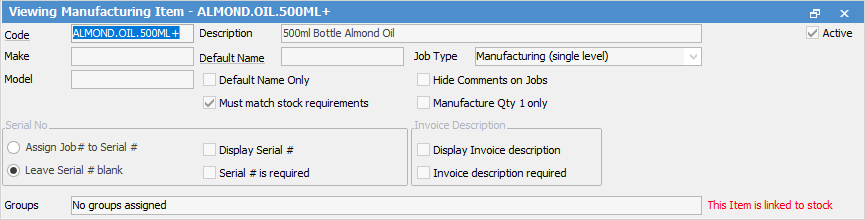
The following fields appear in the Item header:
Field |
Description |
Note |
||
|---|---|---|---|---|
Code |
The code of this Item. |
Up to 25 characters, maximum. If it is a Manufacturing Item (a plus sign + will be added at the end of the code as in the above image). Clicking on the word Code will open the stock code. |
||
Description |
The description of this Item. |
This is a free type field. |
||
Active |
Sets whether this Item is currently active within the workflow. |
|||
Make |
The manufacturer and/or make of the stock can be identified here, if required. |
This is an optional free type field. Whatever is entered here will appear in the Make list when adding Items in the future. |
||
Default Name |
The user selected from the drop down list considered most capable of handling this sales, service or manufacturing Item. |
Default Name is a hyperlink, which will open the user's cardfile. Leaving this field blank allows it to be available to all users. |
||
Job Type |
Sales, Service or Manufacturing. |
Manufacturing stock must be set up first. Once, set up, the Manufacturing Item will be automatically created on saving the stock.
|
||
Model |
The model of the actual stock can be entered here. |
This is an optional free type field. Whatever is entered here will appear in the Model list when adding Items in future. |
||
Default Name Only |
Ticked box means only the user selected in the Default Name field above is capable of handling this sales, service or manufacturing Item. |
|||
Hide Comments on Jobs |
If ticked, comments will not be shown on a job. |
|||
Update Job Name on Invoicing |
If ticked, the Name on the job will be changed to the person who invoiced the job, if different to the original name. |
|||
Must Match Stock Requirements
|
Ticked box means when a product is manufactured, it is to match the stock requirements entered into the Stock tab of the Item. |
Only shown if the job type is Manufacturing. |
||
Manufacture Qty 1 only
|
Ticked box means manufacture only one Item at a time. |
Only shown if the job type is Manufacturing. |
||
Assign Job number to Serial# |
Uses the current job number as a serial number. |
|||
Display Serial# |
Displays the Serial Number field. |
A unique serial number can be entered here. Serial numbers are limited to 50 characters. |
||
Display Invoice Description |
Shows the Invoice Description field on the job/quote.
|
Enter up to 8,000 characters maximum. |
||
Leave Serial# Blank |
Leaves the Serial Number field blank. |
|||
Serial# is Required |
Ticked means the serial number is required before the job can be invoiced. |
If any serial number is missing, a prompt will appear to back order. If No is selected and the job is finished, it will only supply and invoice those that have serial numbers, ie. order 5 but only select three serial numbers – the other 2 will not be invoiced. |
||
Invoice description required |
Ticked means the job cannot be invoiced without an invoice description. |
A warning will appear if the description hasn't been entered.
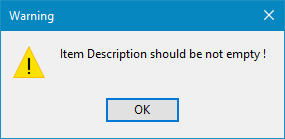 |
||
Groups |
To assign groups to an Item, select the ellipsis [...] on the right side of the Group field. This will show a list of currently available groups. Select a suitable group for this Item. |
|||
 |
Will only return results for what is ticked. |
|||
 |
Will not return results for any unticked boxes. |
|||
 |
Will return results for all of the above. |
 |
The Make and Model fields are not shown in the job header. Text can be added in these fields, and is stored within Jim2 for reference and reporting purposes. These fields create lists on the fly. As makes and models are added, they are then available via the drop down options beside these fields for future use. |
Further information