
The Linked Job tab displays any quotes or other jobs that are linked to the currently open job. A quote is also linked to a job if it has been created from the job.
A job is linked to another job by entering the linked job number into the Ex.Job# field in the header.
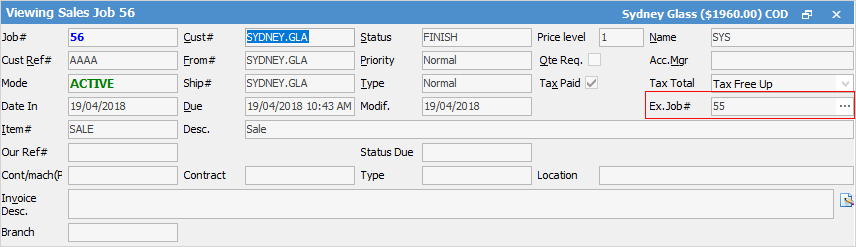
 |
If this field shows Ex.Quote#, go to Tools > Options > Job and untick Show Quote# instead of Ex Job#.
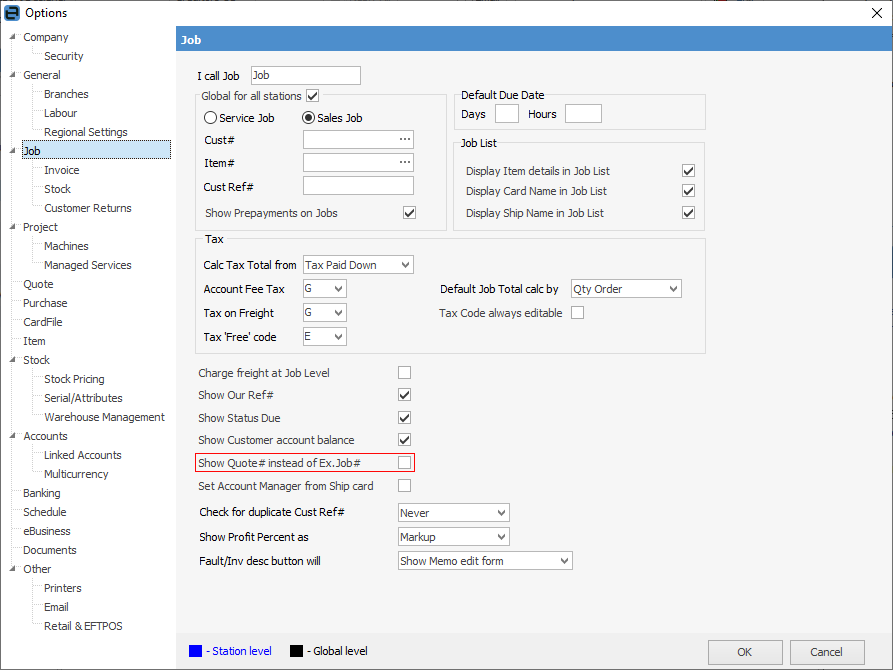 |
The fields in this tab are explained below.

Field |
Explanation |
|---|---|
Ref# |
Displays the linked job number. If the job was created from a quote, the link line in the quote will actually display the current job number.
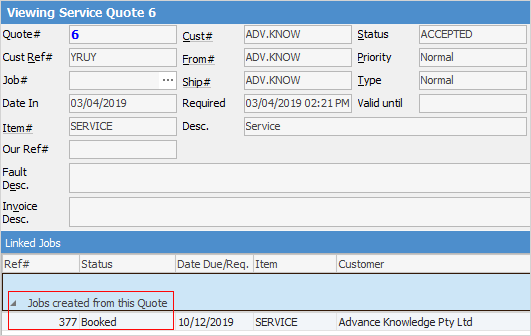 |
Status |
Displays the status of the job – not the quote status. |
Date Due/Req. |
The date the job is due or required by. |
Item |
The Item on the job. |
Customer |
The customer on the job. |
Linked Job |
The linked job number. If this is the linked quote line, the current Job# is displayed. |
Linked Quote |
Quote number if this job was created from a quote.
 |
Right clicking in the Linked Job field displays some additional options, including:
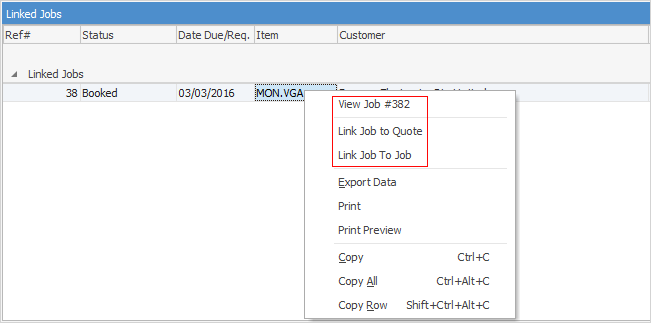
Field |
Explanation |
|---|---|
View Job |
If this job has a linked job, view the job from here. |
View Quote# |
If this job has a linked quote, view the quote from here. |
Link Job to Quote |
A job can be linked to a quote. Once this option is selected, another screen will appear, which is where to enter the related quote number.
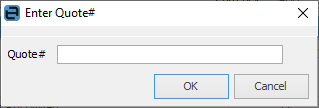 |
Link Job to Job |
A job can be linked to a job. Once this option is selected, another screen will appear, which is where to enter the related job number.
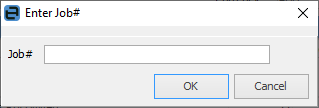 |
The fields below these are all self explanatory.
Further information