
The Labour tab will open the Labour grid for that job. This is the area where users record and accumulate the actual time they spend to complete each job. The accumulated total of all labour hours appears on the Labour tab beside the icon, as in the above image.
 |
It is important to understand the difference between actual and billable labour on any job. Actual labour (actual time spent by users) can be added to any job at any time. The time added to the job Labour grid is not automatically billed to the customer. Actual labour is used to track real time spent. For example, if a new service is introduced by the company, users who make a contribution to that service should enter the actual time taken to complete each process. As a result, the company can determine the billable labour charges on the new service to a greater degree of accuracy. |
Actual labour can also be used to produce accurate productivity figures showing individual or overall productivity gains or losses. If productivity is a key business indicator for the company, users should be encouraged to use the actual Labour grid.
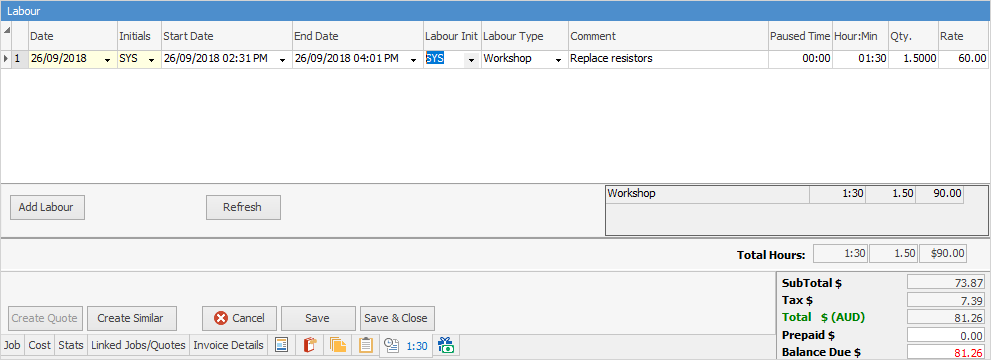
Actual labour will show in Job Profit reports, however it does not affect the Profit field within the Cost tab of a job.
The fields within the Labour grid are described below:
Field |
Explanation |
|---|---|
Date |
The time/date labour was added. |
Initials |
The initials of the user who added the labour (may not be the user who performed the labour). |
Start Date |
The date and time the labour starts. |
End Date |
The date and time the labour ends. |
Labour Init |
The initials of the person who actually performed the labour. |
Labour Type |
The user must select the type of labour that is being performed on this job. Choices can be made via the drop down list beside this field. These labour types are set up via Tools > Jobs > Labour Type. |
Comment |
Enter more specific information about what labour was performed. |
Paused Time |
This shows time not included, ie. lunch, coffee break, etc. This information can be entered here, or it can be taken from the labour timer. |
Hour:Min |
The actual hours and minutes of labour that was performed on that job. The minimum time entered must be greater or equal to what is set in Tools > Options > General > Labour. |
Qty |
Jim2 will automatically work out the value of the actual hours and minutes. This will aid the user to work out billable hours for that job. |
Rate |
Actual dollar amount that labour is charged at, based on what has been set up in the user's cardfile. |
 |
Labour of any sort can be defined as billable stock.
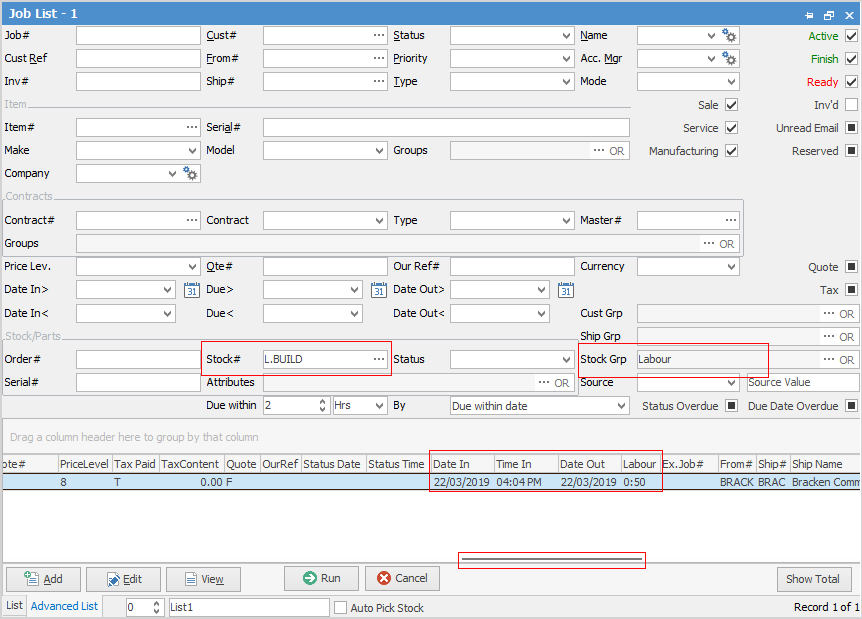
Examples include administrative labour, onsite labour, etc. Productivity monitoring and measurement should include actual vs billable labour records. If the company has purchased the Scheduling feature as part of the Jim2 licence, a new job can be created directly from the Schedule. |
Further information
How to