Standard Meter Setup
Provided a valid Contract Type is selected, there will be a Meter Setup tab at the bottom of the contract. Go to the Meter Setup tab, and create a Standard Meter setup for a Colour MFD.
Stock must be set up prior to adding meters, including macro descriptions on the Contracts tab.
Example Macros
{{Project.Meter.Counter Name" "}}{{"Last Read – "Project.Meter.Job.Previous Job.Meter Read" "}}{{"Last Estimated Read – "Project.Meter.Job.Previous Job.Estimated Meter Read" "}}{{Project.Meter.Job.Previous Job.Date Due" "}}{{"Current Read – "Project.Meter.Job.Meter Read" "}}{{"Estimated Read – "Project.Meter.Job.Estimated Meter Read" "}}{{"Prints – "Project.Meter.Job.Qty" "}}{{"Estimated Prints – "Project.Meter.Job.Estimated Qty" "}}

Meter Names are free type, however once a meter name has been entered it will appear in the list. In this case, meter types are just standard black and colour. In the Billing Stock Code list, only valid billing stock codes can be selected. This means that on a black contract, a colour billing code cannot be selected by mistake, nor an unders billing code used in standard billing. Whether the code appears or not in the list depends on the billing code set up on the Contracts tab of the stock code set to Black Standard or not.
For now, ignore the Unders and Overs columns, and scroll right out to the right-hand side to see the Service Meter setup and Current Meter Count.

Opening Balance Meters
As it is common for a contract to have standard, unders and overs billing, it is necessary to set opening balances for each of these values. This is performed by setting an opening balance for the stock assigned to the particular charge type. A typical photocopier would only have an opening balance set for the stock of its standard meter.
Using the above example, go to the Open Balance tab at the bottom of the form.
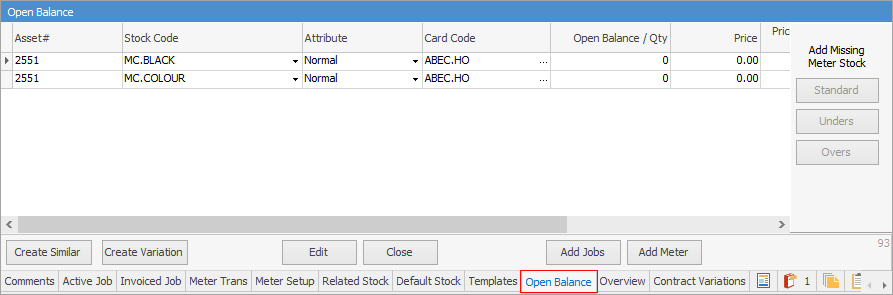
This allows the black meter and black service meters to have independent opening balances. For these two meter types it has little practical impact, as service reads are always charged at $0.00, but it does become more important when unders and overs stock are assigned an opening balance.
Jim2 tracks average or estimated reads for contracts using Unders stock. This means that a simple cost per copy contract setup that allows averages may look similar to this:

If this contract was being created in Jim2 for the first time, and had previously had a recorded read of 40,000 black pages, and a subsequent estimated read of 10,000 pages, set up its opening balance tab as follows:

The inclusion of a price for the Unders is only required where either of the historical rates of clawback are used (ABH, OBH or AUH, OUH). If either of the current methods of clawback is used (ABC, OBC or AUC, OUC), then only the page count is required. If supplied, the read/purchase date indicates the last time a read was performed. The above grid shows an actual read was recorded on 1st July, but an estimate was supplied the following month on 1st August.
|
When adding an Overs opening balance, a warning that the suggests value might be incorrect will appear:
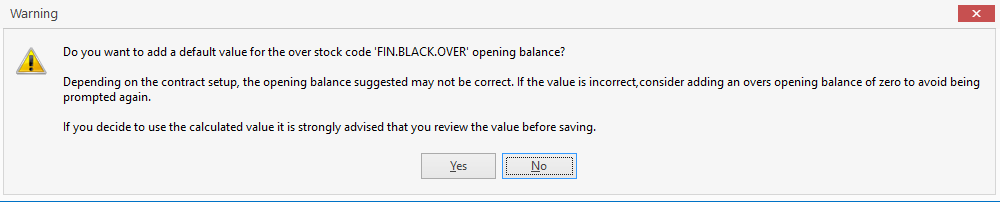 |
Multiple Counter Setups
Even contracts with multiple counters are easy to set up. Let's take a contract that has both A4 and A3 counters on it.

Some contracts, such as the Fuji Xerox ColourQube have similar setups:

Further information
Black A3 and Black A4 Meter with Min Vol over the 2 Meters
Black A3 and Separate A4 Meter
