|
General ledger accounts must be set up first. This warning will appear if trying to enable Multi-Currency first.
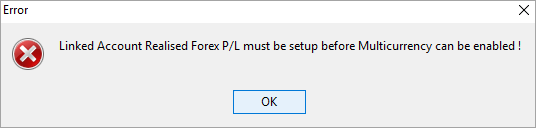 |
On the ribbon, go to Tools > Options > Accounting > Multi-Currency.
To activate Multi-Currency tick the appropriate Enable Multi-Currency checkboxes:
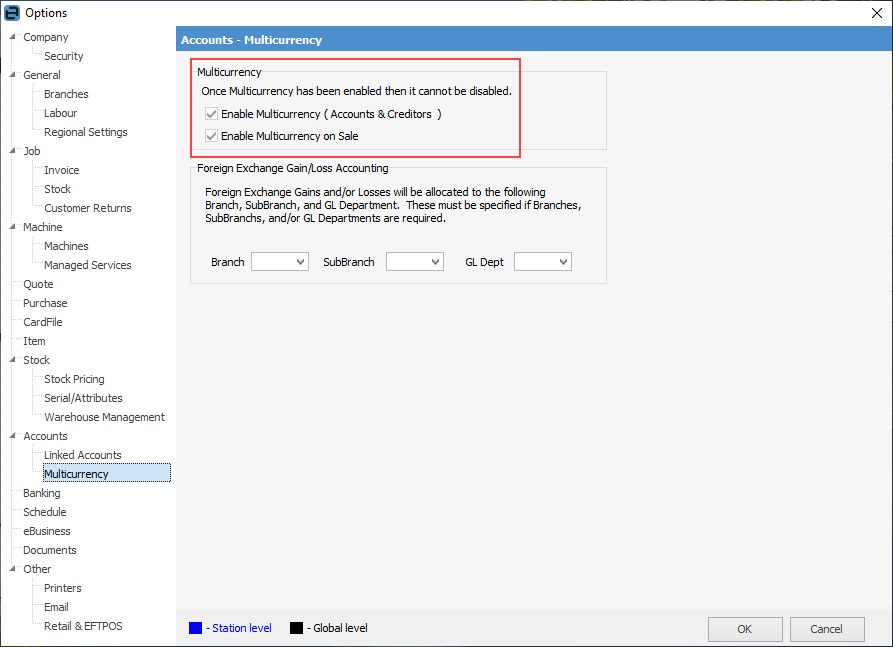
Each setting impacts globally on the function of Multi-Currency, ie. every user accessing Multi-Currency is affected by the options set here.
1.Enable Multi-Currency (Accounts & Creditors) must be ticked to take advantage of the Multi-Currency feature. Once enabled, this function cannot be changed and the checkboxes will be greyed out.
Note: This will enable Multi-Currency on purchase only.
Enable Multi-Currency on Sale allows to separately enable Multi-Currency on sale. This option can be left disabled if only importing, in which case there will be no reference to Multi-Currency during sales, etc. Once enabled, this allows for use of Multi-Currency on sale as well as purchase.
|
Multi-Currency (accounts and creditors) will automatically be enabled if Multi-Currency on Sale is enabled. |
Multi-Currency covers transactions on purchases, sales and bank accounts, including journals, cheques/deposits and debtors/creditors. Easily predict exact foreign currency exposure for a currency and revalue as required, which is invaluable for importers and exporters.
|
Once Multi-Currency has been enabled, it cannot be disabled. |
If Branches are enabled, enter the following:
▪Default branch for realised gain/loss
▪Default sub-branch for realised gain/loss
▪Default GL Department for realised gain/loss.
All realised gains/losses will be posted to default branch/sub-branch/GL Department as set in this option. It is recommended that the branch/sub-branch or GL Department selected as the default be as generic as possible (example: Admin ) as this function is not set at an object level or associated with a user branch. As all realised gains/losses will be journalled here automatically, then apportion among branches, etc. using general journals as (or if) required.
On the ribbon, go to Tools > Options > Purchase.
Tick Autofill from Last Purchase.
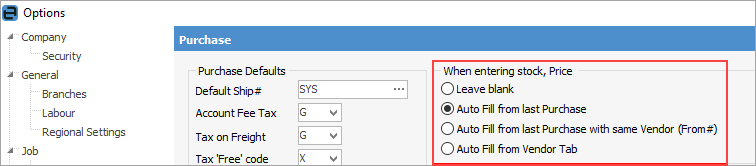
While this handy feature of Jim2 is of a more general nature, in a Multi-Currency environment the selected option for Autofill from Last Purchase will only get the last cost from last Purchase or last Purchase with same Vendor (if ticked) if it is the same currency as the purchase order.
|
Further information


