Set a QR code on a contract to allow for the printing of a QR sticker report with a QRCoded URL that, when scanned, directs the customer to a page to submit service required (no logon required).
Log on to the eBusiness website as an administrator. Go to Site Admin > Manage > Pages, go to the Meter Reads page, then click Edit on the right hand side. Tick Anonymous, then select the template eBusiness No Logon.
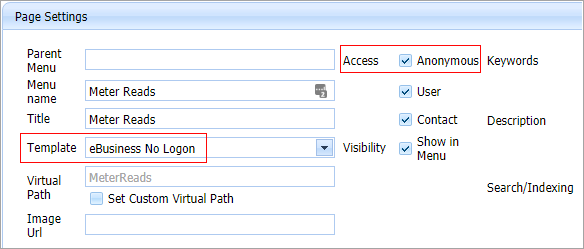
|
This script is supplied as part of Jim2. An example report can be provided on request. An example is only supplied, as it is expected customers will tailor the report (label) for their specific needs, eg. to include a logo, phone number, etc.
A prerequisite for this to work is that the eBusiness Framework web site is set up with a copier service page that is accessible anonymously. The sample sites provided with the product do not have anonymous access enabled. See here for further information. |
1.On the ribbon, go to Tools > Global Variables and add a new global variable with the following parameters:
Name: QRServiceURL
Type: String
Value: Enter the URL of the service request page from the website.
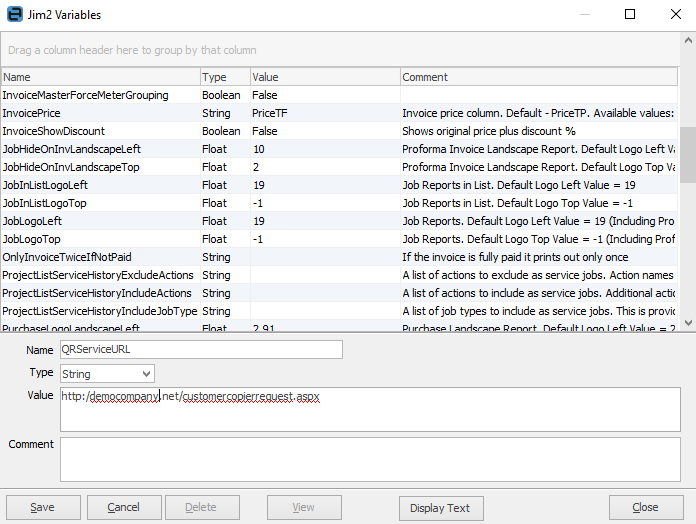
2.Open the contract to be set up and click Edit. Click the ellipsis [...] beside Serial#, and enter the QR code. Then click Save.
|
When entering the QR code, the Serial# field name will not change but they are actually two separate fields. When clicking the ellipsis beside the Serial#, the bar code screen will open to allow entry of the code:
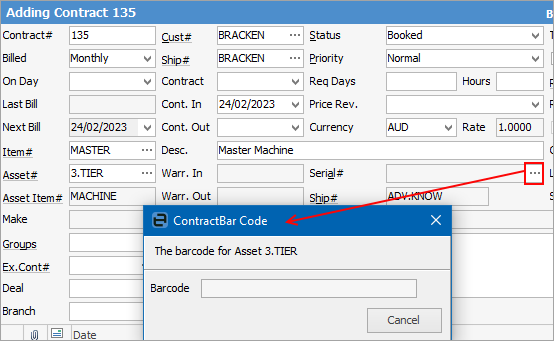 |
3.On the ribbon, go to the Report menu and select Contract QR Service (Example).

4.Print the QR sticker and place it on the machine.
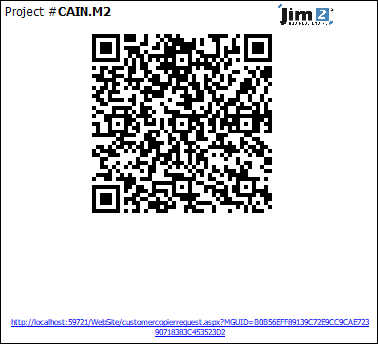
Customers can now scan this QR code with their mobile device, and will be subsequently taken straight to the eBusiness Service URL for the machine service page (no logon required) as set up in Global Variables above.
Further information
Managed Print Services Edition
Refurbishing and Replacing Machines
Reset Meters to 0 in v4.3 Style Contracts
