
Stock with promotional pricing will display this tab which will show which promotions and customers it relates to.
|
The number beside the icon represents how many active promotions apply to this job. |
Untick Active Only and all promotions will appear, including those that are finished.
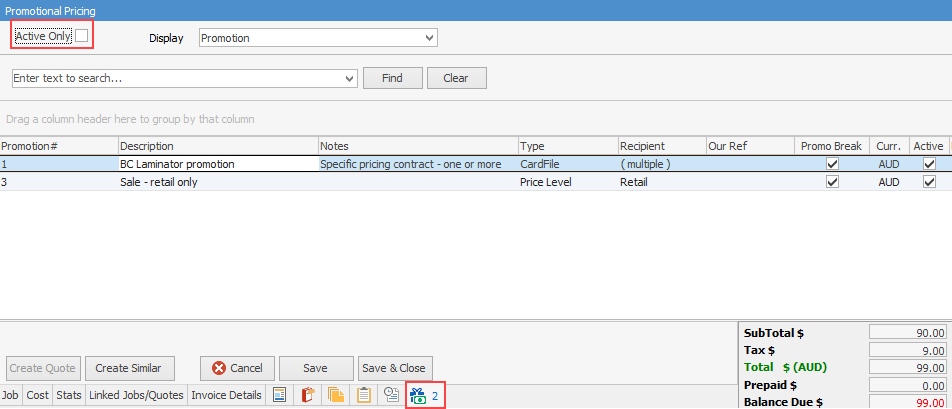
Field |
Explanation |
||
|---|---|---|---|
Promotion# |
The promotion code number. |
||
Description |
The description as it appears on the promotion. |
||
Notes |
Any notes that appear on the promotion will appear here. |
||
Type |
The Jim2 object type, ie. CardFile. |
||
Recipient |
Lists cardfiles that relate to the promotion – as above, if there are many, it will show (multiple). |
||
Our Ref |
Our reference as appears on the promotion. |
||
Promo Break |
Ticked if this is ticked on the promotion. |
||
Curr. |
Currency (if applicable). |
||
Active |
Ticked shows that the promotion is currently active, unticked means the promotion has finished. |
||
Date Start |
Start date of the promotion. |
||
Date End |
End date of the promotion. |
||
Vendor |
Vendor supplying the stock.
|
||
Qty + |
Promotion Qty + amount, ie 5, 10. |
||
Price Ex. |
Promotion price excluding GST. |
When viewing the Promotional Pricing tab, the following three display options are available:
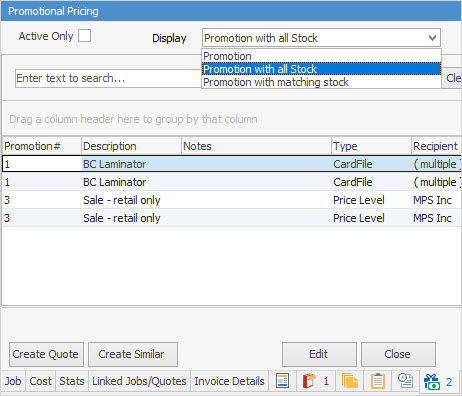
Display |
Description |
|---|---|
Promotion |
Displays all the relevant promos matching cardfile/price level/project on job/quote. |
Promotion with all Stock |
Displays all the relevant promos matching cardfile/price level/project on job/quote with their stock codes. |
Promotion with matching stock |
Displays all the relevant promos matching cardfile/price level/project on job/quote, and for the stock entered on the job/quote. (Adds Stock Code, Qty and Price columns to the grid). |
Further information
Example Usage of Promotional Pricing
Promotional Pricing Order of Processing

