 |
Note: If more than one promotional price is applicable where both promotions have Promo Break ticked, the lower price promo break is used. |
This means there is a selection of products available to sell to a customer at an agreed price and period of time. ▪Create a new promotion and set promotion Type to CardFile. ▪Add the cardfile(s) to the promotion Recipients (use Enter twice to move to a new line). This can be done individually, or via Load Recipients from CardFile List. To use this option, create a cardfile list first. This will then be selectable in this area. 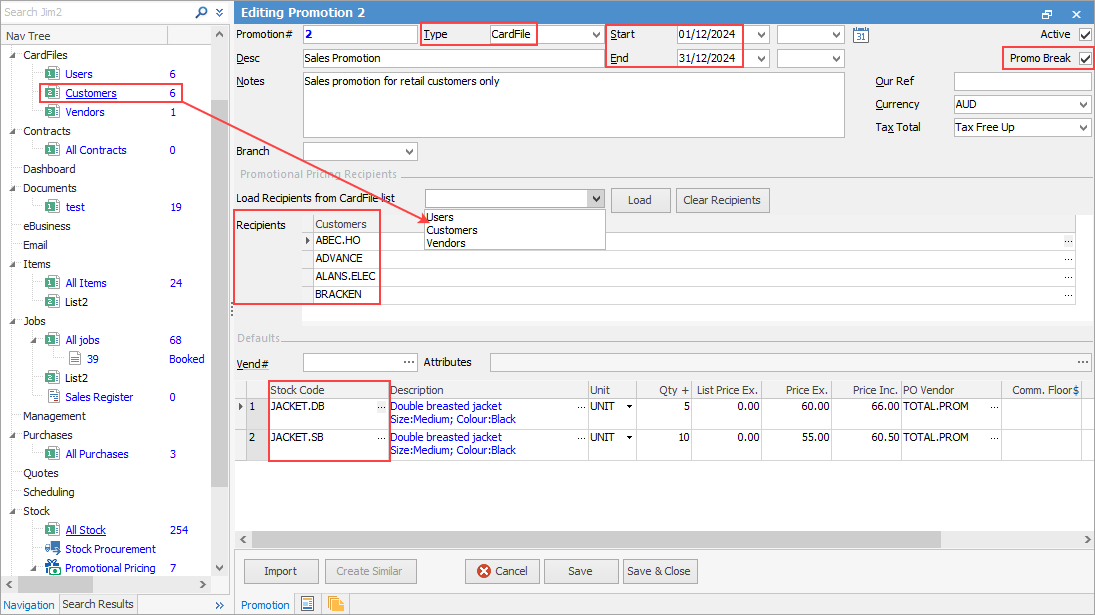 ▪Set the promotion start and end dates (if based on a period). ▪Add the stock, along with price, buy breaks, commission information, etc. ▪Tick Promo Break, ensuring that no other promotions will apply. The Promo Break forces a price to be calculated at that point, and stops moving down the ranking to see if there are lower prices.
|
There is a selection of products available to sell to a group of customers at an agreed price and period of time. ▪First, add the cardfiles to a Non Report Group ▪Create a new promotion and set promotion Type to CardFile Group ▪Add the CardFile Group to the promotion Recipients. 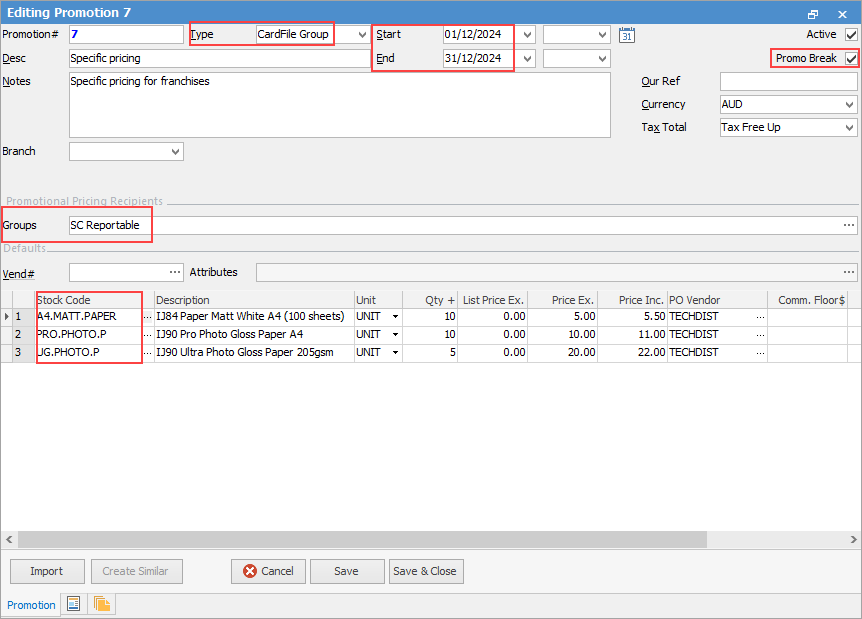 ▪Set the promotion start and end dates (if based on a period) ▪Add the stock, along with price, buy breaks etc. ▪Tick Promo Break, forcing that price to be used and ensuring that no other promotions will apply. The Promo Break forces a price to be calculated at that point, and stops moving down the ranking to see if there are lower prices. |
The company is having a sales promotion, but does not want to offer it to non retail customers (wholesale, government, etc.). ▪Create a new promotion and set promotion Type to Price Level ▪Add the Price Level to the promotion Recipients (eg. Retail) ▪Set the promotion start and end dates (if based on a period) ▪Add the stock, along with price, buy breaks, etc. ▪Tick Promo Break, ensuring that no other promotions will apply. The Promo Break forces a price to be calculated at that point, and stops moving down the ranking to see if there are lower prices. 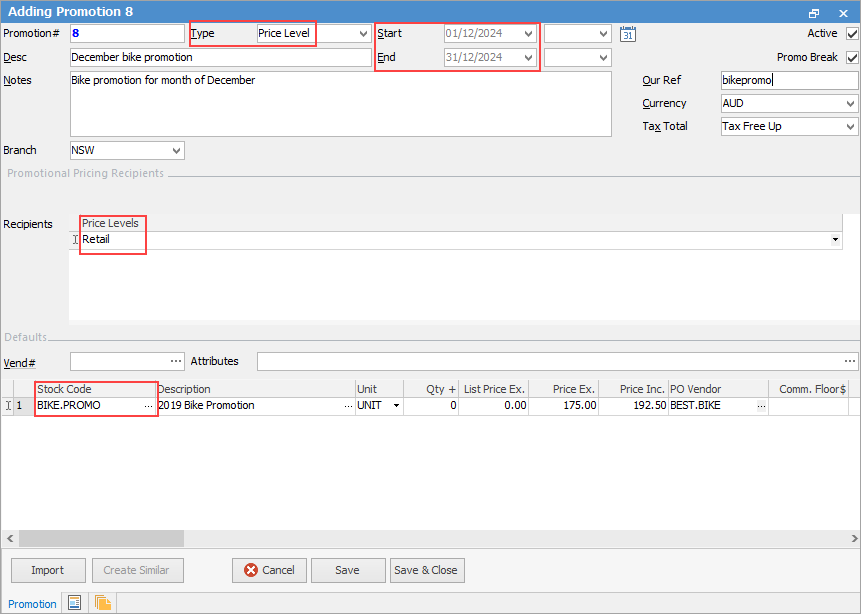 |
There is a selection of products to be sold at an agreed price and period of time, when sold against a project (contract) (only applicable to users of Managed Services and Managed Print Services editions). ▪Create a new promotion and set Promotion Type to Project (or Contract) ▪Add the project(s) to the promotion Recipients. This can be done individually, or via Load Recipients from Project List. To use this option, create a cardfile list first. This will then be selectable in this area. ▪Set the promotion start and end dates (if based on a period) ▪Add the stock, along with price, buy breaks, etc. ▪Tick Promo Break. The Promo Break forces a price to be calculated at that point, and stops moving down the ranking to see if there are lower prices. 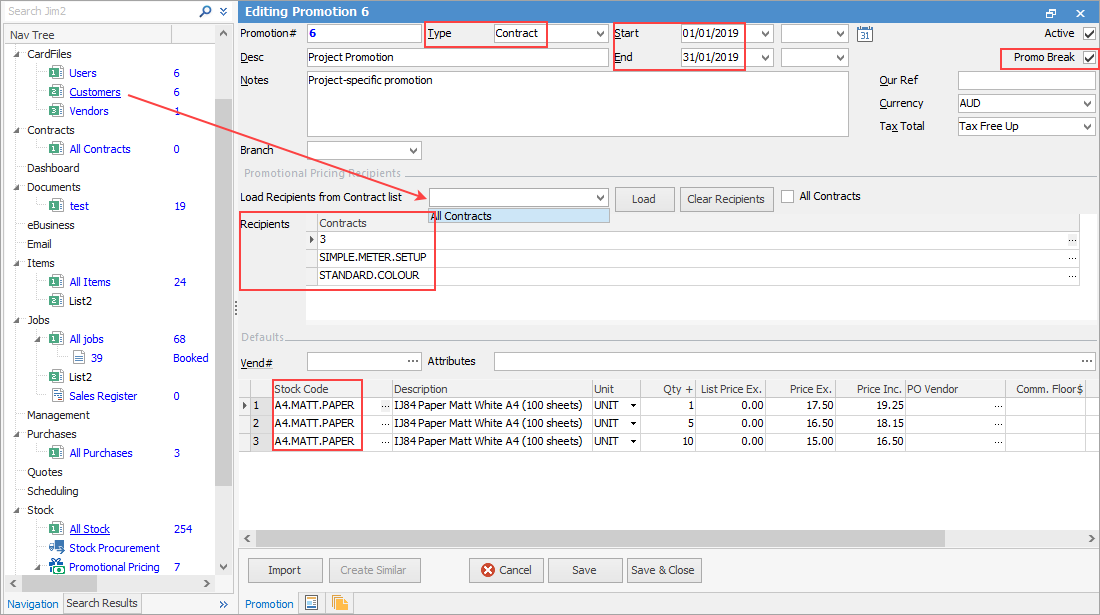 |
Further information
Promotional Pricing Order of Processing
