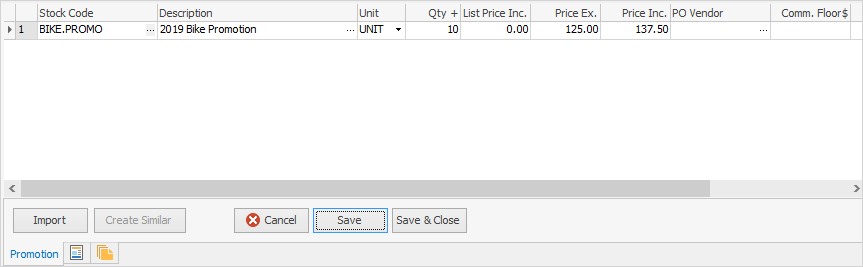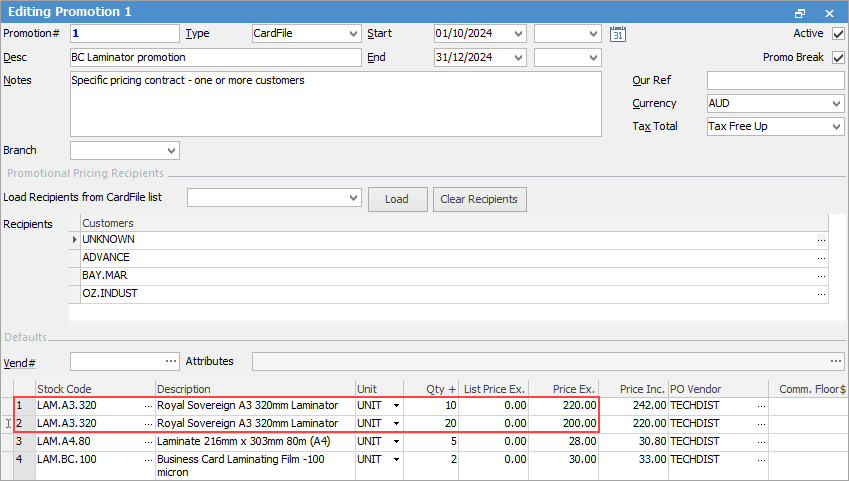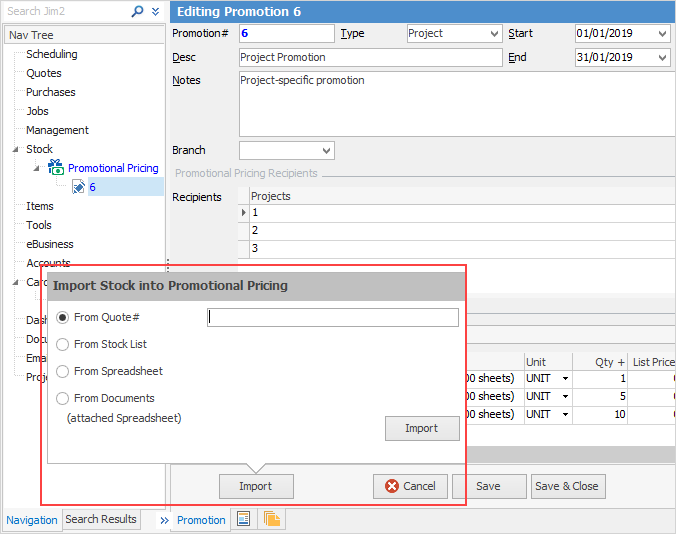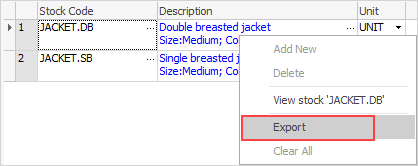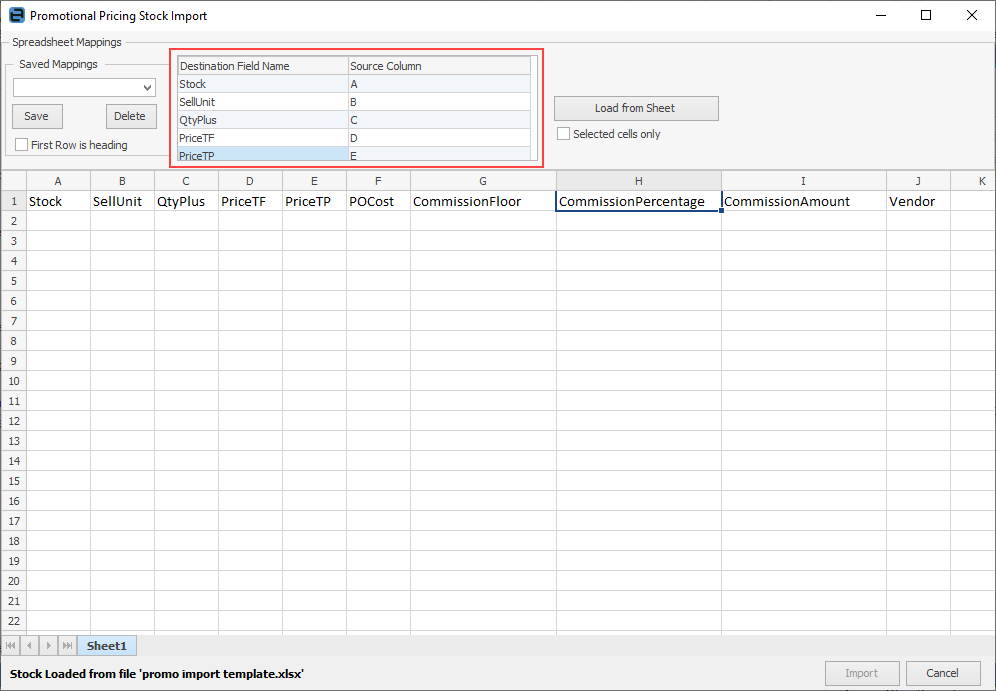|
The stock grid is a standard Jim2 stock grid as per job, quote, etc. and can be entered manually or imported from various sources.
The stock grid fields are as below:
The following fields are all related to the stock on the promotion, and all fields must be entered.
|
|
|
Line Number
|
Line number
|
Stock Code
|
Selected stock code.
|
Description
|
Stock description as per the stock record. If the stock has attributes, click the ellipsis [...] beside this field to choose which attributes.
|
Unit
|
Unit measure.
|
Qty+
|
Allows for quantity breaks. The default value of 0 means price for 0 or more units. Add additional rows for the same stock with Qty+ of 1, 5 and 10, for example.
|
List Price Ex/Inc
|
Read only value of current list price for that stock. This is displayed as either Ex or Inc depending on the promotion's tax total setting.
|
Price Ex/Price Inc
|
Promotion price Ex and Inc tax.
|
|
The following fields are optional, and are for the purchasing details related to stock when sold under this promotion. If entered, they will be automatically added to the job/quote, and used when creating a purchase order via Auto Create purchase order.
|
|
|
PO Vendor
|
Enter a specific vendor's card code, meaning the stock will always be from this vendor.
|
PO Cost
|
Enter a specific vendor's purchase price (ex tax).
|
|
The following fields are optional, and are for the commission details related to stock when sold under this promotion. If entered, they will be automatically added to the job/quote, and picked when doing a Commission Session.
|
|
|
Comm Floor
|
Cost to base commission calculation on. If not entered, actual COGS will be used (if commission is profit based).
|
Comm %
|
Percent to use for commission (either percentage of Price Inc, Price Ex or Profit).
|
Comm Amt
|
Fixed $ amount.
|
|
The Qty+ field allows for an unlimited number of quantity-based price breaks for a stock code. To use quantity-based price breaks, add another line for the same stock code and adjust the Qty+ and Price Ex/Inc fields accordingly. Jim2 will then take the quantity into account when generating selling price.
|
Clicking Import displays a pop-up screen with several options to import stock directly into a promotion.
The stock can be brought in from the following sources:
|
|
|
|
Quote#
|
Enter an existing Quote# and import the stock from that quote.
|
A price contract has been prepared and accepted on a quote. Selecting this option adds the stock on the quote to the promotion.
|
From Stock List
|
Select an existing Stock List and import stock from that list.
|
A list of stock has been generated for use in a promotion. Typically based on last sold or a report group, etc.
|
From Spreadsheet
|
Import stock from a manually prepared spreadsheet.
|
An externally generated list of stock to be used in a promotion, either manually prepared or supplied via a vendor, etc. The import use of any a spreadsheet format, as well as creating saved mappings for future use.
Create a spreadsheet based on the mapping details in the header, and choose to import only selected cells, if required.
|
From Documents (attached spreadsheet)
|
Import stock from a spreadsheet attached to the promotion as a document.
|
As above, but the spreadsheet is attached to the promotion as a document.
|
|
|
|
It is also possible to export stock from a promotion to a spreadsheet.
|
Further information
Promotional Pricing Security
Example Usage of Promotional Pricing
Promotional Pricing Examples
Promotional Pricing List
Promotional Pricing Header
Promotional Pricing Order of Processing
Promotion Start and End Dates
Promotion Type
Promotions in Use on Jobs and Quotes
Promotions on the Common Tabs
Stock Promotional Pricing
|