Jobs are raised in the normal way under Warehousing, until the point of stock being picked.
On the ribbon, go to Jobs > Add Job.
Select a customer in one of the following ways:
▪Start to enter the customer name, Jim2's intuitive type will begin to pre-empt the choice of names from the card code list information is entered.
▪Click the ellipsis [...] beside the Cust# field to display the full list of customers, then choose from the list.
▪Enter a customer reference (for example, name of the person who requested the job) in the Customer Ref# field.
|
This alpha/numeric reference should be supplied by the customer so that they can match this job with their own internal procedures, personnel, purchase orders or work orders. If multiple jobs are required for the same reference number (work order), run a Job List using this reference number to monitor the progress of the work order. |
|
Some letters in the field names within the header are underlined, eg. Cust#. Using Alt+ the underlined letter will jump to the field beside that heading. |
Within the Item# field, enter the Item code.
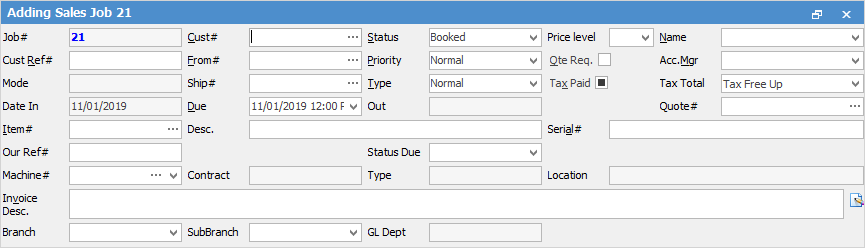
Move to the stock grid and, using the ellipsis [...], select the stock for the job, along with the quantities required.
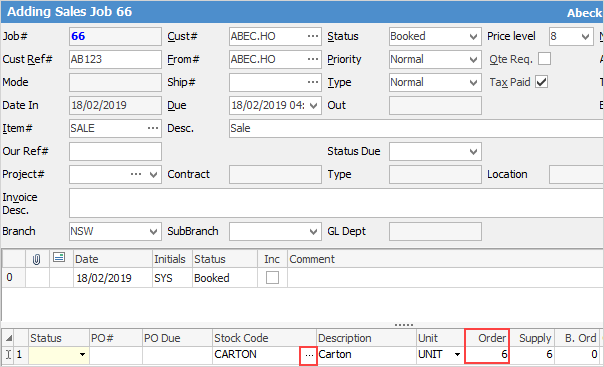
The far left column in the stock grid background colour will change if you select Stock availability by right clicking in the field.
Green = stock is available
Red = there is no stock available
Orange = some stock is available, but not all
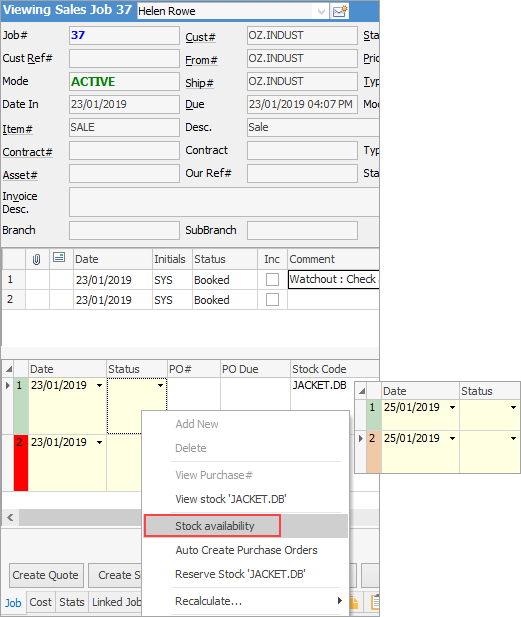
Sorting, searching and grouping are available as per other lists in Jim2. Select the column header in the grid, then drag it to the Group By area to group.

The stock grid area can be expanded by clicking and dragging the horizontal dots up and down. Double clicking the dots will hide the stock grid completely. Double click again to show.
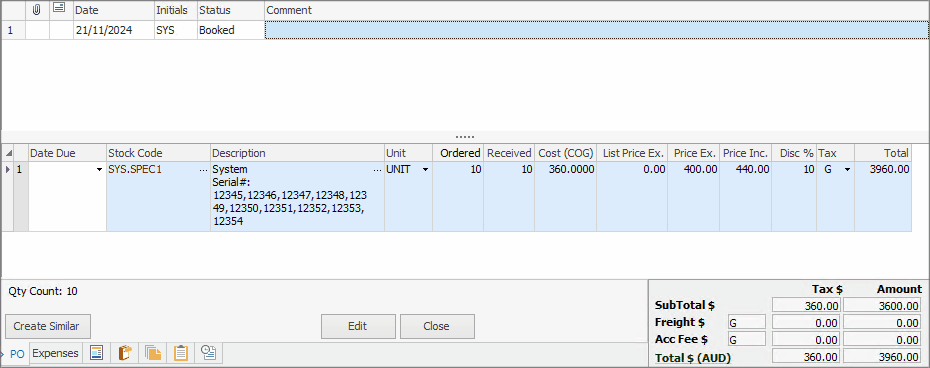
Whilst this shows an expense order, the process is the same for all objects
1.On the Toolbar, click the Pick icon. 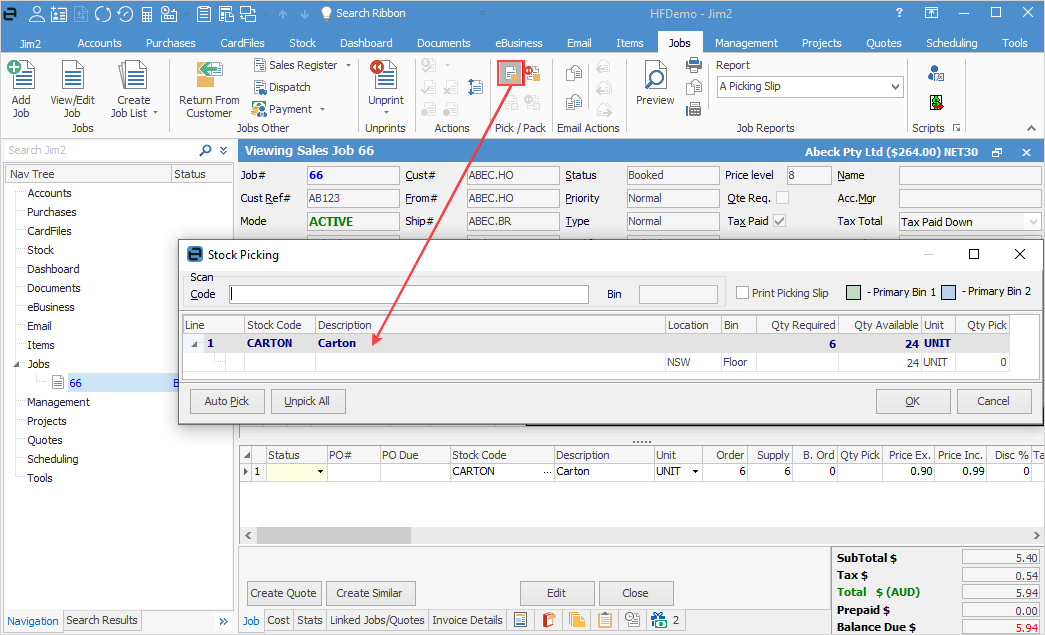 2.The stock picking form is displayed as above. 3.Note the stock is spread between a number of bins as per the original setup. 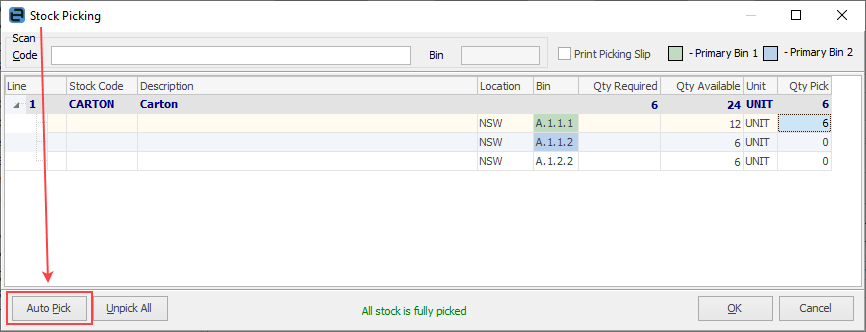 The quantity to pick can be entered manually, but it is best to click Auto Pick on the lower left of screen. Jim2 will then select the oldest stock on hand, taking into consideration any attributes.
Click OK. 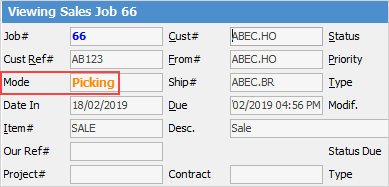 If a status has been selected in Options, the job status will be changed to what has been selected. A picking list can be produced that can follow the stock through the warehouse as it is picked, and the Mode changes to Picking. 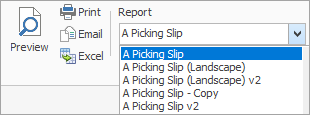
Complete the job in the normal way.
From a job list, you can Pick stock via the ribbon – this will pick stock for all jobs that have stock available for picking, including jobs that are locked by other users.
First, tick Auto Pick Stock in the footer to bring up the Availability % column, then click the Pick Stock icon.
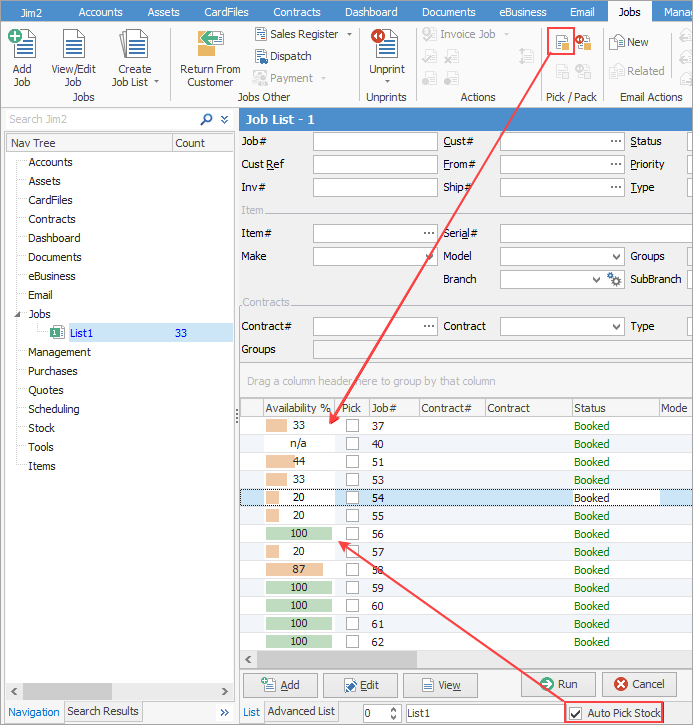
Should there be a reason to, you can unpick the stock via the Unpick icon:
 |
Text |
Colour |
Explanation |
|---|---|---|
Stock Code |
Red |
This indicates the stock being sold is special stock. It will show the stock code in red and the background of the line in light blue. |
B.Ord Column |
Red |
If the supply quantity does not equal the ordered quantity, figures will be displayed in red. |
Supply Column |
Green |
100% availability. |
Black |
Indicates the quantity entered can be supplied. |
|
Orange |
Indicates less than 100% availability |
|
Red |
Indicates that more information is required, ie. users need to click on the ellipsis [...] at the left of the Description field and select (or add) the serial number or attribute(s) relating to that stock. |
Further information
